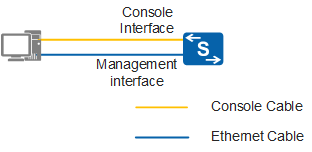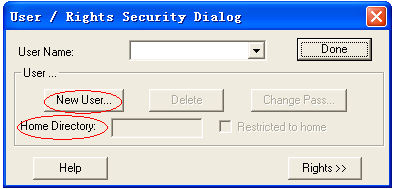Upgrading the System Software Through the BootLoad Menu
Networking Requirements
In Figure 1, the serial port of a PC is connected to the console port of a switch, and the network port of the PC is connected to the management port of the switch. You can log in to the switch through the terminal emulation software.
The system software of the switch is damaged and a login to the switch will fail. To address this issue, you need to use the Ethernet submenu under the BootLoad menu to upload system software and specify it as the next startup system software. In this way, the switch can load the system software and start an upgrade.

In this example, HyperTerminal is used as the terminal emulation software. If other third-party terminal emulation software is used, see the corresponding software user guide or online help.
Configuration Roadmap
- Before using the BootLoad menu to upgrade the system software, you need to configure the FTP server and upload the target system software to the FTP working directory. In this example, configure the PC as the FTP server.
- Restart the switch and access the BootLoad menu.
- Set FTP parameters on the switch to enable the switch to communicate with the FTP server and upload the target system software to the storage device using FTP.
- The device does not start using the uploaded system software. You need to specify the uploaded system software as the startup file in the submenu for modifying Ethernet parameters.
Procedure
- Configure the PC as the FTP server and copy the system software to the FTP working directory.
# Configure the IP address, user name, password, and working directory of the FTP server.
Run an FTP server program on the PC, for example, wftpd32. Choose Security > Users/rights.... In the dialog box that is displayed as shown in Figure 2. In the dialog box that is displayed, click New User and set the user name to user and password to huawei. Set Home Directory: to D:\BootLoad. Click Done to complete the settings and close the dialog box. Set the IP address of the PC to 192.168.1.6 and the subnet mask to 255.255.255.0.
# Upload the system software, for example, S5720-EIV200R019C10.cc, to the working directory D:\BootLoad of the FTP server.
- Restart the switch. When the following information is displayed, press Ctrl+B or Ctrl+E and enter the password to access the BootLoad menu. The default BootLoad password is Admin@huawei.com.
Press Ctrl+B or Ctrl+E to enter BootLoad menu : 2 Password: //Enter the BootLoad password. The default password is used now. Change the password. BootLoad Menu 1. Boot with default mode 2. Enter startup submenu 3. Enter ethernet submenu 4. Enter filesystem submenu 5. Enter password submenu 6. Reboot (Press Ctrl+E to enter diag menu) Enter your choice(1-6): - Set FTP parameters on the switch to set up an FTP connection with the PC.
# In the BootLoad menu, choose 3 to access the Ethernet submenu.
BootLoad Menu 1. Boot with default mode 2. Enter startup submenu 3. Enter ethernet submenu 4. Enter filesystem submenu 5. Enter password submenu 6. Reboot (Press Ctrl+E to enter diag menu) Enter your choice(1-6):3 ETHERNET SUBMENU 1. Update BootROM system 2. Download file to Flash through ethernet interface 3. Upload Configuration file through ethernet interface 4. Modify ethernet interface boot parameter 5. Return to main menu Enter your choice(1-5):# In the Ethernet submenu, select 4 and modify Ethernet parameters.ETHERNET SUBMENU 1. Update BootROM system 2. Download file to Flash through ethernet interface 3. Upload Configuration file through ethernet interface 4. Modify ethernet interface boot parameter 5. Return to main menu Enter your choice(1-5): 4 BOOTLINE SUBMENU 1. Set TFTP protocol parameters 2. Set FTP protocol parameters 3. Return to ethernet menu Enter your choice(1-3):# In the Bootline submenu, select 2 and configure network parameters and the name of the system software to be downloaded.BOOTLINE SUBMENU 1. Set TFTP protocol parameters 2. Set FTP protocol parameters 3. Return to ethernet menu Enter your choice(1-3): 2 '.' = clear field; '-' = go to previous field; 'Ctrl+D' = quit Load File name : S5720-EIV200R019C10.cc //Enter the name of the system software to be uploaded. Switch IP address : 192.168.1.2 //Enter the IP address of the management port of the switch. Server IP address : 192.168.1.6 //Enter the FTP server IP address. FTP User Name : user //Enter the FTP server user name. FTP User Password : //Enter the FTP server password. - After the parameters are modified, exit the submenu for modifying Ethernet parameters. Select 2 in the Ethernet submenu to load the target system software to the flash memory.
BOOTLINE SUBMENU 1. Set TFTP protocol parameters 2. Set FTP protocol parameters 3. Return to ethernet menu Enter your choice(1-3): 3 ETHERNET SUBMENU 1. Update BootROM system 2. Download file to Flash through ethernet interface 3. Upload Configuration file through ethernet interface 4. Modify ethernet interface boot parameter 5. Return to main menu Enter your choice(1-5): 2 Use ftp to download file : S5720-EIV200R019C10.cc , please wait for a moment. ................. Download file successfully. - Exit the Ethernet submenu. In the BootLoad menu, select 3 to specify the loaded system software for the next startup.
ETHERNET SUBMENU 1. Update BootROM system 2. Download file to Flash through ethernet interface 3. Upload Configuration file through ethernet interface 4. Modify ethernet interface boot parameter 5. Return to main menu Enter your choice(1-5): 5 BootLoad Menu 1. Boot with default mode 2. Enter startup submenu 3. Enter ethernet submenu 4. Enter filesystem submenu 5. Enter password submenu 6. Reboot (Press Ctrl+E to enter diag menu) Enter your choice(1-6):2 Startup Configuration Submenu 1. Display startup configuration 2. Modify startup configuration 3. Return to main menu Enter your choice(1-3): 2 Note: startup file field can not be cleared '.'=clear field; '^D'=quit; Enter=use current configuration startup type(1: Flash) current: 1 new: //Press Enter because no action is required. Flash startup file (can not be cleared) current: s5720ei-V200R019C10SPC100B310.cc new : S5720-EIV200R019C10.cc //Specify the system software for the next startup. saved-configuration file current: backupz.zip new: //Press Enter because no action is required. patch package current: new: //Press Enter because no action is required. - Exit the startup configuration submenu. In the BootLoad menu, select 1 to start the switch.
Startup Configuration Submenu 1. Display startup configuration 2. Modify startup configuration 3. Return to main men Enter your choice(1-3): 3 BootLoad Menu 1. Boot with default mode 2. Enter startup submenu 3. Enter ethernet submenu 4. Enter filesystem submenu 5. Enter password submenu 6. Reboot (Press Ctrl+E to enter diag menu) Enter your choice(1-6):1 - Check the configuration.
After the switch starts, run the display version command in the CLI to check whether the switch is upgraded to the target version.
The command output shows that the current system software version is V200R019C10, indicating that the switch is upgraded successfully.