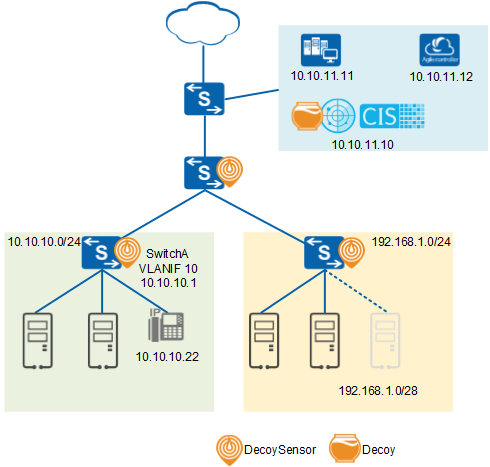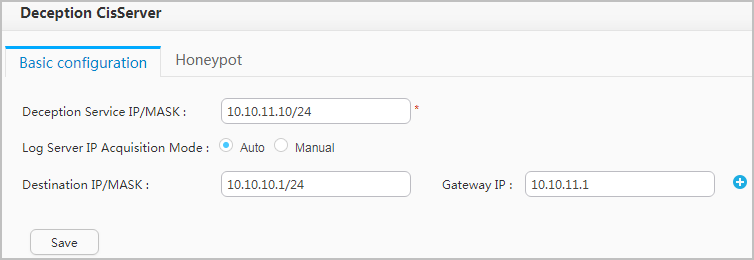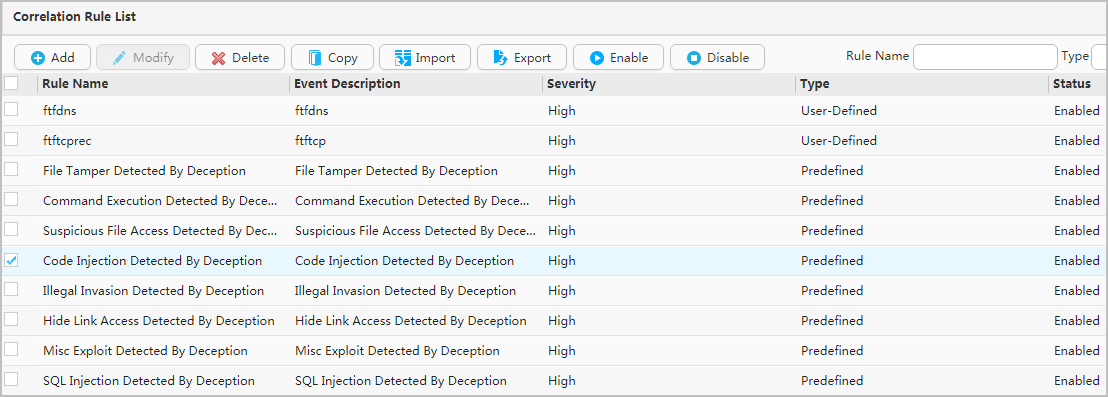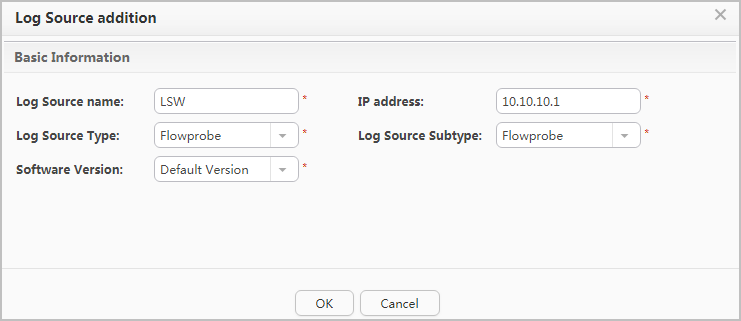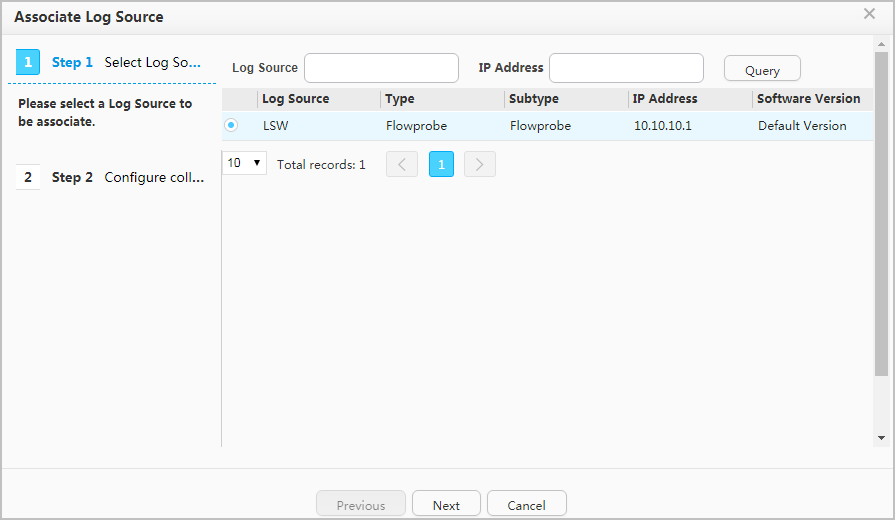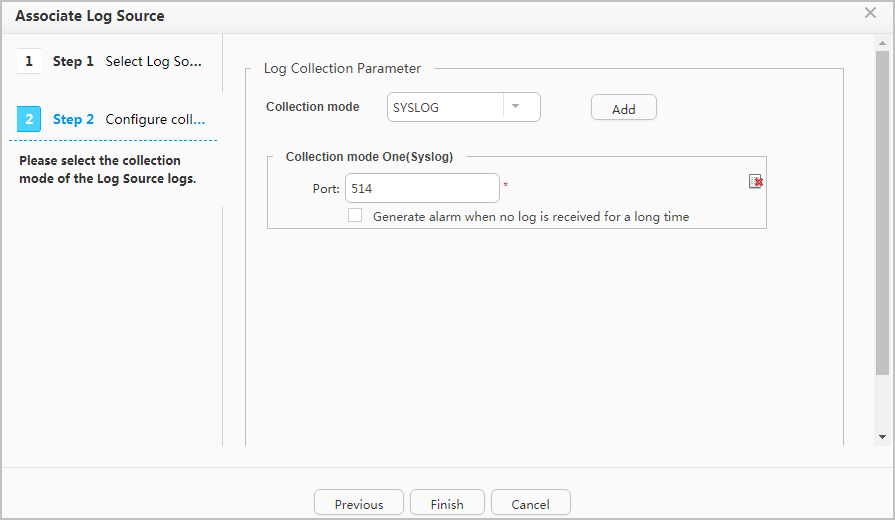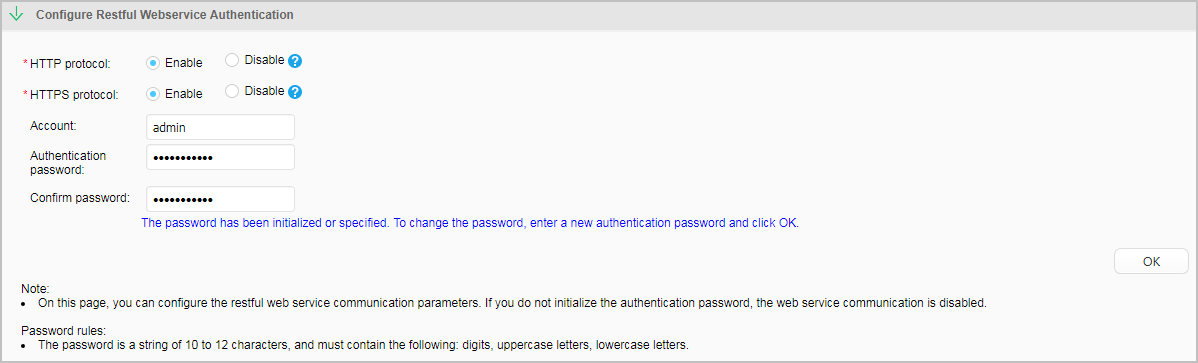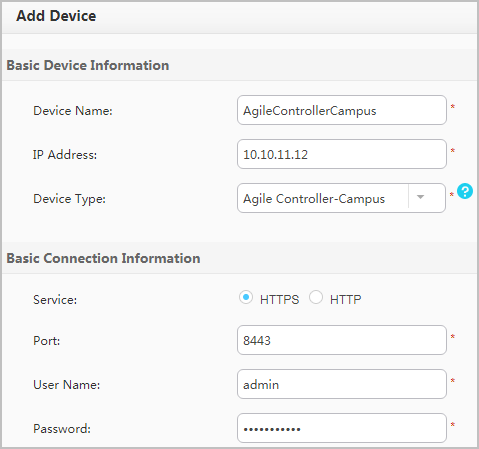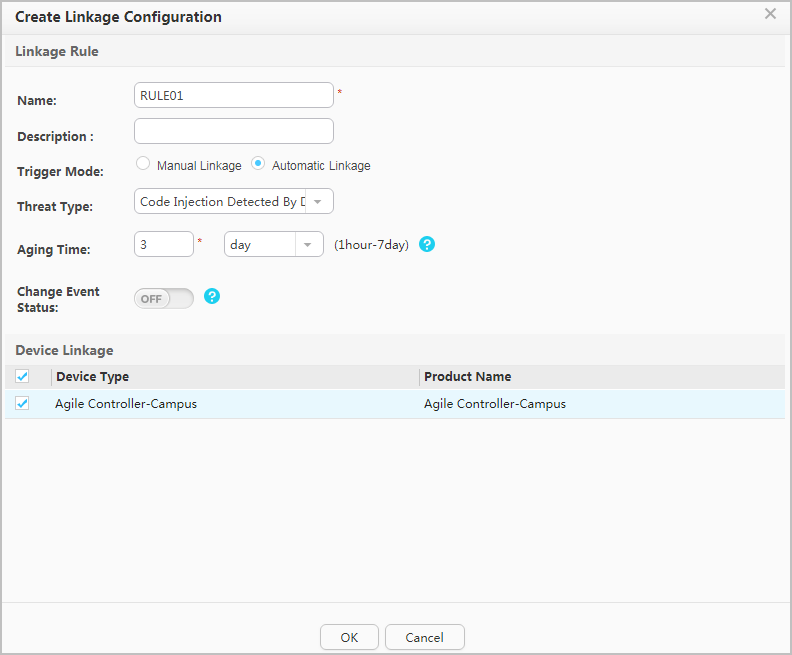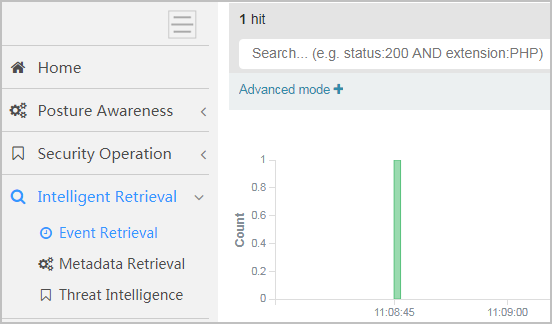Example for Configuring Deception
Networking Requirements
On the network shown in Figure 1:
- A DecoySensor protects IP addresses on the 192.168.1.0/24 network segment from being scanned.
- The DecoySensor protects TCP ports of devices on the 10.10.10.0/24 network segment from being scanned.
- If a hacker scans the 192.168.1.0/28 network segment, traffic sent by the hacker is immediately lured to the Decoy.
- The NMS device with IP address 10.10.11.11 periodically scans whether devices on the entire network are online. Therefore, its IP address needs to be added to the source IP address whitelist.
- The traditional device with IP address 10.10.10.22 does not respond to IP address scanning or TCP port scanning. Therefore, its IP address needs to be added to the destination IP address whitelist.
Deployment Guidelines
- You are advised to deploy DecoySensors on access switches.
- There must be reachable routes between switches and the Decoy.
- If a firewall is deployed between switches and the Decoy, you need to enable UDP ports 11514 and 10514 on the firewall.
- The following configurations must be performed on the switch. Otherwise, the deception function does not take effect.
- VLANIF interfaces are configured to send ARP packets destined for other devices to the CPU using the undo arp optimized-passby enable command.
- The optimized ARP reply function is disabled using the arp optimized-reply disable command.
- At least one of the detection network segment and the bait network segment must be configured.
- The switch can only detect scanning of IP addresses on the same network segment as the primary IP address of the VLANIF interface.
- A switch cannot use the virtual IP address of a VRRP group or the IP address of the management network interface to connect to a Decoy.
- A bait network segment cannot contain the device management address and any network segment (0.0.0.0). Otherwise, the devices cannot be managed remotely.
- To enable the Agile Controller-Campus to deliver associated policies to switches, configure the free mobility function on the switches and ensure that the switches can communicate with the Agile Controller-Campus.
- You can add the IP addresses of devices that proactively detect the network (such as the NMS) to the source IP address whitelist to prevent them from being incorrectly considered to be attackers by DecoySensors.
- You can add the IP addresses of devices that do not respond to ARP requests and port connection requests (such as traditional printers) to the destination IP address whitelist to prevent normal traffic sent to these devices from being lured.
Procedure
- Deploy DecoySensors on Switches. The following uses SwitchA
as an example. The configuration on other switches is similar to that
on SwitchA, and is not mentioned here.
- Configure the Decoy in the CIS.
- Configure parameters used by the CIS to deliver associated
policies to the Agile Controller-Campus.
- Configure parameters used by the Agile Controller-Campus
to deliver associated policies to the DecoySensor.
# Choose , click Add, click XMPP, specify the name and IP address of the DecoySensor, select Enable XMPP, and configure the Configuration mode to Manual. The IP address and password must be the same as those in the free mobility configuration on the switch. After setting the parameters, click OK.
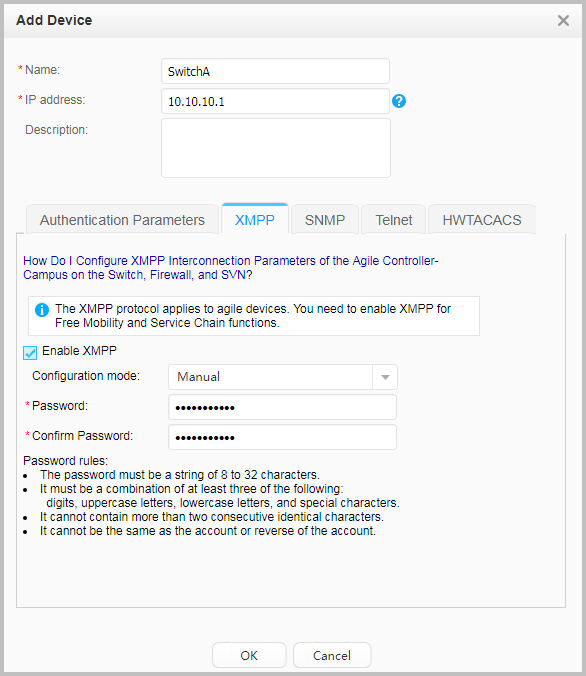
- Verify the configuration.