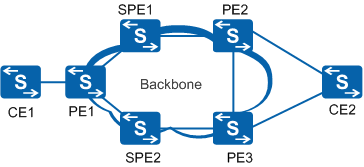Configuring Service PWs
Context
Service PWs are classified into primary PWs, secondary PWs, bypass PWs, and switching PWs when a multi-segment PW is configured. PW redundancy supports the Independent or Master/Slave mode. If tunnel protection is configured, you do not need to configure a bypass PW.
- Primary and secondary PWs can be single-segment or multi-segment dynamic PWs. On a small-scale network, PE1, PE2, and PE3 reside in the same IGP area, in which only single-segment PWs are required. On a large-scale network, if PE1, PE2 and PE3 do not reside in the same IGP area, connections cannot be established using signaling. In this case, multi-segment PWs are required.
- A bypass PW is mainly used to accelerate switchover speed when a fault occurs on a PW. If both primary and secondary PWs are single-segment PWs, you do not need to configure a bypass PW if a public network is configured with tunnel protection. Services can be rapidly switched using tunnel protection. If the primary and secondary PWs are multi-segment PWs, configure a bypass PW because services cannot be rapidly switched using tunnel protection when the SPE fails.
On a network shown in Figure 1, perform the following operations to configure single-segment PWs:
Configure the primary and secondary PWs on PE1 and set the PW redundancy mode to Independent or Master/Slave.
Configure a primary PW and a bypass PW on PE2 and PE3.
(Optional) Configure mPWs between PE1 and PE2, and between PE1 and PE3.
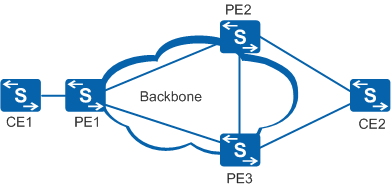
To configure multi-segment PWs on a network shown in Figure 2, configure switching PWs on SPE1 and SPE2 in addition to preceding configurations on single-segment PWs.
Procedure
- Configure dynamic primary and secondary PWs.
Perform the following operations on PE1.
- Configure dynamic primary and bypass PWs.
Perform the following operations on PE2 and PE3.
- (Optional) Configure a dynamic switching PW.
When a multi-segment PW is used, perform the following operations on the SPEs: