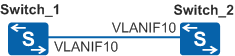IP Addresses of the Connected Interfaces Between Switches Cannot Be Pinged
Fault Symptom
In Figure 1, the IP address of VLANIF 10 on Switch_2 cannot be pinged from Switch_1. Similarly, the IP address of VLANIF 10 on Switch_1 cannot be pinged from Switch_2.
Procedure
- Check whether the VLANIF interface is Up.
Run the display interface vlanif vlan-id command on Switch_1 and Switch_2 and check the current state and Line protocol current state fields.
- If the value of any one of the two fields is DOWN, the VLANIF interface is Down. Rectify this fault according to A VLANIF Interface Goes Down.
- If the values of the two fields are UP, the VLANIF interface is Up. Go to 2.
- Check whether the connected Ethernet interfaces between switches joined the VLAN.
Run the display vlan vlan-id command on Switch_1 and Switch_2 and check the Ports field. Check whether the connected Ethernet interfaces exist in the VLAN.
- If the connected Ethernet interfaces do not exist in the VLAN, add the connected Ethernet interfaces to the VLAN.
- If the connected Ethernet interfaces exist in the VLAN and at least one of them joined the VLAN in untagged mode (UT is displayed before the interface), change it from untagged mode to tagged mode.
- If the connected Ethernet interfaces exist in the VLAN but the interfaces are Down (D is displayed after the interface), rectify the fault according to An Ethernet Interface Is Physically Down in "Ethernet Interface Configuration" in the S2720, S5700, and S6700 V200R019C10 Configuration Guide - Interface Management.
- If none of the preceding rectifies the fault, go to 3.
- Check whether the PVID values on the connected Ethernet interface between switches are the same.
Run the display port vlan interface-type interface-number command on Switch_1 and Switch_2 to check the PVID values.
- If the PVID values are different, change them to be the same.
- If the PVID values are the same, go to 4.
- Collect logs and alarms and contact technical support personnel.