Configuring Traffic Policing
Context
To protect network resources and prevent network congestion, configure traffic policing to limit the rate of traffic entering the WLAN.
Monitored Object |
Description |
Command |
|---|---|---|
SSID-based QoS CAR |
If the QoS CAR in an SSID profile is set to car-value, the total bandwidth of all the STAs associating with all the VAPs with this SSID profile bound does not exceed car-value. |
qos car (SSID profile view) |
Rate limiting for a single VAP |
If the rate limit in a traffic profile is set to limit, the total bandwidth of all the STAs associating with a single VAP with this SSID profile bound does not exceed limit. |
rate-limit vap { up | down } rate-value |
Rate limiting for a single STA |
If static rate limiting has been enabled, static rate limiting takes precedence over dynamic rate limiting. |
|
Dynamic rate limiting is implemented as follows:
The system calculates the channel usage periodically (every 2 seconds). Assume that the lower limit in a traffic profile is set to limit, the three-phase rate limits are limit (phase-1 rate limit), limit/2 (phase-2 rate limit), and 2×limit (phase-3 rate limit).
- If the channel usage is higher than 80% for five consecutive periods (10s), the air interface is congested.
- If the channel usage is lower than 70% for 30 consecutive periods (1 minute), the congestion of the air interface is eliminated.
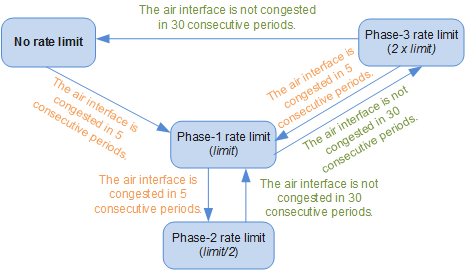
Pre-configuration Tasks
Before configuring traffic policing, perform the task of WLAN Service Configuration Guide.
Procedure
- Configure traffic policing in a traffic profile.
- Configure traffic policing in an SSID profile.

QoS CAR parameters configured in an SSID profile are valid only when the service data forwarding mode is set to tunnel forwarding.
When a user is configured as a VIP user, the QoS CAR configured in the SSID profile does not take effect.
Verifying the Configuration
Run the display traffic-profile { all | name profile-name } command to check the configuration of the rate limit for upstream and downstream traffic of the STAs on the VAP in the traffic profile.
Run the display ssid-profile { all | name profile-name } command to check QoS CAR parameter settings in the SSID profile.