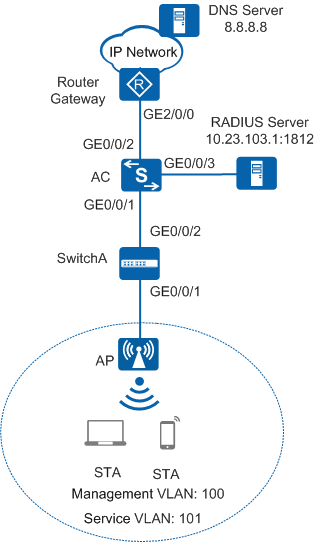Example for Configuring a WPA2-802.1X-AES Security Policy
Configuration Process
You need to configure and maintain WLAN features and functions in different profiles. These WLAN profiles include regulatory domain profile, radio profile, VAP profile, AP system profile, AP wired port profile, WIDS profile, WDS profile, and Mesh profile. When configuring WLAN services, you need to set related parameters in the WLAN profiles and bind the profiles to the AP group or APs. Then the configuration is automatically delivered to and takes effect on the APs. WLAN profiles can reference one another; therefore, you need to know the relationships among the profiles before configuring them. For details about the profile relationships and their basic configuration procedure, see WLAN Service Configuration Procedure.
Networking Requirements
As shown in Figure 1, the enterprise's AC connects to the egress gateway (Router) and RADIUS server, and connects to the AP through SwitchA. The WLAN with the SSID wlan-net is available for employees to access network resources. The gateway also functions as a DHCP server to provide IP addresses on the 10.23.101.0/24 network segment for STAs. The AC controls and manages STAs.
Because the WLAN is open to users, there are potential security risks to enterprise information if no security policy is configured for the WLAN. The enterprise requires high information security, so a WPA2 security policy using 802.1X authentication and AES encryption can be configured. The RADIUS server authenticates STA identities. The AC must be configured to function as an EAP relay, so the AC supports 802.1X authentication.
Configuration Roadmap
- Configure the AP, AC, and upper-layer devices to communicate with each other.
- Configure the AC to assign an IP address to the AP and the Router to assign IP addresses to STAs.
- Configure RADIUS authentication parameters.
- Configure an 802.1X access profile to manage 802.1X access control parameters.
- Configure an authentication profile, apply the 802.1X access profile, and configure a forcible authentication domain.
- Configure the AP to go online.
- Configure WLAN service parameters, set the security policy to WPA2-802.1X-AES, and bind the security profile and authentication profile to the VAP profile to control access from STAs.

Ensure that the RADIUS server IP address, port number, and shared key are correct and consistent with the RADIUS server. When the AC functions as an EAP relay, ensure that the RADIUS server supports the EAP protocol. Otherwise, the RADIUS server cannot process 802.1X authentication requests.
Item |
Data |
|---|---|
Management VLAN |
VLAN 100 |
Service VLAN |
VLAN 101 |
Source interface on the AC |
VLANIF 100: 10.23.100.1/24 |
SwitchA VLAN |
VLAN 100 |
DHCP server |
|
Gateway for the AP |
VLANIF 100: 10.23.100.1/24 |
Gateway for STAs |
VLANIF 101: 10.23.101.1/24 |
RADIUS authentication parameters |
|
User name and password of STAs |
|
802.1X access profile |
|
Authentication profile |
|
AP group |
|
Regulatory domain profile |
|
SSID profile |
|
Security profile |
|
VAP profile |
|
Configuration Notes
- No ACK mechanism is provided for multicast packet transmission on air interfaces. In addition, wireless links are unstable. To ensure stable transmission of multicast packets, they are usually sent at low rates. If a large number of such multicast packets are sent from the network side, the air interfaces may be congested. You are advised to configure multicast packet suppression to reduce impact of a large number of low-rate multicast packets on the wireless network. Exercise caution when configuring the rate limit; otherwise, the multicast services may be affected.
- In direct forwarding mode, you are advised to configure multicast packet suppression on switch interfaces connected to APs.
- In tunnel forwarding mode, you are advised to configure multicast packet suppression in traffic profiles of the AC.
Configure port isolation on the interfaces of the device directly connected to APs. If port isolation is not configured and direct forwarding is used, a large number of unnecessary broadcast packets may be generated in the VLAN, blocking the network and degrading user experience.
In tunnel forwarding mode, the management VLAN and service VLAN cannot be the same. Only packets from the management VLAN are transmitted between the AC and APs. Packets from the service VLAN are not allowed between the AC and APs.
Procedure
- Set the NAC mode to unified on the AC so that users can connect to the network properly.
<HUAWEI> system-view [HUAWEI] authentication unified-mode

If the NAC mode is changed from traditional to unified, the unified mode takes effect after you save the configuration and restart the device.
- Configure SwitchA and the AC so that the AP and AC can transmit CAPWAP packets.
# Add GE0/0/1 that connects SwitchA to the AP to management VLAN 100 and add GE0/0/2 that connects SwitchA to the AC to the same VLAN.
<HUAWEI> system-view [HUAWEI] sysname SwitchA [SwitchA] vlan batch 100 [SwitchA] interface gigabitethernet 0/0/1 [SwitchA-GigabitEthernet0/0/1] port link-type trunk [SwitchA-GigabitEthernet0/0/1] port trunk pvid vlan 100 [SwitchA-GigabitEthernet0/0/1] port trunk allow-pass vlan 100 [SwitchA-GigabitEthernet0/0/1] port-isolate enable [SwitchA-GigabitEthernet0/0/1] quit [SwitchA] interface gigabitethernet 0/0/2 [SwitchA-GigabitEthernet0/0/2] port link-type trunk [SwitchA-GigabitEthernet0/0/2] port trunk allow-pass vlan 100 [SwitchA-GigabitEthernet0/0/2] quit
# Add GE0/0/1 that connects the AC to SwitchA to VLAN 100.
[HUAWEI] sysname AC [AC] vlan batch 100 [AC] interface gigabitethernet 0/0/1 [AC-GigabitEthernet0/0/1] port link-type trunk [AC-GigabitEthernet0/0/1] port trunk allow-pass vlan 100 [AC-GigabitEthernet0/0/1] quit
- Configure the AC to communicate with the upstream device.
# Configure VLANIF 101 (service VLAN), VLANIF 102, and VLANIF 103.
[AC] vlan batch 101 102 103 [AC] interface vlanif 101 [AC-Vlanif101] ip address 10.23.101.1 24 [AC-Vlanif101] quit [AC] interface vlanif 102 [AC-Vlanif102] ip address 10.23.102.2 24 [AC-Vlanif102] quit [AC] interface vlanif 103 [AC-Vlanif103] ip address 10.23.103.2 24 [AC-Vlanif103] quit
# Add GE0/0/2 that connects the AC to the Router to VLAN 102.
[AC] interface gigabitethernet 0/0/2 [AC-GigabitEthernet0/0/2] port link-type trunk [AC-GigabitEthernet0/0/2] port trunk allow-pass vlan 102 [AC-GigabitEthernet0/0/2] quit
# Add GE0/0/3 that connects the AC to the RADIUS server to VLAN 103.
[AC] interface gigabitethernet 0/0/3 [AC-GigabitEthernet0/0/3] port link-type trunk [AC-GigabitEthernet0/0/3] port trunk pvid vlan 103 [AC-GigabitEthernet0/0/3] port trunk allow-pass vlan 103 [AC-GigabitEthernet0/0/3] quit
# On the AC, configure a static route.
[AC] ip route-static 0.0.0.0 0.0.0.0 10.23.102.1
- Configure the AC to assign an IP address to the AP and the Router to assign IP addresses to STAs.
 Configure the DNS server as required. The common methods are as follows:
Configure the DNS server as required. The common methods are as follows:- In interface address pool scenarios, run the dhcp server dns-list ip-address &<1-8> command in the VLANIF interface view.
- In global address pool scenarios, run the dns-list ip-address &<1-8> command in the IP address pool view.
# Configure the AC to assign an IP address to the AP from an interface address pool.
[AC] dhcp enable [AC] interface vlanif 100 [AC-Vlanif100] ip address 10.23.100.1 24 [AC-Vlanif100] dhcp select interface [AC-Vlanif100] quit
# Configure the AC as a DHCP relay agent, and specify the DHCP server IP address on the DHCP relay agent.
[AC] interface vlanif 101 [AC-Vlanif101] dhcp select relay [AC-Vlanif101] dhcp relay server-ip 10.23.102.1 [AC-Vlanif101] quit
# Configure the Router as a DHCP server to assign IP addresses to STAs from a global address pool. The egress gateway address of the DHCP client is 10.23.101.1, and the network segment of the global address pool is 10.23.101.0/24.
<Huawei> system-view [Huawei] sysname Router [Router] dhcp enable [Router] ip pool sta [Router-ip-pool-sta] gateway-list 10.23.101.1 [Router-ip-pool-sta] dns-list 8.8.8.8 [Router-ip-pool-sta] network 10.23.101.0 mask 24 [Router-ip-pool-sta] quit [Router] vlan batch 102 [Router] interface vlanif 102 [Router-Vlanif102] ip address 10.23.102.1 24 [Router-Vlanif102] dhcp select global [Router-Vlanif102] quit [Router] interface gigabitethernet 2/0/0 [Router-GigabitEthernet2/0/0] port link-type trunk [Router-GigabitEthernet2/0/0] port trunk allow-pass vlan 102 [Router-GigabitEthernet2/0/0] quit [Router] ip route-static 10.23.101.0 24 10.23.102.2
- Configure RADIUS authentication parameters.

Configure the same shared key for the AC and RADIUS server.
# Create a RADIUS server template.
[AC] radius-server template radius_huawei [AC-radius-radius_huawei] radius-server authentication 10.23.103.1 1812 [AC-radius-radius_huawei] radius-server shared-key cipher huawei@123 [AC-radius-radius_huawei] quit
# Configure a RADIUS authentication scheme.
[AC] aaa [AC-aaa] authentication-scheme radius_huawei [AC-aaa-authen-radius_huawei] authentication-mode radius [AC-aaa-authen-radius_huawei] quit
# Create an AAA domain and configure the RADIUS server template and authentication scheme.
[AC-aaa] domain huawei.com [AC-aaa-domain-huawei.com] radius-server radius_huawei [AC-aaa-domain-huawei.com] authentication-scheme radius_huawei [AC-aaa-domain-huawei.com] quit [AC-aaa] quit

If the domain name huawei.com is configured, you need to add the domain name when entering the user name.
# Test whether a STA can be authenticated using RADIUS authentication. A user name test@huawei.com and password 123456 have been configured on the RADIUS server.
[AC] test-aaa test@huawei.com 123456 radius-template radius_huawei Info: Account test succeed.
- Configure an 802.1X access profile to manage 802.1X access control parameters.
# Create the 802.1X access profile wlan-dot1x.
[AC] dot1x-access-profile name wlan-dot1x
# Set the authentication mode to EAP relay.
[AC-dot1x-access-profile-wlan-dot1x] dot1x authentication-method eap [AC-dot1x-access-profile-wlan-dot1x] quit
- Configure an authentication profile named wlan-authentication, apply the 802.1X access profile, and configure a forcible authentication domain.
[AC] authentication-profile name wlan-authentication [AC-authen-profile-wlan-authentication] dot1x-access-profile wlan-dot1x [AC-authen-profile-wlan-authentication] access-domain huawei.com dot1x force [AC-authen-profile-wlan-authentication] quit
- Configure the AP to go online.
# Create an AP group and add the AP to the AP group.
[AC] wlan [AC-wlan-view] ap-group name ap-group1 [AC-wlan-ap-group-ap-group1] quit
# Create a regulatory domain profile, configure the AC country code in the profile, and apply the profile to the AP group.
[AC-wlan-view] regulatory-domain-profile name domain1 [AC-wlan-regulate-domain-domain1] country-code cn [AC-wlan-regulate-domain-domain1] quit [AC-wlan-view] ap-group name ap-group1 [AC-wlan-ap-group-ap-group1] regulatory-domain-profile domain1 Warning: Modifying the country code will clear channel, power and antenna gain configurations of the radio and reset the AP. Continue?[Y/N]:y [AC-wlan-ap-group-ap-group1] quit [AC-wlan-view] quit# Configure the AC's source interface.[AC] capwap source interface vlanif 100
# Import the AP offline on the AC and add the AP to AP group ap-group1. Assume that the AP's MAC address is 60de-4476-e360. Configure a name for the AP based on the AP's deployment location, so that you can know where the AP is deployed from its name. For example, name the AP area_1 if it is deployed in Area 1.
The default AP authentication mode is MAC address authentication. If the default settings are retained, you do not need to run the ap auth-mode mac-auth command.
In this example, the AP5030DN is used and has two radios: radio 0 (2.4 GHz radio) and radio 1 (5 GHz radio).
[AC] wlan [AC-wlan-view] ap auth-mode mac-auth [AC-wlan-view] ap-id 0 ap-mac 60de-4476-e360 [AC-wlan-ap-0] ap-name area_1 [AC-wlan-ap-0] ap-group ap-group1 Warning: This operation may cause AP reset. If the country code changes, it will clear channel, power and antenna gain configuration s of the radio, Whether to continue? [Y/N]:y [AC-wlan-ap-0] quit# After the AP is powered on, run the display ap all command to check the AP state. If the State field is displayed as nor, the AP goes online normally.
[AC-wlan-view] display ap all Total AP information: nor : normal [1] -------------------------------------------------------------------------------- ID MAC Name Group IP Type State STA Uptime -------------------------------------------------------------------------------- 0 60de-4476-e360 area_1 ap-group1 10.23.100.254 AP5030DN nor 0 10S -------------------------------------------------------------------------------- Total: 1 - Configure WLAN service parameters.
# Create the security profile wlan-security and set the security policy in the profile.
[AC-wlan-view] security-profile name wlan-security [AC-wlan-sec-prof-wlan-security] security wpa2 dot1x aes [AC-wlan-sec-prof-wlan-security] quit
# Create the SSID profile wlan-ssid and set the SSID name to wlan-net.
[AC-wlan-view] ssid-profile name wlan-ssid [AC-wlan-ssid-prof-wlan-ssid] ssid wlan-net [AC-wlan-ssid-prof-wlan-ssid] quit
# Create the VAP profile wlan-vap, set the data forwarding mode and service VLAN, and apply the security profile, SSID profile, and authentication profile to the VAP profile.
[AC-wlan-view] vap-profile name wlan-vap [AC-wlan-vap-prof-wlan-vap] forward-mode tunnel [AC-wlan-vap-prof-wlan-vap] service-vlan vlan-id 101 [AC-wlan-vap-prof-wlan-vap] security-profile wlan-security [AC-wlan-vap-prof-wlan-vap] authentication-profile wlan-authentication [AC-wlan-vap-prof-wlan-vap] ssid-profile wlan-ssid [AC-wlan-vap-prof-wlan-vap] quit
# Bind the VAP profile wlan-vap to the AP group and apply the profile to radio 0 and radio 1 of the AP.
[AC-wlan-view] ap-group name ap-group1 [AC-wlan-ap-group-ap-group1] vap-profile wlan-vap wlan 1 radio 0 [AC-wlan-ap-group-ap-group1] vap-profile wlan-vap wlan 1 radio 1 [AC-wlan-ap-group-ap-group1] quit
- Set channels and power for the AP radios.

Automatic channel and power calibration functions are enabled by default. The manual channel and power configurations take effect only when these two functions are disabled. The channel and power configuration for the AP radios in this example is for reference only. In actual scenarios, configure channels and power for AP radios based on country codes of APs and network planning results.
# Disable automatic channel and power calibration functions of radio 0, and configure the channel and power for radio 0.[AC-wlan-view] ap-id 0 [AC-wlan-ap-0] radio 0 [AC-wlan-radio-0/0] calibrate auto-channel-select disable [AC-wlan-radio-0/0] calibrate auto-txpower-select disable [AC-wlan-radio-0/0] channel 20mhz 6 Warning: This action may cause service interruption. Continue?[Y/N]y [AC-wlan-radio-0/0] eirp 127 [AC-wlan-radio-0/0] quit# Disable automatic channel and power calibration functions of radio 1, and configure the channel and power for radio 1.[AC-wlan-ap-0] radio 1 [AC-wlan-radio-0/1] calibrate auto-channel-select disable [AC-wlan-radio-0/1] calibrate auto-txpower-select disable [AC-wlan-radio-0/1] channel 20mhz 149 Warning: This action may cause service interruption. Continue?[Y/N]y [AC-wlan-radio-0/1] eirp 127 [AC-wlan-radio-0/1] quit [AC-wlan-ap-0] quit - Verify the configuration.
- The WLAN with SSID wlan-net is available for STAs connected to the AP.
- The wireless PC obtains an IP address after it associates with the WLAN.
- Use the 802.1X authentication client on a STA and enter the correct user name and password. The STA is authenticated and can access the WLAN. You must configure the client for PEAP authentication.
Configuration on the Windows XP operating system:
- On the Association tab page of the Wireless network properties dialog box, add SSID wlan-net, set the authentication mode to WPA2, and encryption algorithm to AES.
- On the Authentication tab page, set EAP type to PEAP and click Properties. In the Protected EAP Properties dialog box, deselect Validate server certificate and click Configure. In the displayed dialog box, deselect Automatically use my Windows logon name and password and click OK.
Configuration on the Windows 7 operating system:
- Access the Manage wireless networks page, click Add, and select Manually create a network profile. Add SSID wlan-net. Set the authentication mode to WPA2-Enterprise, and encryption algorithm to AES. Click Next.
- Click Change connection settings. On the Wireless Network Properties page that is displayed, select the Security tab page and click Settings. On the Protected EAP Properties page, deselect Validate server certificate and click Configure. On the dialog box that is displayed, deselect Automatically use my Windows logon name and password and click OK.
- On the Wireless Network Properties page, click Advanced settings. On the Advanced settings page that is displayed, select Specify authentication mode, set the identity authentication mode to User authentication, and click OK.
Configuration Files
-
# sysname SwitchA # vlan batch 100 # interface GigabitEthernet0/0/1 port link-type trunk port trunk pvid vlan 100 port trunk allow-pass vlan 100 port-isolate enable # interface GigabitEthernet0/0/2 port link-type trunk port trunk allow-pass vlan 100 # return
Router configuration file
# sysname Router # vlan batch 102 # dhcp enable # ip pool sta gateway-list 10.23.101.1 network 10.23.101.0 mask 255.255.255.0 dns-list 8.8.8.8 # interface Vlanif102 ip address 10.23.102.1 255.255.255.0 dhcp select global # interface GigabitEthernet2/0/0 port link-type trunk port trunk allow-pass vlan 102 # ip route-static 10.23.101.0 255.255.255.0 10.23.102.2 # return
AC configuration file
# sysname AC # vlan batch 100 to 103 # authentication-profile name wlan-authentication dot1x-access-profile wlan-dot1x access-domain huawei.com dot1x force # dhcp enable # radius-server template radius_huawei radius-server shared-key cipher %^%#*7d1;XNof/|Q0:DsP!,W51DIYPx}`AARBdJ'0B^$%^%# radius-server authentication 10.23.103.1 1812 weight 80 # aaa authentication-scheme radius_huawei authentication-mode radius domain huawei.com authentication-scheme radius_huawei radius-server radius_huawei # interface Vlanif100 ip address 10.23.100.1 255.255.255.0 dhcp select interface # interface Vlanif101 ip address 10.23.101.1 255.255.255.0 dhcp select relay dhcp relay server-ip 10.23.102.1 # interface Vlanif102 ip address 10.23.102.2 255.255.255.0 # interface Vlanif103 ip address 10.23.103.2 255.255.255.0 # interface GigabitEthernet0/0/1 port link-type trunk port trunk allow-pass vlan 100 # interface GigabitEthernet0/0/2 port link-type trunk port trunk allow-pass vlan 102 # interface GigabitEthernet0/0/3 port link-type trunk port trunk pvid vlan 103 port trunk allow-pass vlan 103 # ip route-static 0.0.0.0 0.0.0.0 10.23.102.1 # capwap source interface vlanif100 # wlan security-profile name wlan-security security wpa2 dot1x aes ssid-profile name wlan-ssid ssid wlan-net vap-profile name wlan-vap forward-mode tunnel service-vlan vlan-id 101 ssid-profile wlan-ssid security-profile wlan-security authentication-profile wlan-authentication regulatory-domain-profile name domain1 ap-group name ap-group1 regulatory-domain-profile domain1 radio 0 vap-profile wlan-vap wlan 1 radio 1 vap-profile wlan-vap wlan 1 ap-id 0 type-id 35 ap-mac 60de-4476-e360 ap-sn 210235554710CB000042 ap-name area_1 ap-group ap-group1 radio 0 channel 20mhz 6 eirp 127 calibrate auto-channel-select disable calibrate auto-txpower-select disable radio 1 channel 20mhz 149 eirp 127 calibrate auto-channel-select disable calibrate auto-txpower-select disable # dot1x-access-profile name wlan-dot1x # return