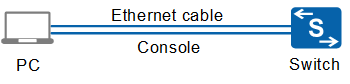Example for Upgrading a New Device
Preparations for the Upgrade
Prepare the upgrade tools, including the operation terminal PC, Ethernet cable, and serial cable.
Log in to http://support.huawei.com/e to obtain the system software (.cc) required for the upgrade.
Log in to http://support.huawei.com/e to obtain the patch (.pat) required for the upgrade.
Enable the FTP server function on the PC.

Most laptops do not provide COM ports and can only be connected to devices through USB ports. In this case, you need to purchase a USB-serial cable, directly connect the COM female connector to the COM male connector of the console communication cable delivered with the device, and connect the USB port of the device to that of the PC. Then install the driver delivered with the USB-serial cable on the PC or download a USB-to-RS232 driver from the Internet.
A device that supports the MiniUSB interface can use a MiniUSB B cable to connect the MiniUSB port on the switch to the USB port on the laptop. Select a proper driver based on the device model before installation. (The mini USB driver supports only Windows Vista and Windows 7 operating systems)
To obtain the mini USB driver, visit http://support.huawei.com/enterprise and download Switch-MiniUSB-driver.00X.zip in the corresponding path based on the product model and version.
Establishing the Upgrade Environment in FTP Mode
- Connect the switch to the PC using a console communication cable and Ethernet cable to establish the networking. As shown in Figure 1, connect the console communication cable to the console port of the switch and connect the Ethernet cable to any Ethernet port. (GigabitEthernet 0/0/1 is used as an example here.)
Start the terminal emulation software on your PC, create a connection, select the connected COM port, and set communication parameters. Communication parameter settings on the terminal emulation software must be the same as the default settings on the switch, which are: 9600 bit/s baud rate, 8 data bits, 1 stop bit, no parity check, and no flow control.
Enter the user name and password. If you log in to a switch running a version earlier than V200R0010C00 for the first time, the system prompts you to set a login password. In V200R010C00 and later versions, the default user name for first login is admin and the default password is admin@huawei.com. You must change the password after login.
Login authentication Username:admin Password:Configure a management IP address for the switch to make the switch and PC reside on the same network segment, so that the switch and PC can ping each other.
<HUAWEI> system-view [HUAWEI] interface vlanif 1 [HUAWEI-vlanif1] ip address 10.10.1.1 24 //10.10.1.1/24 is the IP address configured for the VLANIF interface. You can configure the interface IP address based on the actual situation. Ensure that the interface IP address is on the same network segment as the PC. [HUAWEI-vlanif1] quit
Version Upgrade Operations
Configure the switch as an FTP client to transmit files between the FTP server and the PC.
<HUAWEI> ftp 10.10.1.2 //10.10.1.2 is the IP address of the terminal PC. <HUAWEI> get S5720-HI-V200R010C00SPC600.cc //Load the system software to the switch. S5720-HI-V200R010C00SPC600.cc is the file name of the system software. <HUAWEI> get S5720-HI-V200R010SPH013.pat //Load the patch file to the switch. S5720-HI-V200R010SPH013.pat is the file name of the system patch.
Check whether the system software and patch file are successfully loaded.
<HUAWEI> dir flash: //Check whether the size of the loaded file is the same as that of the file on the PC. If not, delete the file and load it again. Directory of flash:/ Idx Attr Size(Byte) Date Time FileName 0 -rw- 106,395,444 Jul 22 2017 23:44:18 S5720-HI-V200R010C00SPC600.cc 1 -rw- 84210 Jun 28 2017 05:16:29 S5720-HI-V200R010SPH013.pat 2 drw- - Jan 01 2017 00:00:44 dhcp 3 drw- - Dec 03 2013 09:22:27 user 4 -rw- 13,432 Jan 01 2017 00:00:45 default_ca.cerSpecify the system software and patch for next startup of the switch.
<HUAWEI> startup system-software S5720-HI-V200R010C00SPC600.cc //Set the system software for next startup. <HUAWEI> startup patch S5720-HI-V200R010SPH013.pat //Set the patch for next startup.
Check the configuration for next startup.
<HUAWEI> display startup MainBoard: Configured startup system software: flash:/defaultdevicesoft.cc Startup system software: flash:/defaultdevicesoft.cc Next startup system software: flash:/S5720-HI-V200R010C00SPC600.cc Startup saved-configuration file: flash:/vrpcfg.zip Next startup saved-configuration file: flash:/vrpcfg.zip Startup paf file: default Next startup paf file: default Startup license file: default Next startup license file: default Startup patch package: flash:/patch.pat Next startup patch package: flash:/S5720-HI-V200R010SPH013.pat
Restart the switch.
<HUAWEI> reboot fast Info: If want to reboot with saving diagnostic information, input 'N' and then e xecute 'reboot save diagnostic-information'. System will reboot! Continue?[Y/N]: y

If the system software of the switch is damaged and you cannot restart the switch, you can use the BootLoad program to modify the system software, configuration files, and patch files, and configure the switch to start with the specified files. This implements the system software restoration and rollback of the switch. For detailed operations, see Configuration Guide - Basic Configuration Guide - BootLoad Menu Operation.
Verifying the Upgrade
After the switch is restarted, check whether the upgrade succeeds following Table 1.
No. |
Item |
Check Criteria |
|---|---|---|
1 |
Check the system software. |
Run the display startup command to check whether the running system software (displayed in the Configured startup system software field) is the target version. Run the display patch-information command to check whether the patch package name and patch package version are of the patch package to be loaded and check whether the patch package state is Running. Run the check version command to check whether the software to be upgraded is displayed in the output. If the command output is not empty, run the upgrade all command to upgrade the software. |
2 |
Check the running status of the switch. |
Run the display device command to check whether all components of the switch are present (displayed in the Online field), and the registration status (displayed in the Register field) and running status (displayed in the Status field) of the components. |