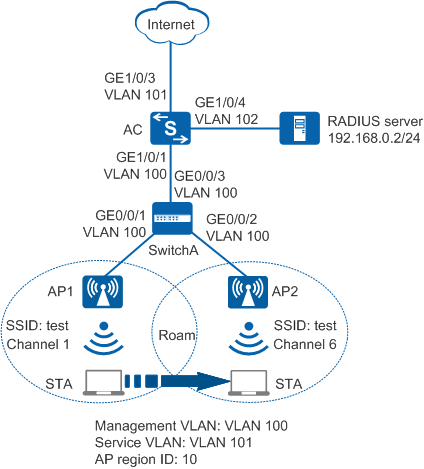Example for Configuring Fast Roaming Between APs in the Same Service VLAN
Roaming Between APs in the Same Service VLAN Overview
WLAN roaming allows a STA to move from the coverage area of an AP to that of another AP with nonstop service transmission. Roaming between APs in the same service VLAN allows a STA to move between two APs that connect to the same AC without service interruption.
Roaming between APs in the same service VLAN is classified into fast roaming and non-fast roaming. Non-fast roaming technology is used when a STA uses a non-WPA2-802.1X security policy. If a STA uses WPA2-802.1X but does not support fast roaming, the STA still needs to complete 802.1X authentication before roaming between two APs. When the user uses the WPA2-802.1X security policy and supports fast roaming, the user does not need to perform 802.1X authentication again during roaming and only needs to perform key negotiation. Fast roaming reduces roaming delay and improves service experience.
Configuration Notes
- The APs on which WLAN roaming is implemented must use the same SSID and security profiles, and the security profiles must have the same configurations.
In direct forwarding mode, if the ARP entry of a user is not aged out in time on the access device connected to the AP after the user roams, services of the user will be temporarily interrupted. You are advised to enable STA address learning on the AC. After the function is enabled, the AP will send a gratuitous ARP packet to the access device so that the access device can update ARP entries in a timely manner. This ensures nonstop service transmission during user roaming.
You can use either of the following methods to enable STA address learning according to the version of your product:- Versions earlier than V200R007C20 and V200R008: run the learn client ip-address enable command in the service set view.
- V200R007C20: run the undo learn-client-address disable command in the VAP profile view.
In direct forwarding mode, configure port isolation on the interface directly connected to APs. If port isolation is not configured, many broadcast packets will be transmitted in the VLANs or WLAN users on different APs can directly communicate at Layer 2.
- No ACK mechanism is provided for multicast packet transmission on air interfaces. In addition, wireless links are unstable. To ensure stable transmission of multicast packets, they are usually sent at low rates. If a large number of such multicast packets are sent from the network side, the air interfaces may be congested. You are advised to configure multicast packet suppression to reduce impact of a large number of low-rate multicast packets on the wireless network. Exercise caution when configuring the rate limit; otherwise, the multicast services may be affected.
- In direct forwarding mode, you are advised to configure multicast packet suppression on switch interfaces connected to APs.
- In tunnel forwarding mode, you are advised to configure multicast packet suppression in traffic profiles of the AC.
- The following table lists applicable products and versions.
Table 1 Applicable products and versions Software Version
Product Model
AP Model and Version
V200R005C00
S7700, S9700
V200R005C00:
AP2010DN, AP3010DN-AGN, AP5010DN-AGN, AP5010SN-GN, AP5030DN, AP5130DN, AP6010SN-GN, AP6010DN-AGN, AP6310SN-GN, AP6510DN-AGN, AP6610DN-AGN, AP7110DN-AGN, AP7110SN-GN
V200R006C00
S5720-HI, S7700, S9700
V200R005C00:
AP2010DN, AP3010DN-AGN, AP5010DN-AGN, AP5010SN-GN, AP5030DN, AP5130DN, AP6010SN-GN, AP6010DN-AGN, AP6310SN-GN, AP6510DN-AGN, AP6610DN-AGN, AP7110DN-AGN, AP7110SN-GN
V200R007C00
S5720-HI, S7700, S9700
V200R005C10:
AP2010DN, AP3010DN-AGN, AP5010DN-AGN, AP5010SN-GN, AP5030DN, AP5130DN, AP6010SN-GN, AP6010DN-AGN, AP6310SN-GN, AP6510DN-AGN, AP6610DN-AGN, AP7110DN-AGN, AP7110SN-GN, AP8030DN, AP8130DN
V200R005C20:
AP7030DE, AP9330DN
V200R008C00
S5720-HI, S7700, S9700
V200R005C10:
AP2010DN, AP3010DN-AGN, AP5010DN-AGN, AP5010SN-GN, AP5030DN, AP5130DN, AP6010SN-GN, AP6010DN-AGN, AP6310SN-GN, AP6510DN-AGN, AP6610DN-AGN, AP7110DN-AGN, AP7110SN-GN, AP8030DN, AP8130DN
V200R005C20:
AP7030DE, AP9330DN
V200R005C30:
AP2030DN, AP4030DN, AP4130DN

For S7700, you are advised to deploy S7712 or S7706 switches for WLAN services. S7703 switches are not recommended.
For S9700, you are advised to deploy S9712 or S9706 switches for WLAN services. S9703 switches are not recommended.
Networking Requirements
As shown in Figure 1, a department on a campus network deploys two APs that are managed and controlled by an AC, which dynamically assigns IP addresses to the APs and STAs. All users in the department belong to the same VLAN, that is, AP1 and AP2 use the same service VLAN. The security policy WPA2-802.1X is used. User data is forwarded through tunnels.
The department requires services to be uninterrupted when a STA moves from AP1 to AP2.
Data Planning
Item |
Data |
Description |
|---|---|---|
IP address of the AC's source interface |
192.168.10.1/24 |
None |
WMM profile |
Name: wmm |
None |
Radio profile |
Name: radio |
None |
Security profile |
|
None |
Traffic profile |
Name: traffic |
None |
Service set |
|
None |
DHCP server |
The AC functions as a DHCP server to assign IP addresses to APs and STAs. |
None |
AP gateway and IP address pool range |
VLANIF 100: 192.168.10.1/24 192.168.10.2 to 192.168.10.254/24 |
None |
STA gateway and IP address pool range |
VLANIF 101: 192.168.11.1/24 192.168.11.2 to 192.168.11.254/24 |
None |
Configuration Roadmap
- The security policy WPA2-802.1X is used and access authentication is required, which results in longer roaming switchover time. Configure fast roaming between APs in the same service VLAN to ensure nonstop service transmission during roaming.
- Configure parameters used for communication between the AC and APs to transmit CAPWAP packets.
- Configure the AC to function as a DHCP server to assign IP addresses to APs and STAs.
- Configure basic WLAN services to enable the STAs to connect to the WLAN.
- Configure key negotiation between STAs and APs to shorten the roaming switchover time.
Procedure
- Set the NAC mode on AC
to unified mode (default setting). Configure SwitchA and the AC to
allow the APs and AC to transmit CAPWAP packets.
# Configure the SwitchA: add interfaces GE0/0/1, GE0/0/2, and GE0/0/3 to the management VLAN 100.
<HUAWEI> system-view [HUAWEI] sysname SwitchA [SwitchA] vlan batch 100 [SwitchA] interface gigabitethernet 0/0/1 [SwitchA-GigabitEthernet0/0/1] port link-type trunk [SwitchA-GigabitEthernet0/0/1] port trunk pvid vlan 100 [SwitchA-GigabitEthernet0/0/1] port trunk allow-pass vlan 100 [SwitchA-GigabitEthernet0/0/1] quit [SwitchA] interface gigabitethernet 0/0/2 [SwitchA-GigabitEthernet0/0/2] port link-type trunk [SwitchA-GigabitEthernet0/0/2] port trunk pvid vlan 100 [SwitchA-GigabitEthernet0/0/2] port trunk allow-pass vlan 100 [SwitchA-GigabitEthernet0/0/2] quit [SwitchA] interface gigabitethernet 0/0/3 [SwitchA-GigabitEthernet0/0/3] port link-type trunk [SwitchA-GigabitEthernet0/0/3] port trunk allow-pass vlan 100 [SwitchA-GigabitEthernet0/0/3] quit
# Add GE1/0/1 that connects the AC to SwitchA to VLAN 100.
<HUAWEI> system-view [HUAWEI] sysname AC [AC] vlan batch 100 [AC] interface gigabitethernet 1/0/1 [AC-GigabitEthernet1/0/1] port link-type trunk [AC-GigabitEthernet1/0/1] port trunk allow-pass vlan 100 [AC-GigabitEthernet1/0/1] quit
- Configure the AC to communicate with the upstream device.
# Add the AC's uplink interface GE1/0/3 to VLAN 101 and add GE1/0/4 of the AC connecting to the RADIUS server to VLAN 102.
[AC] vlan batch 101 102 [AC] interface gigabitethernet 1/0/3 [AC-GigabitEthernet1/0/3] port link-type trunk [AC-GigabitEthernet1/0/3] port trunk allow-pass vlan 101 [AC-GigabitEthernet1/0/3] quit [AC] interface gigabitethernet 1/0/4 [AC-GigabitEthernet1/0/4] port link-type trunk [AC-GigabitEthernet1/0/4] port trunk pvid vlan 102 [AC-GigabitEthernet1/0/4] port trunk allow-pass vlan 102 [AC-GigabitEthernet1/0/4] quit
- Configure the AC as a DHCP server to assign IP addresses to STAs and APs, and configure VLANIF 102 to allow the AC to communicate with the RADIUS server.
# Configure a DHCP server to assign IP addresses to the APs from the IP address pool on VLANIF 100 and assign IP addresses to STAs from the IP address pool on VLANIF 101.
[AC] dhcp enable //Enable the DHCP function. [AC] interface vlanif 100 [AC-Vlanif100] ip address 192.168.10.1 24 [AC-Vlanif100] dhcp select interface //Configure an interface-based address pool. [AC-Vlanif100] quit [AC] interface vlanif 101 [AC-Vlanif101] ip address 192.168.11.1 24 [AC-Vlanif101] dhcp select interface [AC-Vlanif101] quit
# Configure VLANIF 102.
[AC] interface vlanif 102 [AC-Vlanif102] ip address 192.168.0.1 24 [AC-Vlanif102] quit
- Configure an AAA domain to which a RADIUS server template is applied.
- Configure AC system parameters.
# Configure the country code.
[AC] wlan ac-global country-code cn Warning: Modify the country code may delete configuration on those AP which use the global country code and reset them, continue?[Y/N]:y# Configure the AC ID and carrier ID.
[AC] wlan ac-global ac id 1 carrier id other //The default AC ID is 0. Set the AC ID to 1.# Configure the source interface.
[AC] wlan [AC-wlan-view] wlan ac source interface vlanif 100
- Manage APs on the AC.
# Check the AP type IDs after obtaining the MAC addresses of the APs.
[AC-wlan-view] display ap-type all All AP types information: ------------------------------------------------------------------------------ ID Type ------------------------------------------------------------------------------ 17 AP6010SN-GN 19 AP6010DN-AGN 21 AP6310SN-GN 23 AP6510DN-AGN 25 AP6610DN-AGN 27 AP7110SN-GN 28 AP7110DN-AGN 29 AP5010SN-GN 30 AP5010DN-AGN 31 AP3010DN-AGN 33 AP6510DN-AGN-US 34 AP6610DN-AGN-US 35 AP5030DN 36 AP5130DN 37 AP7030DE 38 AP2010DN 39 AP8130DN 40 AP8030DN 42 AP9330DN 43 AP4030DN 44 AP4130DN 45 AP3030DN 46 AP2030DN ------------------------------------------------------------------------------ Total number: 23# Set the AP authentication mode to MAC address authentication (default setting). Add the APs offline based on the AP type ID. Assume that the type of AP1 and AP2 is AP6010DN-AGN, and their MAC addresses are 60de-4476-e360 and dcd2-fc04-b500, respectively.
[AC-wlan-view] ap id 1 type-id 19 mac 60de-4476-e360 [AC-wlan-ap-1] quit [AC-wlan-view] ap id 2 type-id 19 mac dcd2-fc04-b500 [AC-wlan-ap-2] quit
# Configure an AP region and add the APs to the AP region.
[AC-wlan-view] ap-region id 10 //Create AP region 10 [AC-wlan-ap-region-10] quit [AC-wlan-view] ap id 1 [AC-wlan-ap-1] region-id 10 //Add AP1 to region 10 [AC-wlan-ap-1] quit [AC-wlan-view] ap id 2 [AC-wlan-ap-2] region-id 10 //Add AP2 to region 10 [AC-wlan-ap-2] quit
# Power on AP1 and AP2 and run the display ap all command on the AC to check the AP state. The command output shows that the APs are in normal state.
[AC-wlan-view] display ap all All AP information: Normal[2],Fault[0],Commit-failed[0],Committing[0],Config[0],Download[0] Config-failed[0],Standby[0],Type-not-match[0],Ver-mismatch[0] ------------------------------------------------------------------------------ AP AP AP Profile AP AP /Region ID Type MAC ID State Sysname ------------------------------------------------------------------------------ 1 AP6010DN-AGN 60de-4476-e360 0/10 normal ap-1 2 AP6010DN-AGN dcd2-fc04-b500 0/10 normal ap-2 ------------------------------------------------------------------------------ Total number: 2,printed: 2 - Configure WLAN service parameters.
# Create a WMM profile named wmm and retain the default parameter settings.
[AC-wlan-view] wmm-profile name wmm id 1 [AC-wlan-wmm-prof-wmm] quit
# Create a radio profile named radio and bind the WMM profile wmm to the radio profile.
[AC-wlan-view] radio-profile name radio id 1 [AC-wlan-radio-prof-radio] channel-mode fixed [AC-wlan-radio-prof-radio] wmm-profile name wmm [AC-wlan-radio-prof-radio] quit [AC-wlan-view] quit
# Create WLAN-ESS interface 1.
[AC] interface wlan-ess 1 [AC-Wlan-Ess1] port trunk allow-pass vlan 101 [AC-Wlan-Ess1] authentication dot1x //Enable 802.1X authentication. [AC-Wlan-Ess1] dot1x authentication-method eap //Configure EAP relay authentication for 802.1X users. [AC-Wlan-Ess1] domain name huawei.com force //Configure a forcible authentication domain. [AC-Wlan-Ess1] permit-domain name huawei.com //Configure a permitted domain for WLAN users. [AC-Wlan-Ess1] quit
# Create a security profile named security and configure the security policy to WPA2-802.1X.
[AC] wlan [AC-wlan-view] security-profile name security id 1 [AC-wlan-sec-prof-security] security-policy wpa2 [AC-wlan-sec-prof-security] wpa2 authentication-method dot1x encryption-method ccmp //Configure WPA2 802.1X authentication and encryption. [AC-wlan-sec-prof-security] quit# Create a traffic profile named traffic and retain the default parameter settings.
[AC-wlan-view] traffic-profile name traffic id 1 [AC-wlan-traffic-prof-traffic] quit
# Create a service set named test and bind the WLAN-ESS interface, security profile, and traffic profile to the service set.
[AC-wlan-view] service-set name test id 1 [AC-wlan-service-set-test] ssid test [AC-wlan-service-set-test] wlan-ess 1 [AC-wlan-service-set-test] security-profile name security [AC-wlan-service-set-test] traffic-profile name traffic [AC-wlan-service-set-test] service-vlan 101 [AC-wlan-service-set-test] forward-mode tunnel [AC-wlan-service-set-test] quit
# Configure a VAP.
[AC-wlan-view] ap 1 radio 0 [AC-wlan-radio-1/0] radio-profile name radio [AC-wlan-radio-1/0] channel 20mhz 1 [AC-wlan-radio-1/0] service-set name test [AC-wlan-radio-1/0] quit [AC-wlan-view] ap 2 radio 0 [AC-wlan-radio-2/0] radio-profile name radio [AC-wlan-radio-2/0] channel 20mhz 6 [AC-wlan-radio-2/0] service-set name test [AC-wlan-radio-2/0] quit
# Commit the configuration.
[AC-wlan-view] commit ap 1 Warning: Committing configuration may cause service interruption, continue?[Y/N]y [AC-wlan-view] commit ap 2 Warning: Committing configuration may cause service interruption, continue?[Y/N]y
- Verify the configuration.After the configuration is complete, the STA can connect to the WLAN with the SSID test in the coverage area of AP1. Use 802.1X authentication on the STA and enter the user name and password. If the authentication succeeds, the STA can connect to the Internet. Configure the STA according to the configured authentication mode PEAP.
Configuration on the Windows 7 operating system:
- Access the Manage wireless networks page, click Add, and select Manually create a network profile. Add SSID test. Set the authentication mode to WPA2-Enterprise, the encryption mode to CCMP, and the algorithm to AES. Click Next.
- Scan SSIDs and double-click SSID test. On the Security tab page, set EAP type to PEAP and click Settings. In the displayed dialog box, deselect Validate server certificate and click Configure. In the displayed dialog box, deselect Automatically use my Windows logon name and password and click OK.
Assume that the STA MAC address is 0025-86aa-0d1c. When the STA connects to the WLAN with the SSID test in the coverage area of AP1, run the display station assoc-info ap 1 command on the AC to check the STA access information.<HUAWEI> display station assoc-info ap 1 ------------------------------------------------------------------------------ STA MAC AP ID RADIO ID SS ID SSID ------------------------------------------------------------------------------ 0025-86aa-0d1c 1 0 0 test ------------------------------------------------------------------------------ Total stations: 1
When the STA moves from the coverage of AP1 to that of AP2, run the display station assoc-info ap 2 command on the AC to check the STA access information. The STA is associated with AP2.<HUAWEI> display station assoc-info ap 2 ------------------------------------------------------------------------------ STA MAC AP ID RADIO ID SS ID SSID ------------------------------------------------------------------------------ 0025-86aa-0d1c 2 0 1 test ------------------------------------------------------------------------------ Total stations: 1
Run the display station roam-track sta 0025-86aa-0d1c command on the AC to check the STA roaming track.<HUAWEI> display station roam-track sta 0025-86aa-0d1c ------------------------------------------------------------------------------ AP ID Radio ID BSSID TIME ------------------------------------------------------------------------------ 1 0 60de-4476-e360 2012/12/23 14:40:37 2 0 dcd2-fc04-b500 2012/12/23 14:40:39 ------------------------------------------------------------------------------ Number of roam track: 1
Configuration Files
SwitchA configuration file
# sysname SwitchA # vlan batch 100 # interface GigabitEthernet0/0/1 port link-type trunk port trunk pvid vlan 100 port trunk allow-pass vlan 100 # interface GigabitEthernet0/0/2 port link-type trunk port trunk pvid vlan 100 port trunk allow-pass vlan 100 # interface GigabitEthernet0/0/3 port link-type trunk port trunk allow-pass vlan 100 # return
AC configuration file
# sysname AC # vlan batch 100 to 102 # wlan ac-global carrier id other ac id 1 # dhcp enable # radius-server template radius_huawei radius-server shared-key cipher %@%@xI&d>!p~&X_GJ0~yU/z!,x,J%@%@ radius-server authentication 192.168.0.2 1812 weight 80 # aaa authentication-scheme radius_huawei authentication-mode radius domain huawei.com authentication-scheme radius_huawei radius-server radius_huawei # interface Vlanif100 ip address 192.168.10.1 255.255.255.0 dhcp select interface # interface Vlanif101 ip address 192.168.11.1 255.255.255.0 dhcp select interface # interface Vlanif102 ip address 192.168.0.1 255.255.255.0 # interface GigabitEthernet1/0/1 port link-type trunk port trunk allow-pass vlan 100 # interface GigabitEthernet1/0/3 port link-type trunk port trunk allow-pass vlan 101 # interface GigabitEthernet1/0/4 port link-type trunk port trunk pvid vlan 102 port trunk allow-pass vlan 102 # interface Wlan-Ess1 port trunk allow-pass vlan 101 authentication dot1x dot1x authentication-method eap permit-domain name huawei.com domain name huawei.com force # wlan wlan ac source interface vlanif100 ap-region id 10 ap id 1 type-id 19 mac 60de-4476-e360 sn 190901007618 region-id 10 ap id 2 type-id 19 mac dcd2-fc04-b500 sn 190901007619 region-id 10 wmm-profile name wmm id 1 traffic-profile name traffic id 1 security-profile name security id 1 security-policy wpa2 service-set name test id 1 forward-mode tunnel wlan-ess 1 ssid test traffic-profile id 1 security-profile id 1 service-vlan 101 radio-profile name radio id 1 channel-mode fixed wmm-profile id 1 ap 1 radio 0 radio-profile id 1 service-set id 1 wlan 1 ap 2 radio 0 radio-profile id 1 channel 20MHz 6 service-set id 1 wlan 1 # return