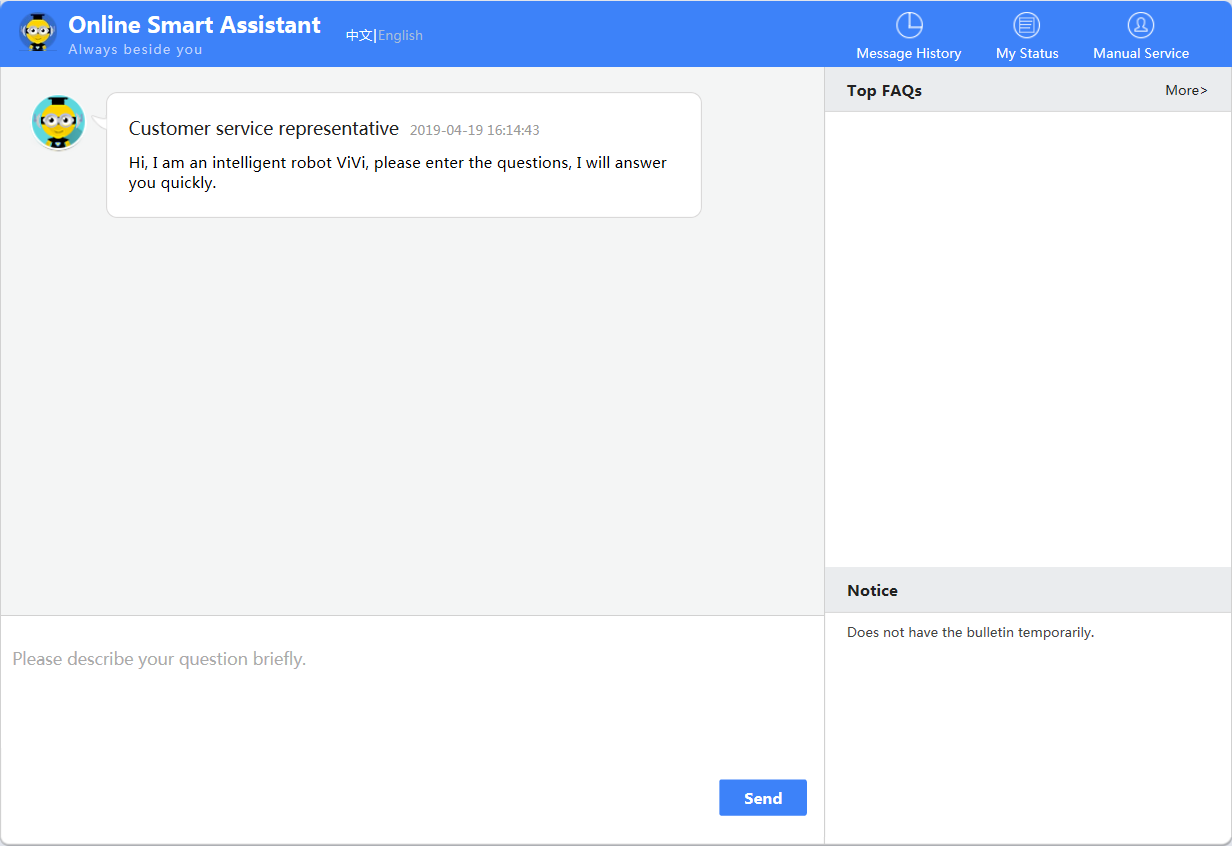Obtaining COMM Licenses for Capacity Expansion Projects
Prerequisites
- The entitlement ID (LAC) and capacity expansion contract ID have been obtained.
- The device ESNs have been obtained.
- The product name and ESN in the contract are the same as those on the live network.
- The license for capacity expansion is in Ready state.
Context
At a site with a capacity expansion contract, you can directly select the license entitlement for activation. The ESDP system then automatically combines all license items on the device to generate an overall license file. Note that the version of the device must be no earlier than that of onsite products.
Procedure
- Obtain the entitlement ID or activation password from the license certificate.

- This step is mandatory in password activation. Skip this step if a search criterion other than the entitlement ID is used in entitlement activation.
- The license certificate is sent to customers by email or delivered with the product in A4 papers or CD-ROMs.
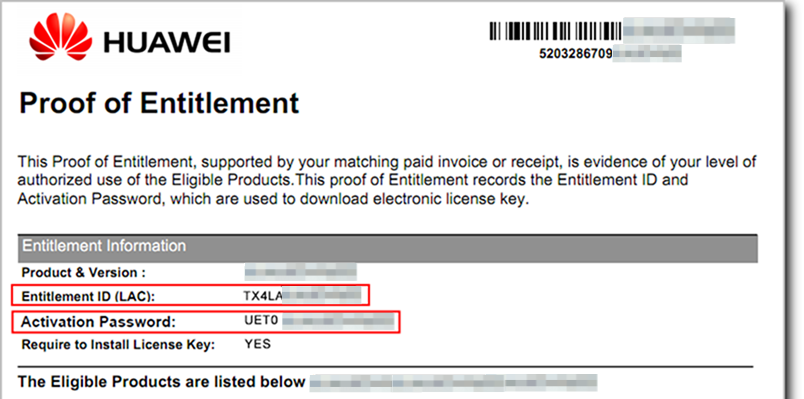
- Log in to the device and run the display esn command in any view to obtain the ESN of the device.

For a stack, you can run the display esn command to obtain the ESNs of all member switches.
- Log in to the ESDP system at http://app.huawei.com/isdp.
- Activate the license.
Method 1: Entitlement activation.
- Choose in the navigation tree on the left. The entitlement activation page is displayed.
- Select one or more entitlements.
- Set the search criteria and click Search & Refresh. For example, you can search for a specific entitlement based on the entitlement ID, or all entitlements in a contract based on the contract No. or all entitlements in an order based on the order No. The following uses a Huawei contract No. as an example.
- Select entitlements in the search result. You can select one entitlement
for single activation or multiple entitlements for batch activation.

If the stack license is involved, one entitlement ID may correspond to multiple activation IDs. In this case, select all the activation IDs corresponding to the entitlement ID.
- Click Next. The page for binding ESNs is displayed.
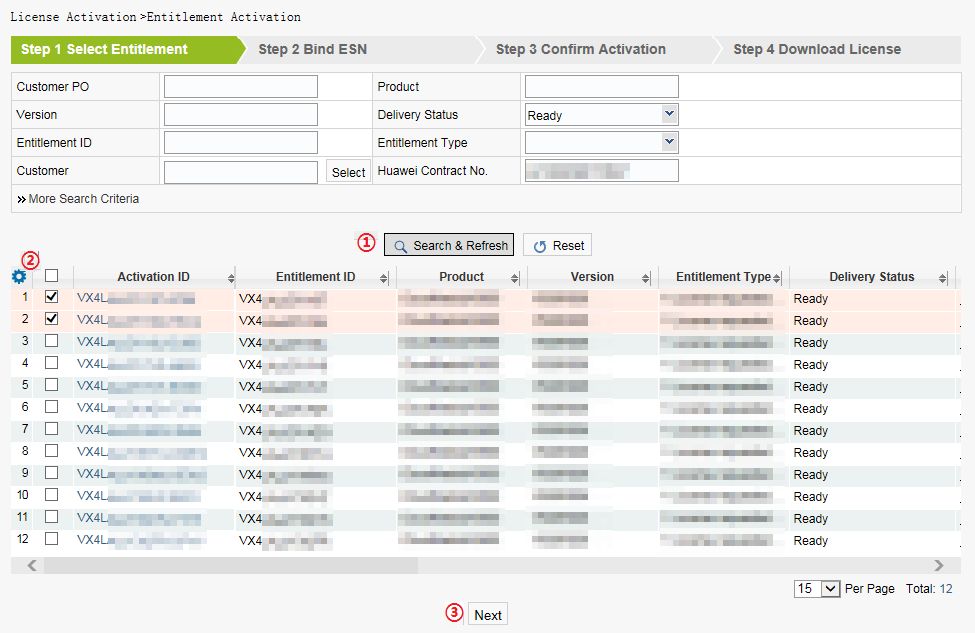
- Bind the ESNs of devices to the entitlements.
Enter an ESN or click
 to select the ESN of an added NE. Click Next.
to select the ESN of an added NE. Click Next.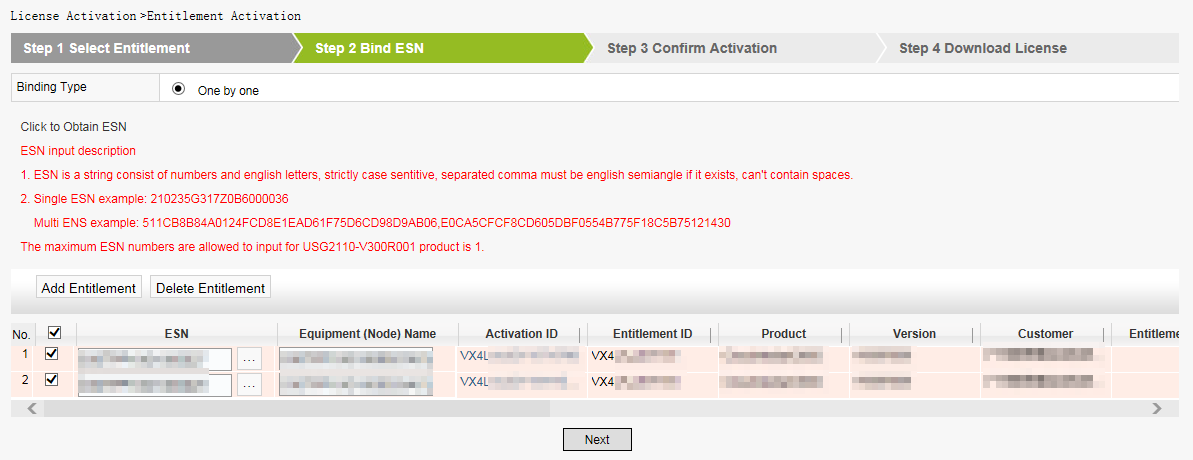
- Confirm activation.
Check whether activation information is correct. If so, click Activate License. If not, click Back.
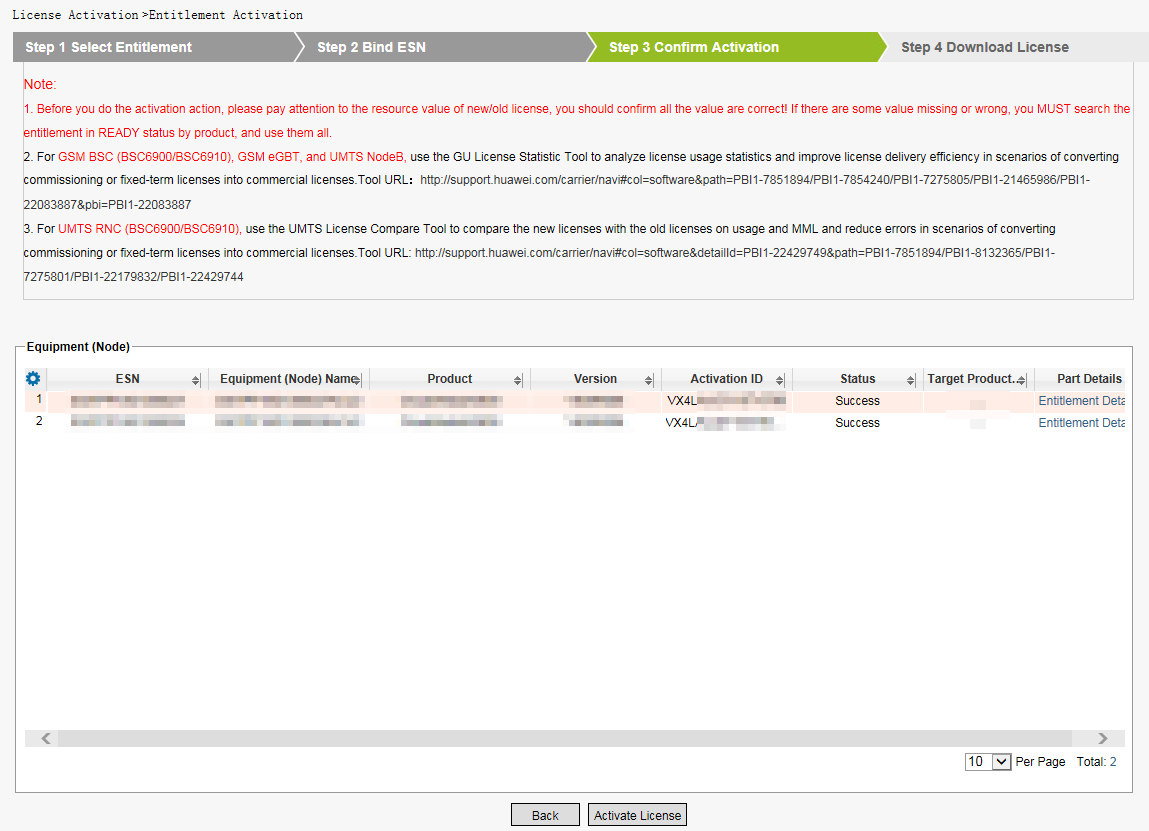
- Click Download to download the license
file.
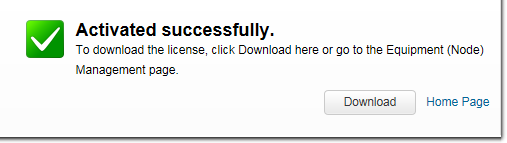
Method 2: Password activation.- Choose in the navigation
tree on the left. Enter the entitlement ID or activation password
in Password, and select I have read
the above carefully and then Next.
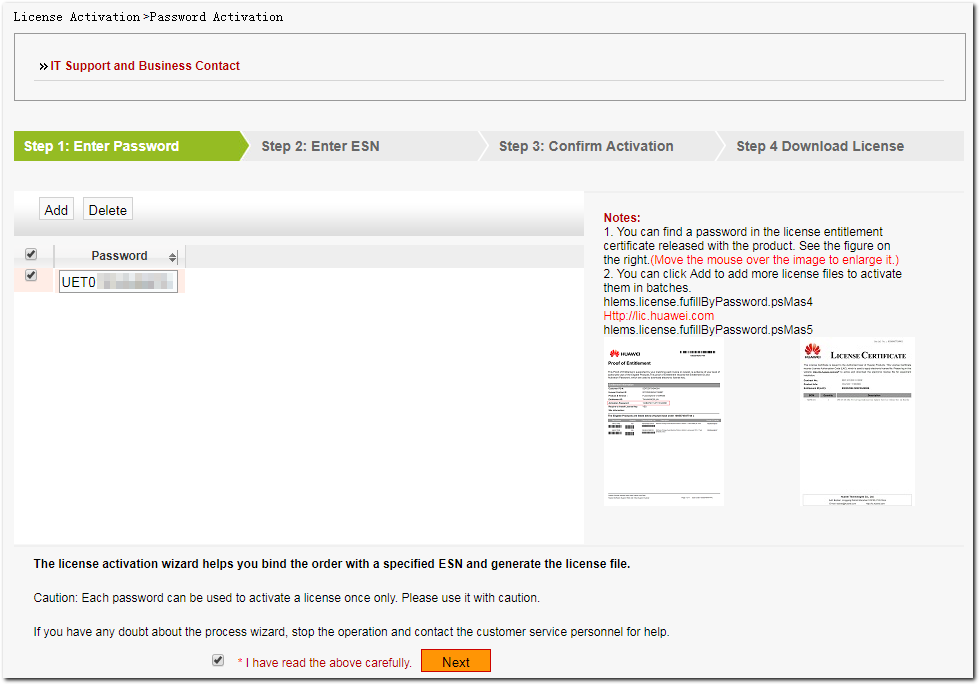
- Enter the ESN of a device.
Enter an ESN or click
 to select
the ESN of an added NE. Click Next.
to select
the ESN of an added NE. Click Next. - Confirm activation.
- Click Download to download the license file.