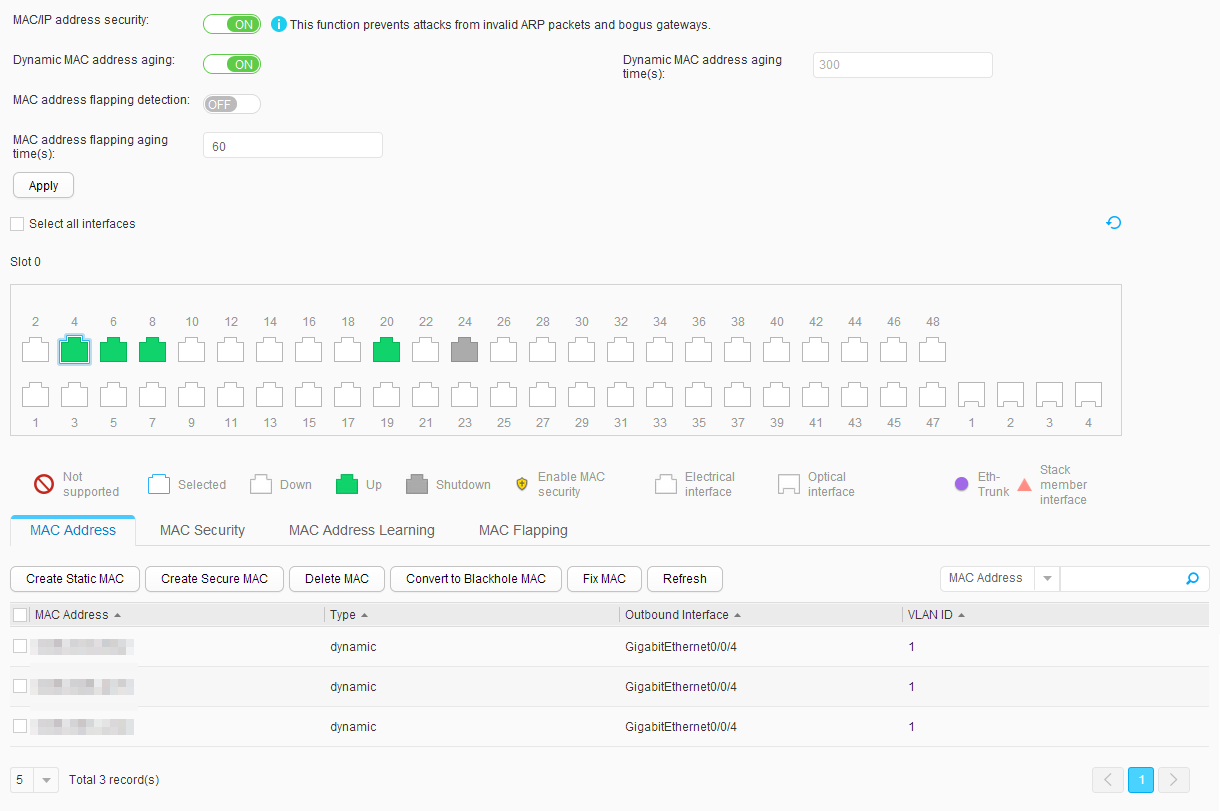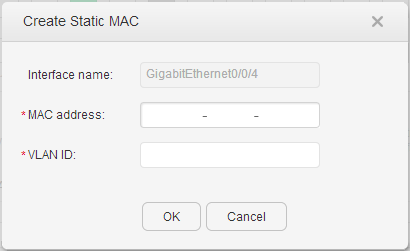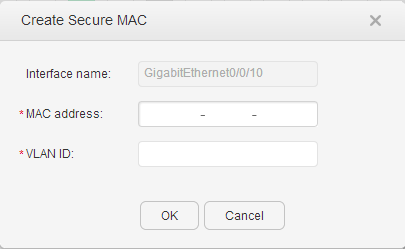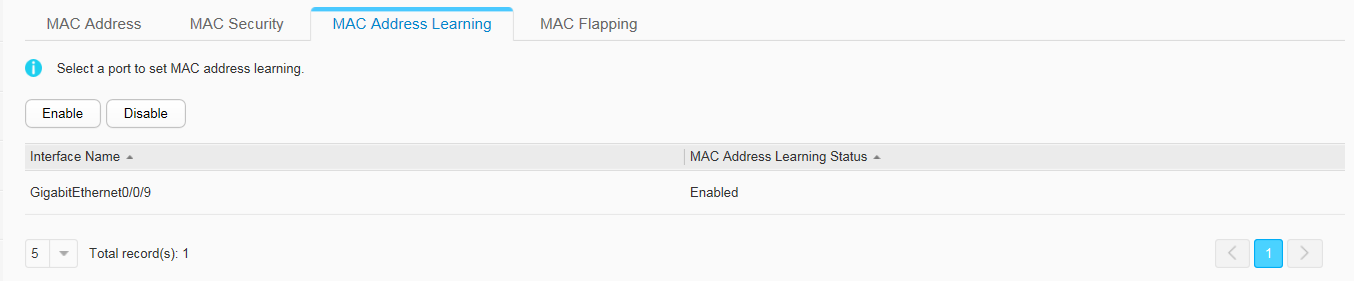MAC
Context
Each switch maintains a MAC address table. A MAC table
records learned MAC addresses, VLAN IDs, and outbound interfaces.
To forward data, the switch searches the MAC table based on destination
MAC addresses and VLAN IDs carried in packets to determine the outbound
interfaces for the packets. Therefore, broadcast traffic is reduced.
Configure the following MAC address types and functions:
- The interface obtains dynamic entries based on the learning of source MAC addresses. The dynamic entries can be aged.
- Static MAC entries are manually configured and never age. For details, see Configuring a static MAC.
- Blackhole MAC entries are used to discard data frames with the specified source or destination MAC addresses. Blackhole MAC entries are manually configured and never age. For details, see Configuring a blackhole MAC address entry.
- ARP entry fixing can be configured to defend against ARP address spoofing attacks. For details, see Configuring ARP entry fixing.
- Port security makes MAC addresses learned on an interface become secure MAC addresses to allow only hosts with secure MAC addresses and static MAC addresses to communicate with the switch through the interface, improving switch security. For details, see Configuring port security.
Procedure
- Configuring MAC/IP address security and the aging time
of dynamic MAC addresses
- Querying MAC address entries
- Choose , as shown in Figure 1.
- Click the MAC Address tab and select the interfaces. The MAC Address tab page is displayed.
- Click Refresh to refresh entries in the MAC address list.
- Set search item for querying MAC address entries based on the MAC Address, Type, Outbound Interface and VLAN ID.
- Click
 . The search result is displayed.
. The search result is displayed.
- Configuring a static user
- Creating a static secure MAC address
- Deleting MAC address entries
- Choose , as shown in Figure 1.
- Click the MAC Address tab and select the interfaces. The MAC Address tab page is displayed.
- Select an entry and click Delete MAC. The system asks you whether to delete the entry.
- Click OK.
- Configuring a blackhole MAC address entry
- Configuring fixing of ARP entries
- Configuring port security
- Configuring MAC address learning
- Checking MAC address flapping information