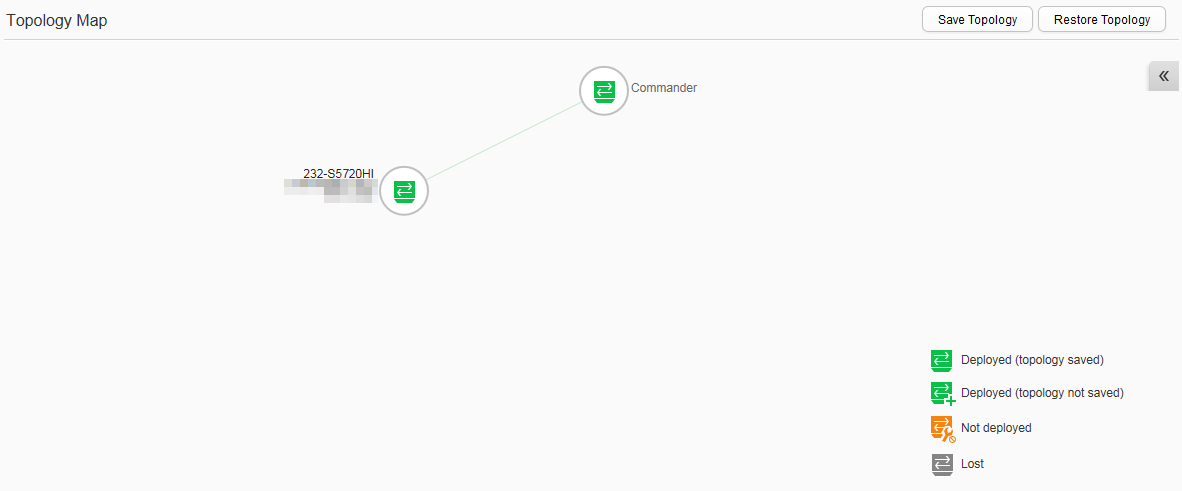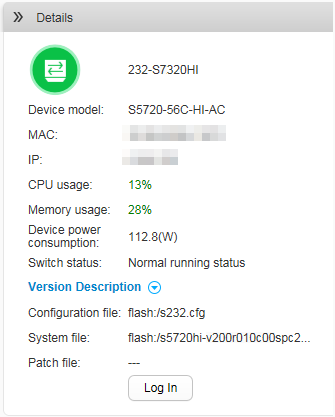Summary
Procedure
- View the network topology.
- Save the topology information.
- Click in the function area to display the Network page.
- Click in the navigation tree to display the Summary page.
- Click Save Topology. When the message "Are you sure you want to overwrite and save the existing topology?" is displayed, determine whether to save the configuration according to your needs. (The topology information is saved in the ezop-topo.xml file on the Commander. You can compare this with the historical topology file to check the changes in the network topology.)
- Restore the topology
information.
- View device information.