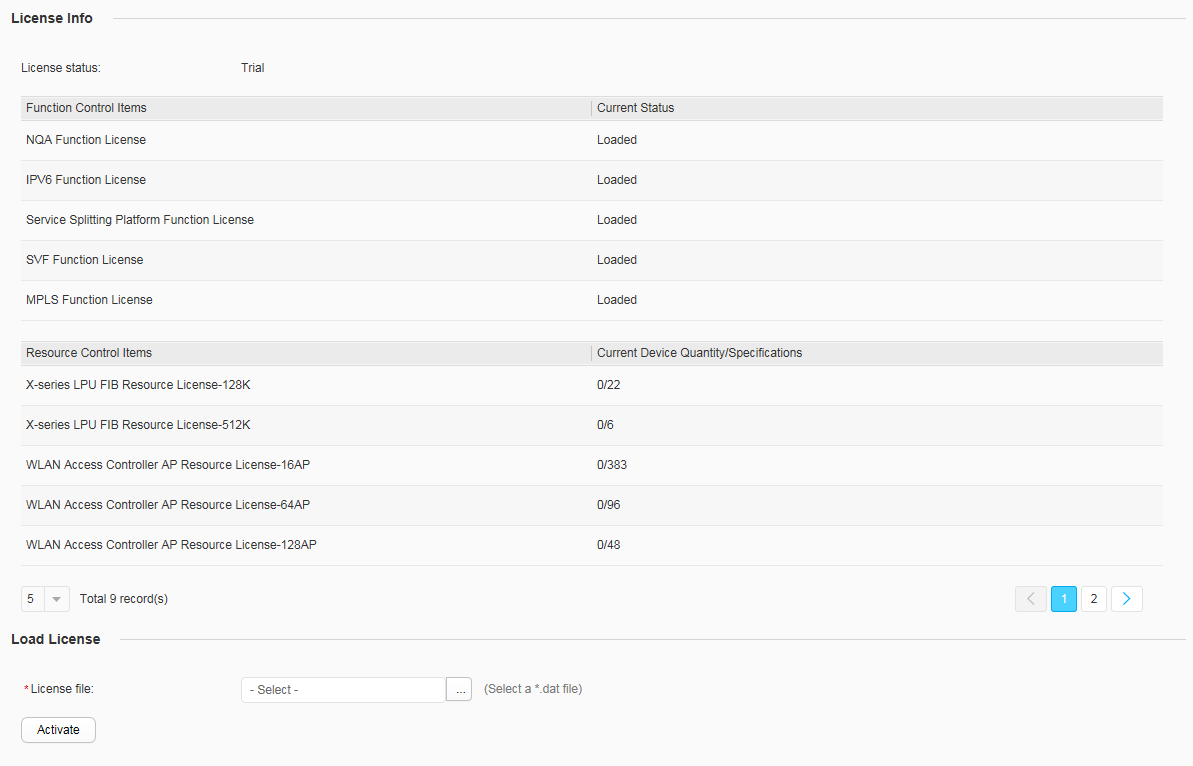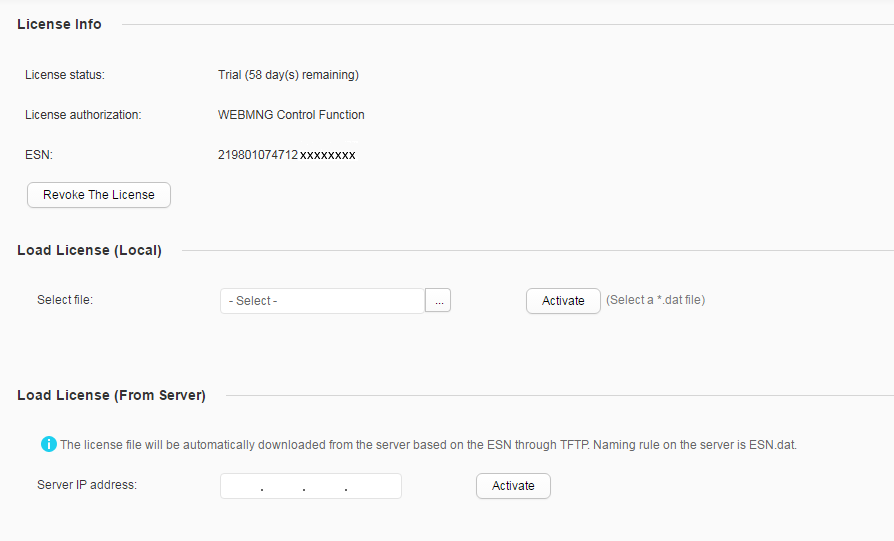License (S5731-S/S5731S-S/S6720-EI/S6720S-EI/S6730-S/S6730S-S/S5720-28P-LI-AC/S5720-28P-PWR-LI-AC/S5720-52P-LI-AC/S5720-52P-PWR-LI-AC)
Context
You need to activate licenses in either of the following situations:
- Purchasing a license to obtain permissions on related functions after you purchase a new device.
- Applying for a new license file, and upgrading and loading the license file when the license file is loaded on the device and a new feature is required.

This node is only available in the NAC unified and non-NETCONF modes.
Procedure
- Activate the license file.
- Configure the license on S5731-S, S5731S-S, S6720-EI, S6720S-EI, S6730-S, and S6730S-S as follows:
- Choose to access the License page, as shown in Figure 1.
Table 1 describes the parameters on the page.
- Click
 in Load License and select the license file to be uploaded.
in Load License and select the license file to be uploaded. - Click Activate to activate the license file.
- Choose to access the License page, as shown in Figure 1.
- Configure the license on S5720-28P-LI-AC, S5720-28P-PWR-LI-AC, S5720-52P-LI-AC, S5720-52P-PWR-LI-AC as follows:
- Choose to open the License page, as shown in Figure 2.
Table 2 describes parameters on the page.
Table 2 License management parameters Parameter
Description
License Info
Three license options are displayed: license status, license authorization, and ESN.
Click Revoke The License and click OK in the displayed dialog box to revoke the license.
Load License (Local)
This method is applicable to loading a license locally.
Click
 to select a local license file, and click Activate.
to select a local license file, and click Activate.Load License (From Server)
This method is applicable to loading a license from the server.
Enter the server IP address and click Activate.
- Complete the configuration according to Table 2.
- Choose to open the License page, as shown in Figure 2.
- Configure the license on S5731-S, S5731S-S, S6720-EI, S6720S-EI, S6730-S, and S6730S-S as follows: