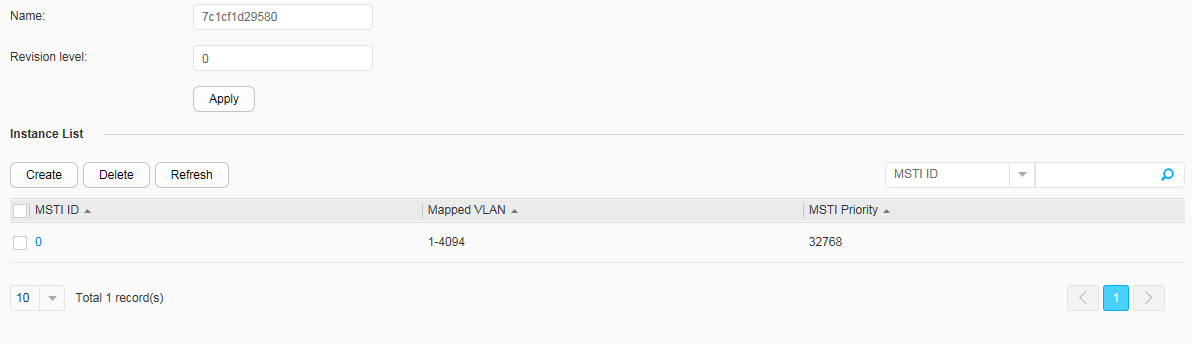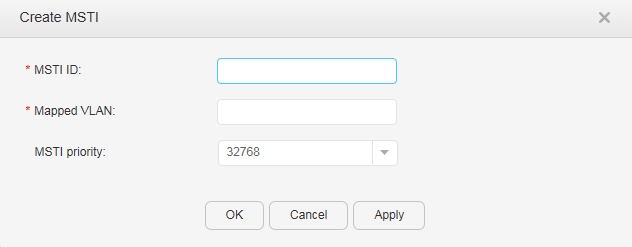MST Region Configuration
Context

This function is not supported when a switch is working in super virtual fabric (SVF) mode.
This function is supported only when STP working mode is set to MSTP.
Procedure
- Configure an MST region.
- Create an MSTI list.
- Delete an MSTI.
- Choose to access the MST Region Configuration page.
- Select an MSTI to be deleted and click Delete. In the dialog box that is displayed, click OK.
- Refresh an MSTI list.
- Choose to access the MST Region Configuration page.
- Click Refresh to refresh the MSTI list.