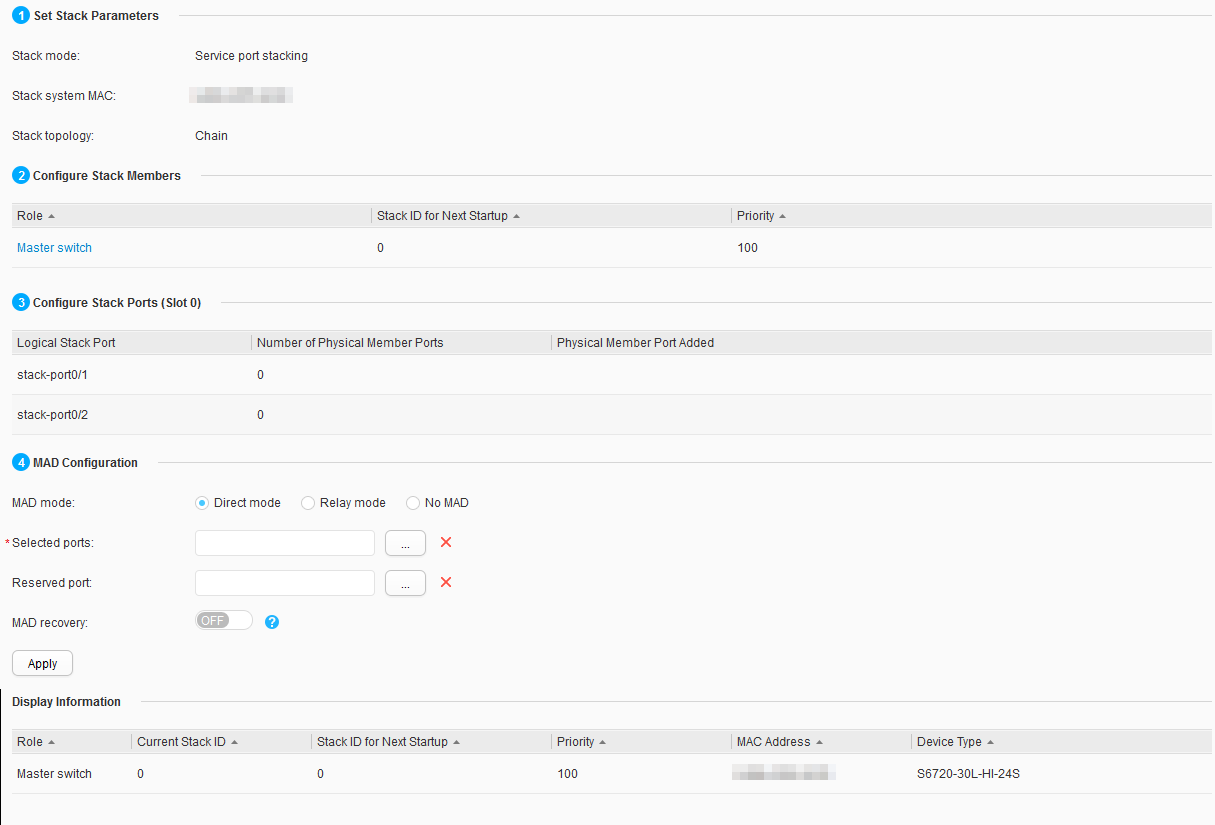Stack
Context
A stack can be set up using service port connections or stack card connections. For device support for stack, see Stack Support and Version Requirements in "Stack Configuration" in the S2720, S5700, and S6700 V200R019C10 Configuration Guide - Device Management.
Procedure
- Choose in the navigation tree to open the Stack page, as shown in Figure 1.
- Click the data line below Configure Stack Members to configure Master switch, Standby switch, or Slave switch, as shown in Figure 2. Set parameters and click
 .
.
Standby switch or Slave switch is displayed only when the switch joins a stack.
- Click Master switch, Standby switch, or Slave switch below Configure Stack Members to open the Configure Stack Ports (Slot ID) page, select the appropriate data line, and Manage appears, as shown in Figure 3.
- Click Manage. In the displayed page, select stack member ports and click
 .
.
To withdraw a stack member port, click Manage and deselect this port on the displayed page, and click
 .
. - Specify the MAD mode under MAD Configuration to configure multi-active detection (MAD), as shown in Figure 4.
Table 1 describes the parameters on the page.
Table 1 Configuring MAD Configuration Item
Description
MAD mode
Specifies a MAD mode.- Direct mode: MAD in direct mode
- Relay mode: MAD in relay mode
- No MAD
Selected ports
Configures the ports to be detected.
Selected ports is configurable only when the MAD mode is set to Direct mode.
CSS/Stack Eth-Trunk is configurable only when the MAD mode is set to Relay mode.
CSS/Stack Eth-Trunk
Reserved port
Specifies a reserved port, which is not disabled during subsequent MAD.
This parameter is configurable only when the MAD mode is set to Direct mode or Relay mode.
MAD recovery
Specifies whether to recover all the disabled ports of the device that enters the recovery state after stack splits.- ON: Recover all the disabled ports of the device that enters the recovery state after stack splits.
- OFF: Recover no disabled ports of the device that enters the recovery state after stack splits.
This parameter is configurable only when the MAD mode is set to Direct mode or Relay mode.
- Click Apply. In the dialog box that is displayed, click OK. Check stack information below Display Information.