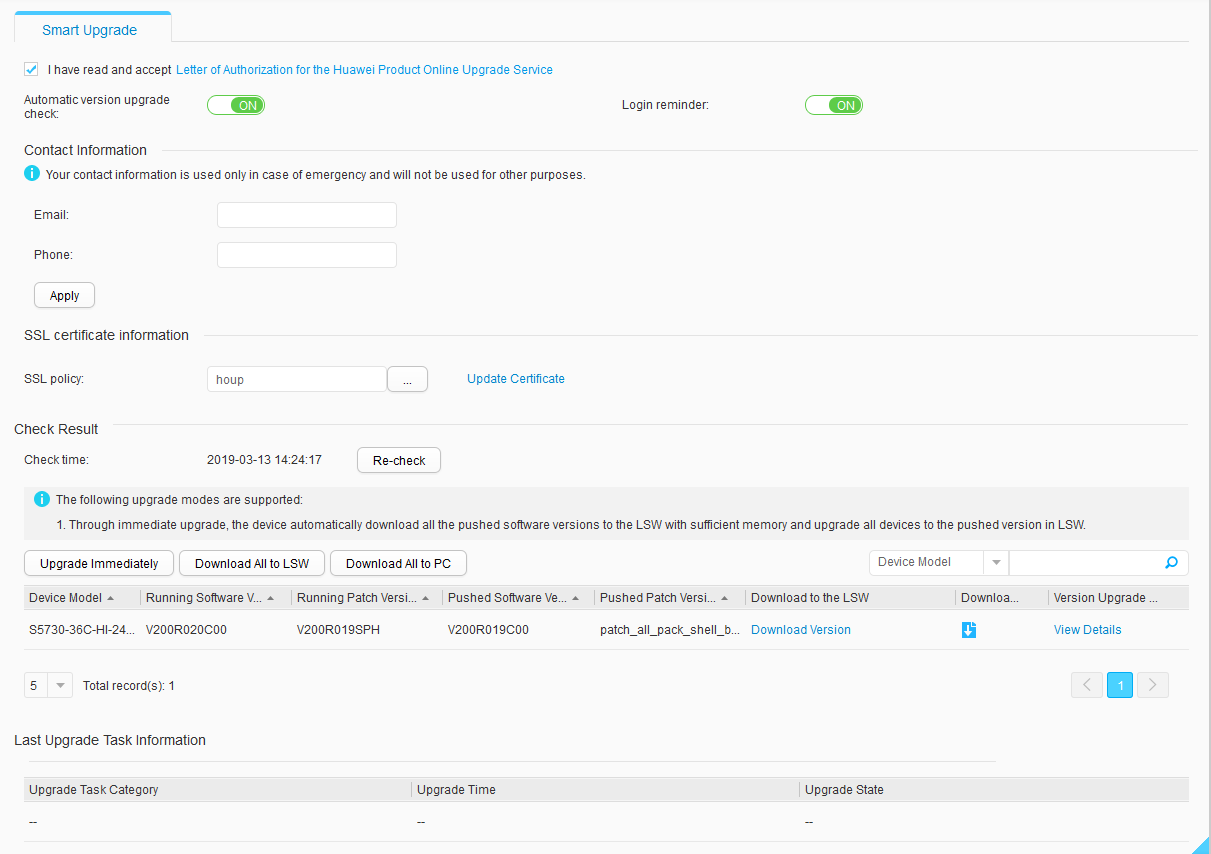Device Upgrade
Context
Smart upgrade implements one-click loading and upgrade of a new version by connecting the device to be upgraded to the Huawei Online Upgrade Platform (HOUP) through the Internet. After the smart upgrade function is enabled, the switch periodically sends its information to the HOUP platform, which then obtains the latest version information of the switch based on the maintenance policy. After a user confirms that the upgrade is conducted immediately, the switch automatically downloads the software package and completes the upgrade.