Traffic Profile
Procedure
- Create a traffic profile.
- Choose Configuration > Wireless Services > Profile > Wireless Service > Traffic Profile. The Traffic Profile List page is displayed.
- Click Create. The Create Traffic Profile page is displayed.
- Enter the name of the new traffic profile in Profile name.
To copy all parameters from another profile to the new profile, select the name of the profile in Copy parameters from other profiles. If None is selected, parameters are not copied from another profile.
- Click OK. The parameter setting
page of the new traffic profile is displayed.
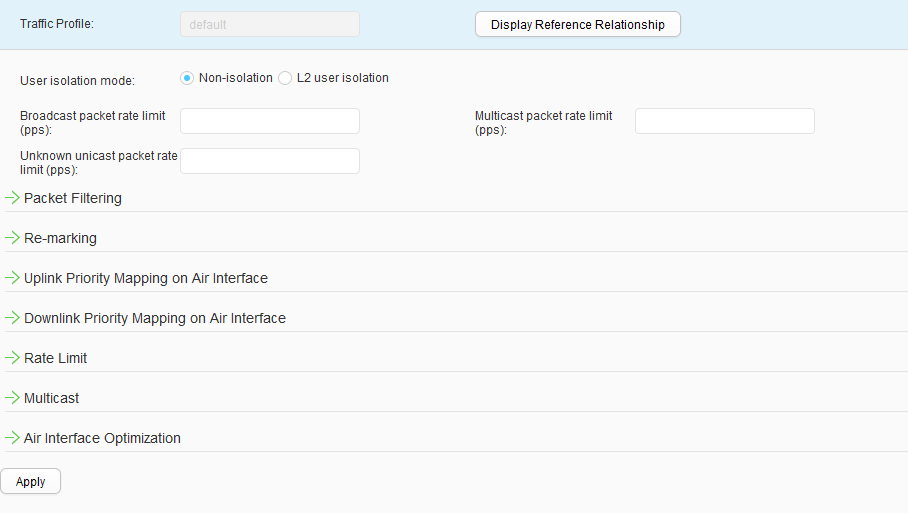
- Set parameters for creating a traffic profile. Table 1 describes the parameters
for creating a traffic profile.
Table 1 Parameters for creating a traffic profile Parameter
Description
Traffic Profile
Name of the traffic profile, which cannot be modified.
User isolation mode
User isolation mode.
Broadcast packet rate limit (pps)
Rate limit for broadcast packets. Broadcast packets are discarded if their rates exceed the rate limit.
Multicast packet rate limit (pps)
Rate limit for multicast packets. Multicast packets are discarded if their rates exceed the rate limit.
Unknown unicast packet rate limit (pps)
Rate limit for unknown unicast packets. Unknown unicast packets are discarded if their rates exceed the rate limit.
Packet filtering Inbound ACL
ACL used to filter incoming packets.
Outbound ACL
ACL used to filter outgoing packets.
Re-marking Re-marking Incoming Packets
Whether to re-mark the priority of incoming packets.
Re-marking Outgoing Packets
Whether to re-mark the priority of outgoing packets.
Uplink Priority Mapping on Air Interface Mapping from the 802.11e user priority to DSCP priority in the CAPWAP header when packets are sent from an AP to an AC.
Trust mode
Trusted priority on the air interface, which is the 802.11e or DSCP priority.
802.11e
802.11e user priority.
DSCP
DSCP priority of 802.11 packets.
Tunnel DSCP
DSCP priority in the CAPWAP header.
Downlink Priority Mapping on Air Interface Mapping from the 802.1p or DSCP priority of 802.3 packets to the 802.11e user priority when packets are sent to an AP from upper-layer devices.
Trust mode
Trusted priority on the air interface, which is the 802.1p or DSCP priority.
802.1p
802.1p priority of 802.3 packets.
Tunnel DSCP
DSCP priority in the CAPWAP header.
802.11e
802.11e user priority.
Rate Limit STA upstream rate limit (Kbit/s)
Uplink rate limit for a STA.
STA downlink rate limit (Kbit/s)
Downlink rate limit for a STA.
VAP uplink rate limit (Kbit/s)
Uplink rate limit for all STAs on a VAP. The value of this parameter must be greater than the uplink rate limit set for a STA.
VAP downlink rate limit (Kbit/s)
Downlink rate limit for all STAs on a VAP. The value of this parameter must be greater than the downlink rate limit set for a STA.
Dynamic rate limit for STAs Whether to enable dynamic rate limiting for a single STA in a VAP. Rate limit threshold (Kbit/s) Dynamic rate limit threshold for a single STA in a VAP. This parameter can be configured only when dynamic rate limiting for a STA is enabled.
Multicast IGMP-Snooping Whether to enable IGMP snooping.
Multicast Report/Leave Suppression Whether to enable suppression of multicast Report/Leave packets.
This parameter can be configured only when IGMP snooping is enabled.
MLD-Snooping Whether to enable MLD snooping. Multicast-to-unicast conversion Whether to enable the function of converting multicast packets to unicast packets.
You can enable the function of converting multicast packets to unicast packets in scenarios that have high requirements on multicast stream transmission, such as a high-definition video on-demand scenario. After the function is enabled, an AP listens on Report and Leave packets to maintain multicast-to-unicast entries. When sending multicast packets to the client, the AP converts the multicast packets to unicast packets based on the multicast-to-unicast entries to improve multicast stream transmission efficiency.
Air Interface Optimization ARP proxy Whether to enable ARP proxy. ND proxy Whether to enable ND proxy. Broadcast & multicast to unicast Function of converting broadcast or multicast packets to unicast packets on an air interface. If an air interface sends a large number of broadcast or multicast packets when being busy, the performance of the air interface will drop. To prevent this situation, you can configure the function of converting broadcast or multicast packets to unicast packets to reduce the number of broadcast or multicast packets transmitted on the air interface. This improves air interface performance at the price of increased CPU usage.
Sending packets that fail in broadcast & multicast to unicast conversion to all users Whether to enable broadcast or multicast packets traverse to unicast. Enable the STA address learning function. Otherwise, this function cannot take effect.
Others TCP MSS Maximum segment size (MSS) of TCP packets in a traffic profile. - Click Apply.
- Modify a traffic profile.
- Choose Configuration > Wireless Services > Profile > Wireless Service > Traffic Profile. The Traffic Profile List page is displayed.
- Click the name of the traffic profile that you want to modify. The traffic profile configuration page is displayed.
- Set parameters for modifying a traffic profile. Table 1 describes the parameters for modifying a traffic profile.
- Click Apply.
- Delete a traffic profile.
- Choose Configuration > Wireless Services > Profile > Wireless Service > Traffic Profile. The Traffic Profile List page is displayed.
- Select the profile that you want to delete and click Delete. In the Confirm dialog box that is displayed, click OK.
- Display the profile reference relationship.
- Choose Configuration > Wireless Services > Profile > Wireless Service > Traffic Profile. The Traffic Profile List page is displayed.
- Select the profile of which you want to display the
reference relationship and click Display Reference Relationship. The system displays the types and names of the objects that reference
the profile.

Click Hide Reference Relationship. The system hides the displayed results.