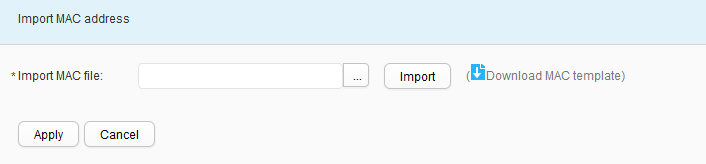STA Blacklist Profile
Context
STA blacklist and whitelist functions allow
authorized STAs to connect to the WLAN and reject access from unauthorized
STAs.
- A whitelist contains MAC addresses of STAs that are allowed to connect to a WLAN. After the whitelist function is enabled, only the STAs in the whitelist can connect to the WLAN, and access from other STAs is rejected.
- A blacklist contains MAC addresses of STAs that are not allowed to connect to a WLAN. After the blacklist function is enabled, STAs in the blacklist cannot connect to the WLAN, and other STAs can connect to the WLAN.
If the whitelist or blacklist is empty, all STAs can connect to the WLAN.
Procedure
- Create a STA blacklist profile.
- Modify a STA blacklist profile.
- Choose . The STA Blacklist Profile List page is displayed.
- Click the name of the STA blacklist profile that you want to modify. The STA blacklist profile configuration page is displayed.
- Set parameters for modifying a STA blacklist profile. For details, see 5.
- Click Apply. In the Info dialog box that is displayed, click OK.
- Delete a STA blacklist profile.
- Choose . The STA Blacklist Profile List page is displayed.
- Select the profile that you want to delete and click Delete. In the Confirm dialog box that is displayed, click OK.
- Display the profile reference relationship.