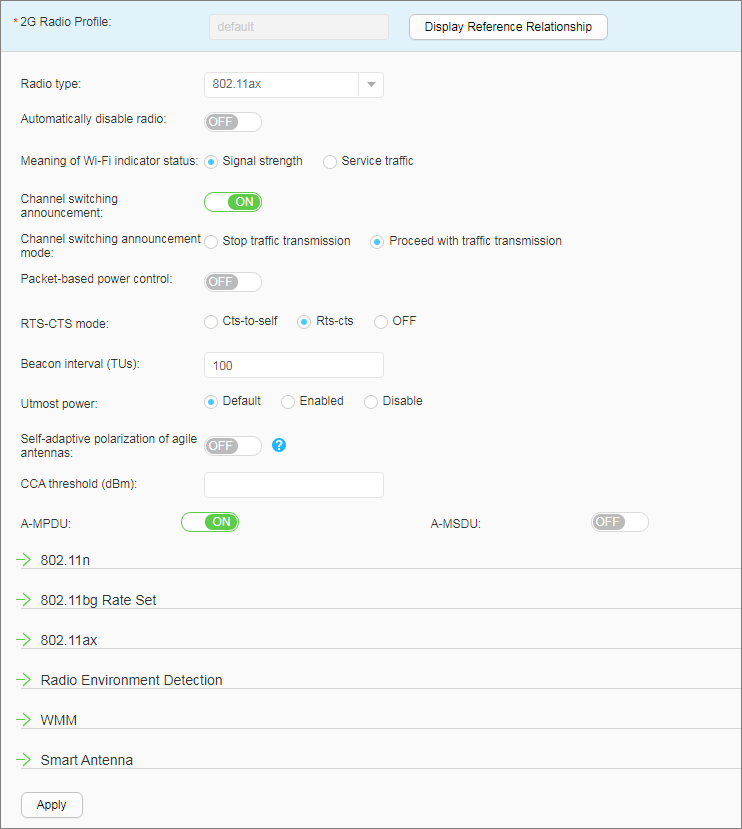2G Radio Profile
|
Name of the 2G radio profile, which cannot be modified.
|
Radio type
|
Radio type.
|
Automatically disable radio
|
Whether to enable the automatic shutdown function of a radio.
|
Automatic disabling time
|
Start time and end time during which a VAP is disabled.
|
Meanings of Wi-Fi indicator status
|
Parameter reflected by the blinking frequency of the Wireless indicator. - Signal strength: The blinking frequency of the Wireless indicator on an AP indicates the signal strength. When the Wireless indicator blinks fast, the signal strength is strong.
- Service traffic: The blinking frequency of the Wireless indicator on an AP indicates the service traffic volume. When the Wireless indicator blinks fast, the service traffic volume is high.
|
Channel switching announcement
|
Whether channel switching announcement is enabled.
|
Channel switching announcement mode
|
Channel switching announcement mode, which can be: - Stop traffic transmission: stops data transmission from STAs on the current channel during channel switching.
- Proceed traffic transmission: continues data transmission on the current channel during channel switching.
|
Packet-based power control
|
Whether per-packet power control is enabled.
|
RTS-CTS mode
|
RTS/CTS operation mode, which can be: - Cts-to-self: When an AP needs to send data to STAs, it sends a CTS packet with its IP address as the source and destination addresses. Then none of the devices within the AP's coverage area sends data within a specified period. In cts-to-self mode, an AP only needs to send a CTS packet to avoid channel conflicts in most scenarios. However, if there is a device within the STA's coverage area but not within the AP's coverage area, a channel conflict may still occur.
- Rts-cts: When an AP needs to send data to a STA, the AP sends an RTS packet to all STAs associated with it. After receiving the RTS packet, none of the devices within the AP's coverage area sends data within a specified period. After the destination STA receives the RTS packet, it sends a CTS packet. After receiving the CTS packet, none of the devices within the STA's coverage area sends data within a specified period. Using the rts-cts mode to avoid conflicts requires two packets (RTS and CTS packets), increasing packet overhead.
- Disable: disables RTS-CTS.
|
Beacon interval
|
Interval at which an AP sends Beacon frames.
|
Utmost power
|
Whether a radio sends packets at the maximum power.
Only radios of the AD9431DN-24X (including the mapping RUs), AD9430DN-24 (including the mapping RUs), AD9430DN-12 (including the mapping RUs), AP2030DN, AP4030DN, AP4130DN, AP5030DN, AP5130DN, AP7030DE, AP8030DN, AP8130DN, AP9131DN, AP9132DN and AP9330DN can send packets at maximum power.
|
Self-adaptive polarization of agile antennas
|
Self-adaptive polarization of agile antennas.
|
CCA threshold
|
Clear Channel Assessment (CCA) threshold for APs.
|
A-MPDU
|
Whether to enable Aggregation MAC Protocol Data Unit (A-MPDU) .
|
A-MSDU
|
Whether to enable Aggregation MAC Service Data Unit (A-MSDU) .
|
802.11n
|
GI mode
|
Guard interval mode. - Short: short guard interval
- Normal: normal guard interval
|
Beamforming
|
Whether beamforming is enabled.
|
HT AMPDU
|
Whether MPDU aggregation is enabled.
|
Index of maximum length of HT AMPDUs
|
Maximum length of an A-MPDU. The value ranges from 0 to 3. - 0: indicates that the maximum length of the A-MPDU is 8191 bytes.
- 1: indicates that the maximum length of the A-MPDU is 16383 bytes.
- 2: indicates that the maximum length of the A-MPDU is 32767 bytes.
- 3: indicates that the maximum length of the A-MPDU is 65535 bytes.
|
802.11bg Rate Set
|
Basic rate
|
Basic rate set of 802.11bg.
|
Supported rate
|
Supported rate set of 802.11bg.
|
Multicast rate
|
Multicast rate of wireless packets on the 2.4 GHz radio.
|
802.11ax
|
GI mode
|
Mode of guard interval (GI).
|
Radio Environment Detection
|
Radio environment detection
|
Whether to enable interference detection.
|
AP co-channel interference alarm threshold
|
Alarm threshold for co-channel interference.
|
AP adjacent-channel interference alarm threshold
|
Alarm threshold for adjacent-channel interference.
|
STA interference alarm threshold (STA count)
|
Alarm threshold for STA interference.
|
WMM
|
WMM
|
Whether to enable WMM.
|
Restrict access of non-WMM terminals
|
Whether to allow WMM-incapable STAs to connect to a WMM-enabled AP.
|
Smart Antenna
|
Antenna training
|
Whether to enable the antenna training function for an AP.
|
Antenna training interval
|
Smart antenna training interval.
|
Lower valid PER threshold
|
Lower valid PER threshold.
|
Upper valid PER threshold
|
Upper valid PER threshold.
|
Throughput-triggered training threshold
|
Sudden performance change threshold for triggering smart antenna training.
|
Number of training packets
|
Number of air interface packets sent from an AP to STAs during smart antenna training.
|
 to the left of the 2G Radio Profile in the navigation tree to expand the 2G radio profile list. Click
to the left of the 2G Radio Profile in the navigation tree to expand the 2G radio profile list. Click  to the left of the 2G radio profile name to view the names of the profiles referenced in the 2G radio profile.
to the left of the 2G radio profile name to view the names of the profiles referenced in the 2G radio profile.