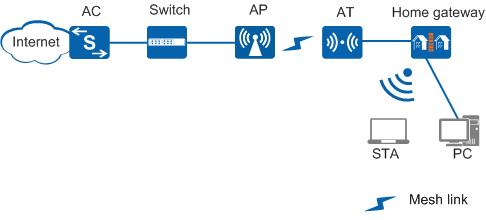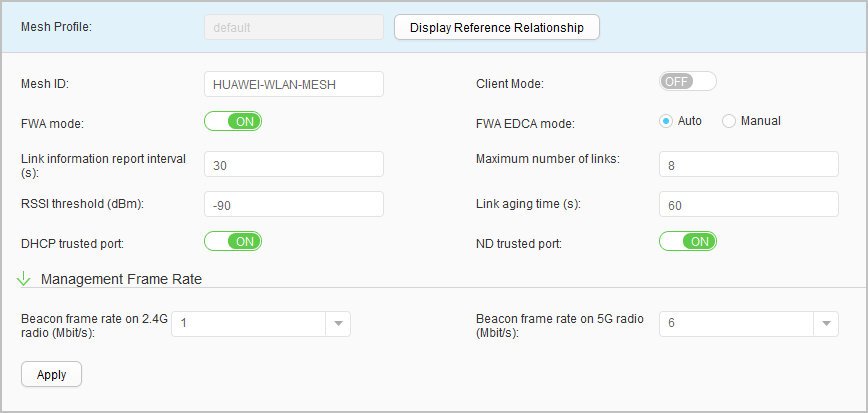Mesh Profile
Context
Common Mesh Network Application
On a traditional WLAN, APs exchange data with STAs using wireless channels and connect to a wired network through uplinks. If no wired network is available for WLAN construction, a wired network must be constructed first, which is both time- and money- consuming. If the positions of some APs on a WLAN need to be adjusted, the wired network must be adjusted accordingly, increasing the difficulty in network adjustment. With Mesh technology, APs can connect each other wirelessly, which allows flexible networking and quick network deployment and facilitates dynamic expansion of network coverage.
As shown in Figure 2, APs on a Mesh network can be sorted into the following types based on functions:
- Mesh Point (MP): a Mesh-capable node that uses IEEE 802.11 MAC and physical layer protocols for wireless communication. This node supports automatic topology discovery, automatic route discovery, and data packet forwarding. MPs can provide both Mesh service and user access service.
- Mesh Portal Point (MPP): a Mesh point that connects the Mesh network to other types of networks. This node provides the portal function to allow Mesh nodes to communicate with external networks.
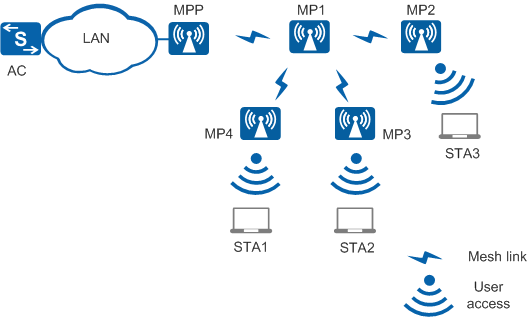
As shown in Figure 2, an access terminal (AT) connects to the remote AP through a Mesh link to provide Internet access services for downstream devices connected to the AT. The Mesh service needs to be configured on the remote AP connected to the AT and the Fix-Wireless-Access (FWA) mode needs to be enabled in the Mesh profile so that the AT can connect to the AP.
Procedure
- Create a Mesh profile.
- Modify a Mesh profile.
- Choose . The Mesh Profile List page is displayed.
- Click the name of the Mesh profile that you want to modify. The Mesh profile configuration page is displayed.
- Modify parameters in the Mesh profile. Table 1 describes the parameters for modifying a Mesh profile.
- Click Apply. In the Info dialog box that is displayed, click OK.
- Delete a Mesh profile.
- Choose . The Mesh Profile List page is displayed.
- Select the profile that you want to delete and click Delete. In the Confirm dialog box that is displayed, click OK.
- Display the profile reference relationship.
- Configure the profiles that are referenced by the Mesh
profile.
A Mesh profile can reference the security profile, Mesh whitelist profile, and Mesh handover profile.
- Choose . The Mesh Profile List page is
displayed. Click
 next to Mesh Profile. The Mesh profile
name is displayed. Click
next to Mesh Profile. The Mesh profile
name is displayed. Click  next to the specified Mesh profile to view the profiles that
are referenced by the Mesh profile.
next to the specified Mesh profile to view the profiles that
are referenced by the Mesh profile. - Click any profile referenced by the Mesh profile. The configuration page of the referenced profile is displayed on the right. You can select another profile from the drop-down list and set the profile parameters. For descriptions of the profile parameters, see its configuration page.
- Click Apply. In the Info dialog box that is displayed, click OK.
- Choose . The Mesh Profile List page is
displayed. Click