WLAN Location Profile
- Create a location profile.
- Choose . The WLAN Location Profile List page is displayed.
- Click Create. The Create WLAN Location Profile page is displayed.
- Enter the name of the new location profile in Profile name.
To copy all parameters from another profile to the new profile, select the name of the profile in Copy parameters from other profiles. If None is selected, parameters are not copied from another profile.
- Click OK. The parameter setting
page of the new location profile is displayed.
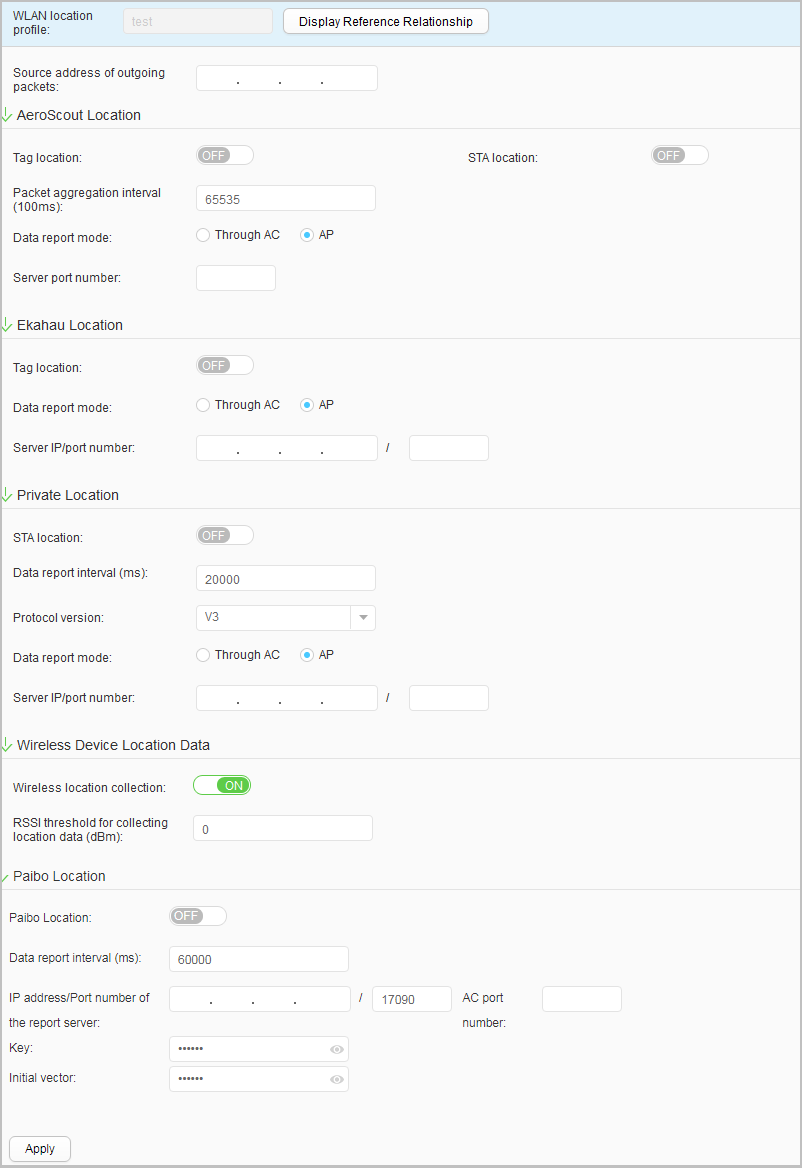
- Set parameters for creating a location profile. Table 1 describes the parameters
for creating a location profile.
Table 1 Parameters for creating a location profile Parameter
Description
WLAN Location Profile
Name of the location profile, which cannot be modified.
Source IP address of outgoing packets
Source IP address in location packets reported to the AC. This parameter takes effect only in AeroScout and Ekahau positioning.
AeroScout Location Tag location
Whether to enable WLAN location of AeroScout tags.
STA location
Whether to enable WLAN location of AeroScout MUs.
Packet aggregation interval (100 ms)
Interval of AeroScout tag location packet aggregation and MU packet aggregation.
Data report mode
Mode in which AeroScout location packets are reported.
- Through AC: An AP reports AeroScout location packets to an AC, and the AC forwards them to the AeroScout location server.
- AP: An AP directly reports AeroScout location packets to the AeroScout location server without sending them to the AC.
NOTE:Each location profile defines three location methods: AeroScout location, Ekahau location, and private location. If multiple location profiles are used and the same location method is used, Through AC can be only specified in one profile.
Server port number
Port number of the AeroScout location server.
AC port number
AC port number used to communicate with the AeroScout location server.
Ekahau Location Tag location
Whether to enable WLAN location of Ekahau tags.
Data report mode
Mode in which Ekahau location packets are reported.
- Through AC: An AP reports Ekahau location packets to an AC, and the AC forwards them to the Ekahau location server.
- AP: An AP directly reports Ekahau location packets to the Ekahau location server without sending them to the AC.
NOTE:Each location profile defines three location methods: AeroScout location, Ekahau location, and private location. If multiple location profiles are used and the same location method is used, Through AC can be only specified in one profile.
Server IP/port number
IP address and port number of the Ekahau location server.
AC port number
AC port number used to communicate with the Ekahau location server.
Private Location STA location
Whether to enable STA location.
Data report interval (ms)
Interval for reporting STA location packets.
Protocol version
Version of the STA location protocol.
- V3: The location protocol is Version 3.
- V5: The location protocol is Version 5.
Data report mode
Mode in which STA location packets are reported.
- Through AC: An AP reports STA location packets to an AC, and the AC forwards them to the STA location server.
- AP: An AP directly reports STA location packets to the STA location server without sending them to the AC.
NOTE:Each location profile defines three location methods: AeroScout location, Ekahau location, and private location. If multiple location profiles are used and the same location method is used, Through AC can be only specified in one profile.
Server IP/port number
IP address and port number of the STA location server.
AC port number
AC port number used to communicate with the STA location server.
Wireless Device Location Data Wireless location collection Whether to enable the device to collect wireless device location data.
RSSI threshold for collecting location data (dBm) The RSSI threshold for wireless device location data. This parameter can be configured only when Wireless location collection is set to ON.
Paibo Location NOTE:This parameter is available only when the Paibo plug-in is installed.Paibo Location
Whether to enable the Paibo terminal location function on APs.
Data report interval
The interval at which APs report channel scan information.
IP address/Port number of the report server
The destination IP address and port number of the Paibo location server to which APs report location data.
AC port number
The destination port number of the AC to which APs report location data
Key
Specifies the key used to encrypt location data.
Initial vector
Specifies the IV used to encrypt location data.
- Click Apply. In the Info dialog box that is displayed, click OK.
- Modify a location profile.
- Choose . The WLAN Location Profile List page is displayed.
- Click the name of the location profile that you want to modify. The location profile configuration page is displayed.
- Modify parameters in the location profile. Table 1 describes the parameters for modifying a location profile.
- Click Apply. In the Info dialog box that is displayed, click OK.
- Delete a location profile.
- Choose . The WLAN Location Profile List page is displayed.
- Select the profile that you want to delete and click Delete. In the Confirm dialog box that is displayed, click OK.
- Display the profile reference relationship.
- Choose . The WLAN Location Profile List page is displayed.
- Select the profile of which you want to display the
reference relationship and click Display Reference Relationship. The system displays the types and names of the objects that reference
the profile.

Click Hide Reference Relationship. The system hides the displayed results.