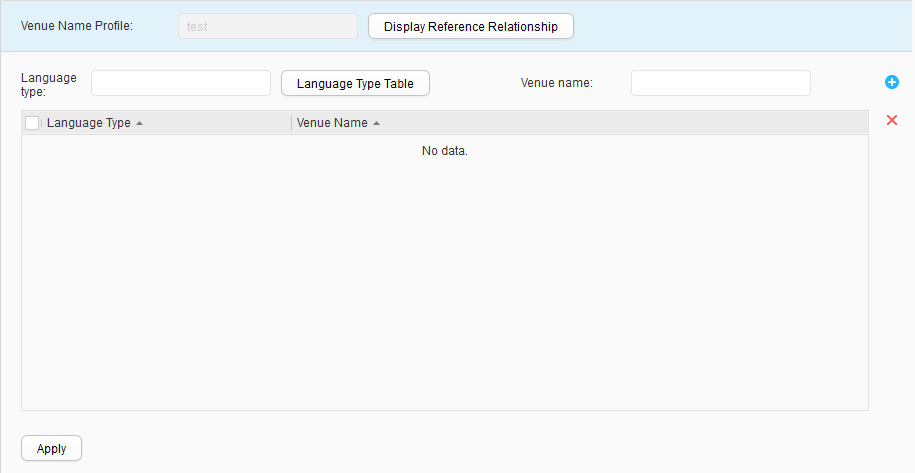Venue Name Profile
Procedure
- Create a venue name profile.
- Modify a venue name profile.
- Choose . The Venue Name Profile List page is displayed.
- Click the name of the venue name profile that you want to modify. The Venue Name Profile page is displayed.
- Modify parameters for the venue name profile. For description of the parameters, see Table 1.
- Click Apply.
- Delete a venue name profile.
- Choose . The Venue Name Profile List page is displayed.
- Select the profile that you want to delete and click Delete. In the Confirm dialog box that is displayed, click OK.
- Display the profile reference relationship.