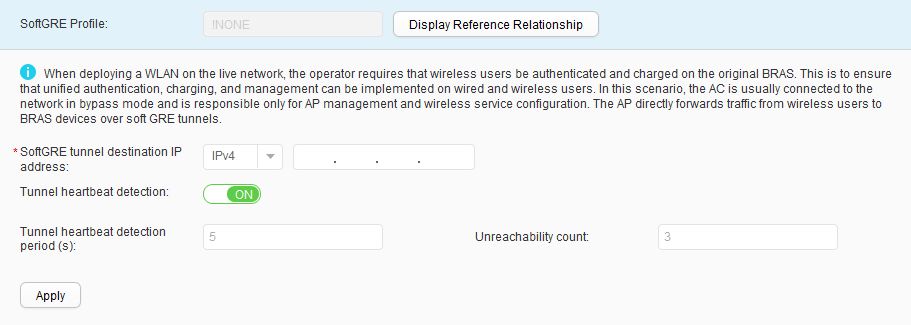SoftGRE Profile
Context
When deploying a WLAN on the live network, the operator requires that wireless users be authenticated and charged on the original BRAS device so that unified authentication, charging, and management can be implemented on wired and wireless users. In these scenarios, the AC is usually connected to the network in bypass mode and is only responsible for AP management and wireless service configuration. The AP directly forwards traffic from wireless users to BRAS devices over soft GRE tunnels.
Procedure
- Create a softGRE profile.
- Modify a softGRE profile.
- Choose . The SoftGRE Profile List page is displayed.
- Click the name of the softGRE profile that you want to modify. The softGRE profile configuration page is displayed.
- Modify parameters for the softGRE profile. For description of the parameters, see Table 1.
- Click Apply.
- Delete a softGRE profile.
- Choose . The SoftGRE Profile List page is displayed.
- Select the profile that you want to delete and click Delete. In the Confirm dialog box that is displayed, click OK.
- Display the profile reference relationship.