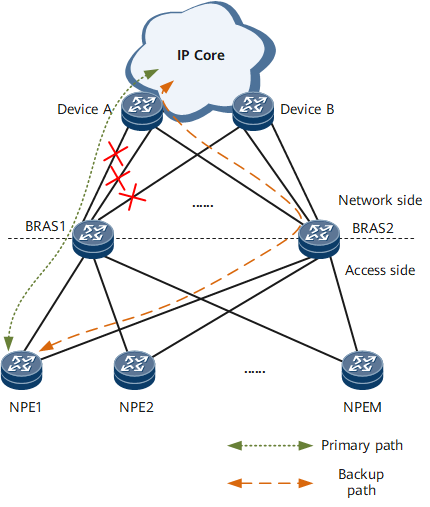Configuring a Route Monitoring Group
You can add network-side routes to a route monitoring group and associate access-side service modules with it so that the service modules can perform primary/backup link switchovers upon route changes in the group in a dual-device hot backup scenario. This mechanism can prevent traffic congestion or loss.
Context
To improve network reliability, most carriers implement device-level redundancy by deploying two devices. The two devices back up each other or share traffic load. If one of the devices fails, the other device takes over services. Despite the benefit of enhanced network reliability, you must dual-home other devices to the two devices, which may provoke link reliability and load balancing issues.
As shown in Figure 1, BRAS 2 backs up BRAS 1. NPEs on the user side are dual-homed to the two BRASs to load-balance traffic, and the two BRASs are connected to routers on the network side.
If the link between BRAS 1 and router A or between BRAS 1 and router B fails, the link bandwidth between BRAS 1 and the IP core network decreases. The NPEs, however, cannot detect the link failure and keep sending packets to the IP core network through BRAS 1. As a result, the other link between BRAS 1 and the IP core network may be overloaded.
If the links between BRAS 1 and router A and between BRAS 1 and router B both fail, only the links between BRAS 2 and the IP core network are available. The NPEs, however, cannot detect the link failure and keep sending packets to the IP core network through BRAS 1. As a result, the packets are discarded.
To address the packet drop issue, deploy a route monitoring group on each BRAS, and add network-side routes of the BRAS to the route monitoring group. If the down-weight sum of the route monitoring group reaches the switchover threshold of a service module that is associated with the group, the RM module instructs the service module to perform a primary/backup access-side link switchover. This mechanism prevents traffic overload and service interruptions.
Procedure
- Run system-view
The system view is displayed.
- Run ip route-monitor-group group-name
A route monitoring group is created, and the route monitoring group view is displayed.
- Run track ip route [ vpn-instance vpn-instance-name ] destination { mask | mask-length } [ down-weight down-weight-value ]
A route is added to the route monitoring group.
To add multiple routes to the route monitoring group, repeat this step. A maximum of 16 routes can be added to a route monitoring group.
- (Optional) Run trigger-up-delay trigger-up-delay-value
A delay is configured after which the RM module instructs the service module to perform a link switchback.
If a route in a route monitoring group goes Up, the RM module delivers this route to the forwarding table and establishes a forwarding entry for it, which takes some time. Packet loss may occur if the RM module instructs the service module to perform a link switchback immediately when the down-weight sum of the route monitoring group falls below the switchover threshold of the service module. To address this issue, run the trigger-up-delay command to configure a delay after which the RM module instructs the service module to perform a link switchback.
If the value of delay-value is set to 0, the RM module instructs the service module to perform a link switchback immediately when the down-weight sum of the route monitoring group falls below the threshold of the service module.
- Run monitor enable
The route monitoring group is enabled.
When a large number of routes are being added to or deleted from a route monitoring group, the down-weight sum of the route monitoring group may change frequently, which in turn leads to service flapping of the service modules associated with the route monitoring group. To prevent such service flapping, run the undo monitor enable command to disable the route monitoring group so that it is dissociated from all service modules. After the routes are added or deleted, run the monitor enable command to re-associate the route monitoring group with all service modules.
- Run commit
The configuration is committed.
Example
- Run the display ip route-monitor-group [ group-name ] command to check information about a route monitoring group or all route monitoring groups.
- Run the display ip route-monitor-group track-route [ vpn-instance vpn-instance-name ] dest-address { mask | mask-length } command to check information about all route monitoring groups to which a route has been added.