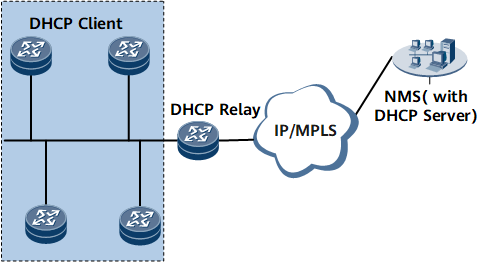Configuring DHCP-PNP
This section describes how to configure Dynamic Host Configuration Protocol (DHCP) plug-and-play (PNP). DHCP PNP enables the network management system (NMS) to remotely configure and commission devices. This feature improves the working process and reduces operation and maintenance (O&M) costs.
Usage Scenario
Mobile networks have lots of access devices. Software commissioning engineers need to configure and commission these devices on site. This network construction method requires significant human and material resources, causing high capital expenditure (CAPEX) and operational expenditure (OPEX). DHCP PNP has been developed to resolve the problem.
DHCP PNP enables the NMS to use DHCP to automatically configure and commission devices remotely. This solution reduces the time required to commission devices on site and frees personnel from working in unfavorable outdoor environments. It improves the working process and reduces costs. Figure 1 shows the DHCP PNP networking.
In VS mode, this feature is supported only by the admin VS.
Procedure
- If the plug-and-play function is required, perform the following operations when the DHCP client and server are on different network segments:
Result
After the configuration is complete, run the following commands on the DHCP client to check the result:
Run the display pnp state command to check whether the device is in the DHCP PNP state.
<HUAWEI> display pnp state
PNP State!!!PLEASE UNDO PNP enable for manual Setup!
You can undo PNP in system view with "undo pnp enable
Run the display nms-vpn-instance ip-address ip-address command to view VPN instances to which the specified IP address is bound.
<HUAWEI> display nms-vpn-instance ip-address 3.3.3.3 IP Address Interface VPN-Instance -------------------------------------------------------------------------------- 3.3.3.3 gigabitethernet0/1/18 vpna
Follow-up Procedure
After DHCP PNP is performed, the PNP default route is no longer required. Run the undo pnp default route command on the DHCP client to delete route information and free up routing table space.