Example for Configuring EFM OAM
This configuration example describes basic applications of EFM OAM.
Networking Requirements
To ensure the reliability and stability of connections between a user network and a carrier network and to improve link manageability and maintainability, configure EFM OAM for link detection, fault detection, and packet loss ratio testing. In addition, associate EFM OAM with an interface to perform link switchovers when a fault occurs.

Interfaces 1, interface2 in this example are GE0/1/1, GE0/1/9 respectively.
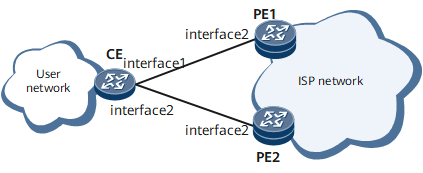
Configuration Roadmap
Configure EFM OAM on the CE, PE1, and PE2, and configure an interface on the CE to work in passive mode.
Configure remote loopback on PE1 to test the packet loss ratio before the link is used.
Configure link monitoring on PE1.
Associate EFM OAM with an interface on the CE.
Data Preparation
Interval at which errored frames are checked on GE 0/1/9 on PEs and threshold for the number of detected errored frames
Interval at which errored codes are checked on GE 0/1/9 on PEs and threshold for the number of detected errored codes
Interval at which errored frame seconds are checked on GE 0/1/9 on PEs and threshold for the number of detected errored frame seconds
Procedure
- Configure basic EFM OAM functions.
# Enable EFM OAM globally on the CE.
<HUAWEI> system-view [~HUAWEI] sysname CE [*HUAWEI] commit [~CE] efm enable [*CE] commit
# Enable EFM OAM globally on PE1.
<HUAWEI> system-view [~HUAWEI] sysname PE1 [*HUAWEI] commit [~PE1] efm enable [*PE1] commit
# Enable EFM OAM globally on PE2.
<HUAWEI> system-view [~HUAWEI] sysname PE2 [*HUAWEI] commit [~PE2] efm enable [*PE2] commit
# Configure GE 0/1/1 on the CE to work in passive mode.
[~CE] interface gigabitethernet 0/1/1 [~CE-GigabitEthernet0/1/1] efm mode passive [*CE-GigabitEthernet0/1/1] commit
# Enable EFM OAM on GE 0/1/1 on the CE.
[~CE-GigabitEthernet0/1/1] efm enable [*CE-GigabitEthernet0/1/1] quit [*CE] commit
# Enable EFM OAM on GE 0/1/9 on the CE.
[~CE] interface gigabitethernet 0/1/9 [~CE-GigabitEthernet0/1/9] efm enable [*CE-GigabitEthernet0/1/9] quit [*CE] commit
# Enable EFM OAM on GE 0/1/9 on PE1.
[~PE1] interface gigabitethernet 0/1/9 [~PE1-GigabitEthernet0/1/9] efm enable [*PE1-GigabitEthernet0/1/9] quit [*PE1] commit
# Enable EFM OAM on GE 0/1/9 on PE2.
[~PE2] interface gigabitethernet 0/1/9 [~PE2-GigabitEthernet0/1/9] efm enable [*PE2-GigabitEthernet0/1/9] quit [*PE2] commit
# Verify the configuration.
If EFM OAM configurations on PE1 and the CE are correct, GE 0/1/1 and GE 0/1/9 enter the Detect state after EFM session negotiation succeeds. Run the display efm session { all | interface interface-type interface-num } command on the CE or PE1. The command output shows that the EFM OAM status of GE 0/1/1 or GE 0/1/9 is detect. The following example uses the command output on the CE.
[~CE] display efm session all Interface EFM State Loopback Timeout ---------------------------------------------------------------------- GigabitEthernet0/1/1 detect -- GigabitEthernet0/1/9 detect --
- Configure remote loopback.
# Configure remote loopback on PE1.
[~PE1] interface gigabitethernet 0/1/9 [~PE1-GigabitEthernet0/1/9] efm loopback start [*PE1-GigabitEthernet0/1/9] quit
# Verify the configuration.
After remote loopback is configured, run the display efm session { all | interface interface-type interface-num } command on PE1. The command output shows that the EFM OAM status of GE 0/1/9 is Loopback(control), which indicates that GE 0/1/9 initiates remote loopback.
[~PE1] display efm session interface gigabitethernet 0/1/9 Interface EFM State Loopback Timeout ---------------------------------------------------------------------- GigabitEthernet0/1/9 loopback (control) 19
After remote loopback is configured, run the display efm session { all | interface interface-type interface-num } command on the CE. The command output shows that the EFM OAM status of GE 0/1/1 is Loopback(be controlled), which indicates that GE 1/0/1 responds to remote loopback.
[~CE] display efm session interface gigabitethernet 0/1/1 Interface EFM State Loopback Timeout ---------------------------------------------------------------------- Gigabitethernet0/1/1 loopback (be controlled) --
- Configure PE1 to send testing packets to the CE.
[~PE1] test-packet start interface gigabitethernet 0/1/9
- Check statistics about testing packets on PE1.
[~PE1] display test-packet result TestResult Value -------------------------------------------------------- PacketsSend : 5 PacketsReceive : 5 PacketsLost : 0 BytesSend : 320 BytesReceive : 320 BytesLost : 0 StartTime : Feb 8 2014 16:08:00 EndTime : Feb 8 2014 16:08:00Based on the preceding data, you can calculate the packet loss ratio of the link.
- Disable remote loopback.
[~PE1] interface gigabitethernet 0/1/9 [~PE1-GigabitEthernet0/1/9] efm loopback stop [*PE1-GigabitEthernet0/1/9] quit

To disable remote loopback before a timeout period elapses, perform this step.
- Verify the configuration.
After remote loopback is disabled, run the display efm session { all | interface interface-type interface-num } command on PE1 or the CE. The command output shows that the EFM OAM status of interfaces at both ends of the link is Detect or Discovery. That is, the two interfaces are in the Detect or Discovery state. For example:
[*PE1] display efm session interface gigabitethernet0/1/9
If remote loopback detects that the link works properly, perform the following configurations to monitor link connectivity and faults in real time.
- Configure GE 0/1/9 on PE1 to check errored codes, errored frames, and errored frame seconds.
# Configure GE 0/1/9 on PE1 to check errored frames.
[~PE1] interface gigabitethernet 0/1/9 [~PE1-GigabitEthernet0/1/9] efm error-frame period 5 [*PE1-GigabitEthernet0/1/9] efm error-frame threshold 5 [*PE1-GigabitEthernet0/1/9] efm error-frame notification enable
# Configure GE 0/1/9 on PE1 to check errored codes.
[*PE1-GigabitEthernet0/1/9] efm error-code period 5 [*PE1-GigabitEthernet0/1/9] efm error-code threshold 5 [*PE1-GigabitEthernet0/1/9] efm error-code notification enable
# Configure GE 0/1/9 on PE1 to check errored frame seconds.
[*PE1-GigabitEthernet0/1/9] efm error-frame-second period 120 [*PE1-GigabitEthernet0/1/9] efm error-frame-second threshold 5 [*PE1-GigabitEthernet0/1/9] efm error-frame-second notification enable [*PE1-GigabitEthernet0/1/9] quit [*PE1] commit
- Verify the configuration.
After the configurations are complete, GE 0/1/1 on the CE and GE 0/1/9 on PE1 enter the Detect state after EFM session negotiation succeeds. Run the display efm session { all | interface interface-type interface-num } command on the CE or PE1. The command output shows that the EFM OAM status of GE 0/1/1 or GE 0/1/9 is detect.
The following example uses the command output on the CE.
[~CE] display efm session interface gigabitethernet 0/1/1 Interface EFM State Loopback Timeout ---------------------------------------------------------------------- GigabitEthernet0/1/1 detect -- GigabitEthernet0/1/9 detect --
Run the display efm { all | interface interface-type interface-number } command on PE1 to view EFM OAM configurations.
[~PE1] display efm interface gigabitethernet 0/1/9 Item Value ---------------------------------------------------- Interface: GigabitEthernet0/1/9 EFM Enable Flag: enable Mode: active Loopback IgnoreRequest: no OAMPDU MaxSize: 128 OAMPDU Interval: 1000 OAMPDU Timeout: 5000 ErrCodeNotification: enable ErrCodePeriod: 5 ErrCodeThreshold: 5 ErrFrameNotification: enable ErrFramePeriod: 5 ErrFrameThreshold: 5 ErrFrameSecondNotification: enable ErrFrameSecondPeriod: 120 ErrFrameSecondThreshold: 5 Hold Up Time: 0 TriggerIfDown: disable TriggerMacRenew: disable Remote MAC: -- Remote EFM Enable Flag: -- Remote Mode: -- Remote MaxSize: -- Remote Loopback IgnoreRequest: -- Remote Parser: -- Remote Multiplexer: -- ErrFramePeriodNotification: disable ErrFramePeriodPeriod: 200000 ErrFramePeriodThreshold: 1
- Associate EFM OAM with an interface on the CE.
[~CE] interface gigabitethernet 0/1/1 [~CE-GigabitEthernet0/1/1] efm trigger if-down [*CE-GigabitEthernet0/1/1] efm holdup-timer 20 [*CE-GigabitEthernet0/1/1] quit [*CE] commit
- Verify the configuration.
After completing the configurations, run the display efm { all | interface interface-type interface-number command on the CE. The command output shows that TriggerIfDown is enable.
[~CE] display efm all Item Value ---------------------------------------------------- Interface: GigabitEthernet0/1/1 EFM Enable Flag: enable Mode: passive OAMPDU MaxSize: 128 OAMPDU Interval: 1000 OAMPDU Timeout: 5000 ErrCodeNotification: disable ErrCodePeriod: 1 ErrCodeThreshold: 1 ErrFrameNotification: disable ErrFramePeriod: 1 ErrFrameThreshold: 1 ErrFrameSecondNotification: disable ErrFrameSecondPeriod: 60 ErrFrameSecondThreshold: 1 Hold Up Time: 20 TriggerIfDown: enable Remote MAC: 00e0-fc12-7880 Remote EFM Enable Flag: enable Remote Mode: active Remote MaxSize: 128 Remote Loopback IgnoreRequest: -- Remote Parser: -- Remote Multiplexer: -- ---------------------------------------------------- Interface: GigabitEthernet0/1/9 EFM Enable Flag: enable Mode: active OAMPDU MaxSize: 128 OAMPDU Interval: 1000 OAMPDU Timeout: 5000 ErrCodeNotification: disable ErrCodePeriod: 1 ErrCodeThreshold: 1 ErrFrameNotification: disable ErrFramePeriod: 1 ErrFrameThreshold: 1 ErrFrameSecondNotification: disable ErrFrameSecondPeriod: 60 ErrFrameSecondThreshold: 1 Hold Up Time: 20 TriggerIfDown: enable Remote MAC: 00e0-fc12-7890 Remote EFM Enable Flag: enable Remote Mode: active Remote MaxSize: 128 Remote Loopback IgnoreRequest: -- Remote Parser: -- Remote Multiplexer: --
Configuration Files
CE configuration file
# sysname CE # efm enable # interface GigabitEthernet0/1/1 undo shutdown efm enable efm mode passive efm trigger if-down efm holdup-timer 20 # interface Gigabitethernet0/1/9 undo shutdown efm enable efm trigger if-down efm holdup-timer 20 # return
PE1 configuration file
# sysname PE1 # efm enable # interface GigabitEthernet0/1/9 undo shutdown efm enable efm error-frame period 5 efm error-frame threshold 5 efm error-frame notification enable efm error-frame-second period 120 efm error-frame-second threshold 5 efm error-frame-second notification enable efm error-code period 5 efm error-code threshold 5 efm error-code notification enable # returnPE2 configuration file
# sysname PE2 # efm enable # interface GigabitEthernet0/1/9 undo shutdown efm enable # return