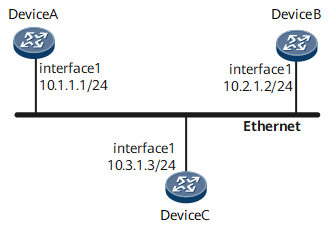Example for Configuring Ethernet Interface Parameters
In this example, two interconnected Ethernet interfaces work at different rates, causing the link to go Down.
Networking Requirements
As shown in Figure 1, Ethernet electrical interfaces on Device A, Device B, and Device C are connected to the IP network 10.1.1.0/24, and an IP address is configured for each interface. Device A and Device B can ping each other but Device A and Device C cannot ping each other. It is found that the link between Device A and Device C is Down and the rate of GE 0/1/1 on Device A is 100 Mbit/s and the rate of GE 0/1/1 on Device B 10 Mbit/s.
Precautions
Rates of the Ethernet interfaces at the two ends of a link must be the same.
After the rate of an interface is changed, you need to restart the interface to make the configuration take effect.
Configuration Roadmap
The configuration roadmap is as follows:
Change the rate of the Ethernet interface on router C to be the same as the rate of the peer interface.
If both Ethernet interfaces support auto-negotiation, configure the interfaces to work in the default auto-negotiation mode. In this mode, the interfaces automatically negotiate their rate and duplex mode.
Assign an IP address to each interface of the router for communication at the network layer.
Data Preparation
To complete the configuration, you need the following data:
All devices in this example support the auto-negotiation mode, and parameters of all the Ethernet interfaces adopt the default values.
Procedure
- Configure Device A.
<HUAWEI> system-view [HUAWEI] sysname DeviceA [HUAWEI] commit [~DeviceA] interface gigabitethernet 0/1/1 [~DeviceA-GigabitEthernet0/1/1] undo shutdown [~DeviceA-GigabitEthernet0/1/1] description DeviceA to Ethernet [~DeviceA-GigabitEthernet0/1/1] speed auto [~DeviceA-GigabitEthernet0/1/1] duplex auto [~DeviceA-GigabitEthernet0/1/1] shutdown [~DeviceA-GigabitEthernet0/1/1] commit [~DeviceA-GigabitEthernet0/1/1] undo shutdown [~DeviceA-GigabitEthernet0/1/1] ip address 10.1.1.1 255.255.255.0 [~DeviceA-GigabitEthernet0/1/1] commit [~DeviceA-GigabitEthernet0/1/1] quit
- Configure Device B.
<HUAWEI> system-view [HUAWEI] sysname DeviceB [HUAWEI] commit [~DeviceB] interface gigabitethernet 0/1/1 [~DeviceB-GigabitEthernet0/1/1] undo shutdown [~DeviceB-GigabitEthernet0/1/1] description DeviceB to Ethernet [~DeviceB-GigabitEthernet0/1/1] speed auto [~DeviceB-GigabitEthernet0/1/1] duplex auto [~DeviceB-GigabitEthernet0/1/1] shutdown [~DeviceB-GigabitEthernet0/1/1] commit [~DeviceB-GigabitEthernet0/1/1] undo shutdown [~DeviceB-GigabitEthernet0/1/1] ip address 10.2.1.2 255.255.255.0 [~DeviceB-GigabitEthernet0/1/1] commit [~DeviceB-GigabitEthernet0/1/1] quit
- Configure Device C.
<HUAWEI> system-view [HUAWEI] sysname DeviceC [HUAWEI] commit [~DeviceC] interface gigabitethernet 0/1/1 [~DeviceC-GigabitEthernet0/1/1] undo shutdown [~DeviceC-GigabitEthernet0/1/1] description DeviceC to Ethernet [~DeviceC-GigabitEthernet0/1/1] speed auto [~DeviceC-GigabitEthernet0/1/1] duplex auto [~DeviceC-GigabitEthernet0/1/1] shutdown [~DeviceC-GigabitEthernet0/1/1] commit [~DeviceC-GigabitEthernet0/1/1] undo shutdown [~DeviceC-GigabitEthernet0/1/1] ip address 10.3.1.3 255.255.255.0 [~DeviceC-GigabitEthernet0/1/1] commit [~DeviceC-GigabitEthernet0/1/1] quit
- Verify the configuration.
After the configurations are complete, you can use the following methods to check whether the Ethernet interfaces work properly.
Run the display interface brief or display interface gigabitethernet 0/1/1 command repeatedly on each router.
Check whether statistics about error frames remain the same on the routers. If the statistics remain the same, the Ethernet interfaces work properly.
Check whether the physical status and protocol status of each interface are Up.
After the rate of GE 0/1/1 on Device C is changed, the link between Device C and Device A goes Up.
When traffic is light, use one router to ping the Ethernet interface address on another router, and then check whether all ping packets are replied.
After the rate of GE 0/1/1 on Device C is changed, Device C and Device A can ping each other.
Use the command output on Device A as an example.
<DeviceA> display interface brief PHY: Physical *down: administratively down ^down: standby (l): loopback (s): spoofing (b): BFD down (e): EFM down (d): Dampening Suppressed InUti/OutUti: input utility/output utility Interface PHY Protocol InUti OutUti inErrors outErrors GigabitEthernet0/1/1 up up 0% 0% 0 0 <DeviceA> display interface gigabitethernet 0/1/1 GigabitEthernet0/1/1 current state : UP (ifindex: 6) Line protocol current state : UP Last line protocol up time : 2013-07-29 15:39:29 Description:RouterA to Ethernet Route Port,The Maximum Transmit Unit is 9600 Internet protocol processing : enabled IP Sending Frames' Format is PKTFMT_ETHNT_2, Hardware address is 00e0-fc12-3456 Last physical up time : 2013-07-29 15:39:23 Last physical down time : 2013-07-29 15:38:41 Current system time: 2013-07-30 09:15:33 Statistics last cleared:never Last 300 seconds input rate: 23513 bits/sec, 2 packets/sec Last 300 seconds output rate: 64319 bits/sec, 3 packets/sec Input peak rate 26099 bits/sec, Record time: 2013-07-29 15:40:58 Output peak rate 64809 bits/sec, Record time: 2013-07-30 03:59:41 Input: 183126871 bytes, 182525 packets Output: 509287017 bytes, 244628 packets Input: Unicast: 55 packets, Multicast: 160762 packets Broadcast: 21708 packets, JumboOctets: 31031 packets CRC: 0 packets, Symbol: 0 packets Overrun: 0 packets, InRangeLength: 0 packets LongPacket: 0 packets, Jabber: 0 packets, Alignment: 0 packets Fragment: 0 packets, Undersized Frame: 0 packets RxPause: 0 packets Output: Unicast: 53 packets, Multicast: 243990 packets Broadcast: 585 packets, JumboOctets: 0 packets Lost: 0 packets, Overflow: 0 packets, Underrun: 0 packets System: 0 packets, Overruns: 0 packets TxPause: 0 packets Last 300 seconds input utility rate: 0.01% Last 300 seconds output utility rate: 0.01%
Configuration Files
Device A configuration file
# sysname DeviceA # interface GigabitEthernet0/1/1 undo shutdown ip address 10.1.1.1 255.255.255.0 description DeviceA to Ethernet # return
Device B configuration file
# sysname DeviceB # interface GigabitEthernet0/1/1 undo shutdown ip address 10.2.1.2 255.255.255.0 description DeviceB to Ethernet # return
Device C configuration file
# sysname DeviceC # interface GigabitEthernet0/1/1 undo shutdown ip address 10.3.1.3 255.255.255.0 description DeviceC to Ethernet # return