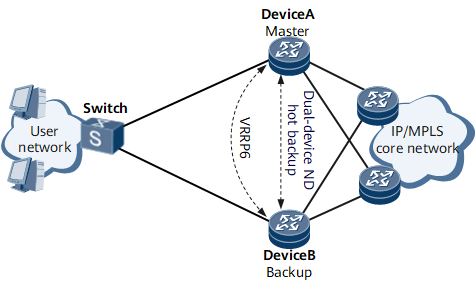(Optional) Configuring Manually Triggered Dual-Device ND Hot Backup
Dual-device ND hot backup can be enabled to achieve backup of ND entries between devices. This allows fast service switching in case of a network node or link failure, enhancing service reliability.
Prerequisites
Before configuring manually triggered dual-device ND hot backup, ensure that the same ND configuration has been performed on both the master and backup devices. Otherwise, downstream traffic may be interrupted after a master/backup switchover.
Background
On the network shown in Figure 1, users access DeviceA and DeviceB over the switch. A VRRP6 group is configured between DeviceA and DeviceB to establish the master/backup relationship, with DeviceA as the master device and DeviceB as the backup device.
In normal circumstances, DeviceA forwards both upstream and downstream traffic. If DeviceA or the link between DeviceA and the switch fails, a master/backup VRRP6 switchover is triggered and DeviceB becomes the master device. Then, DeviceB needs to advertise network segment routes to devices on the network side so that downstream traffic is directed from the network side to DeviceB. If DeviceB has not learned ND entries from user-side devices, the downstream traffic is interrupted. DeviceB can properly forward downstream traffic only after it learns ND entries from user-side devices.
If ND entries are not synchronized from DeviceA to DeviceB and a master/backup switchover occurs, downstream traffic may be interrupted because DeviceB does not learn ND entries from users-side devices in time. To address this problem, deploy dual-device ND hot backup on DeviceA and DeviceB.
Perform the following steps on the devices that back up ND entries from each other:

Dual-device ND hot backup applies in both VRRP6 and E-Trunk scenarios. This section describes the implementation of dual-device ND hot backup in VRRP6 scenarios. For details about the configuration in E-Trunk scenarios, see Configuration Guide > Network Reliability > Dual-Device Backup Configuration > Configuring Dual-Device IGMP Snooping Hot Backup in a Master/Backup E-Trunk Scenario.