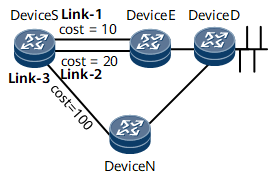Enabling OSPFv3 IP FRR
With OSPFv3 IP FRR and loop-free backup links, a device can switch traffic to a backup link immediately if the primary link fails.
Procedure
- Run system-view
The system view is displayed.
- Run ospfv3 [ process-id ] [ vpn-instance vpnname ]
An OSPFv3 process is enabled, and the OSPFv3 view is displayed.
- Run frr
The OSPFv3 IP FRR view is displayed.
- Run loop-free-alternate
OSPFv3 IP FRR is enabled, and a loop-free backup link is generated.

OSPFv3 can generate a loop-free backup link only when the OSPFv3 IP FRR traffic protection inequality is met.
- (Optional) Run frr-policy route { route-policy route-policy-name | route-filter route-filter-name }
An OSPFv3 IP FRR filtering policy is configured.
After the OSPFv3 IP FRR filtering policy is configured, only the OSPFv3 backup routes that match the filtering conditions of the policy can be added to the forwarding table.
- (Optional) Run tiebreaker { node-protecting | lowest-cost } preference preference
The solution of selecting a backup path for OSPFv3 IP FRR is set.
By default, the solution of selecting a backup path for OSPFv3 IP FRR is node-protection path first. In some cases, the solution needs to be changed to smallest-cost path first because of data forwarding capacity or link cost consideration. In Figure 1, the primary path is Link-1 (Device S -> Device E -> Device D), and Link-2 and Link-3 (Device S -> Device N -> Device D) are backup path candidates. By default, Link-3 is selected as the backup path. To change the solution of selecting a backup path for OSPFv3 IP FRR to smallest-cost path first, run the tiebreaker command. After the command is run, Link-2 is selected as the backup path. - Run commit
The configuration is committed.