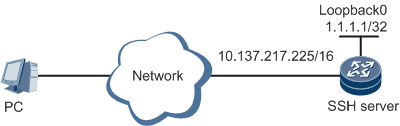Example for Configuring File Transfer Using SFTP
Networking Requirements
In Figure 1, if the SFTP server function is enabled on the device working as the Secure Shell (SSH) server, the PC, which is the SFTP client, can connect to the SSH server after being authenticated in password, RSA, password-RSA, DSA, password-DSA, or all mode.
This example describes how to configure login to the SSH server in password mode.
Device Name |
Interface |
IP Address |
SSH Server |
GE0/1/1 |
10.137.217.225/16 |
SSH Server |
Loopback0 |
1.1.1.1/32 |
Configuration Roadmap
The configuration roadmap is as follows:
- Generate a local key pair on the SSH server to implement secure data exchange between the server and client.
- Create an SSH user and configure an authentication type, user name, password, and authorized directory for the user.
- Enable the SFTP server function on the SSH server and configure the service type for the SSH user.
- Configure the source interface of the SSH server.
Data Preparation
To complete the configuration, you need the following data:
- SSH user's authentication type: password authentication; user name: client001; password: Hello-huawei123
- User level 3 for user client001.
- IP address of the SSH server: 10.137.217.225
- Loopback address of the SSH server: 1.1.1.1
Procedure
- Generate a local key pair on the server.
<HUAWEI> system-view [~HUAWEI] sysname SSH Server [*HUAWEI] commit [~SSH Server] rsa local-key-pair create The key name will be: HUAWEI_Host The range of public key size is (2048, 3072). NOTE: Key pair generation will take a short while. Please input the modulus [default = 3072]:3072
- Configure the SSH user name and password.
[*SSH Server] aaa [*SSH Server-aaa] local-user client001 password Please configure the password (8-128) Enter Password: Confirm Password: Info: A new user is added. [*SSH Server-aaa] local-user client001 level 3 [*SSH Server-aaa] local-user client001 service-type ssh [*SSH Server-aaa] commit [~SSH Server-aaa] quit
- Enable the SFTP server function and set the service type to SFTP.
[~SSH Server] interface loopback 0 [~SSH Server-LoopBack0] ip address 1.1.1.1 255.255.255.255 [*SSH Server-LoopBack0] quit [*SSH Server] sftp server enable [*SSH Server] ssh server-source -i loopback 0 [*SSH Server] ssh user client001 authentication-type password [*SSH Server] ssh user client001 service-type sftp [*SSH Server] commit
- Configure the authorized directory for the SSH user.
[~SSH Server] ssh user client001 sftp-directory cfcard: [*SSH Server] commit
- Verify the configuration.
Start the SFTP software on the client, and enter the user name, password, and port number (22 by default) to access the SSH server and transfer files.
Configuration File
- SSH server configuration file
#
sysname SSH Server
#
aaa
local-user client001 password irreversible-cipher $1a$jbB7=)5o.6$::j(W-#|XF&f6"M0>X**1bD0%2_"{4XX!lO="Sn0$
local-user client001 level 3
local-user client001 service-type ssh
#
interface GigabitEthernet0/1/1
undo shutdown
ip address 10.137.217.225 255.255.0.0
#
interface loopback 0
ip address 1.1.1.1 255.255.255.255
sftp server enable
ssh server-source -i loopback 0
ssh user client001
ssh user client001 authentication-type password
ssh user client001 service-type sftp
ssh user client001 sftp-directory cfcard:
#
user-interface vty 0 4
authentication-mode aaa
protocol inbound ssh
#
return