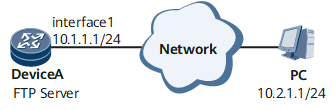Example for Performing Software Upgrade that Takes Effect at the Next Startup
This section provides configuration procedures for performing software upgrade that takes effect at the next startup. This will help you complete the configuration task quickly and accurately.
Networking Requirements
Software upgrade that takes effect at the next startup can be performed on a device if the current system software cannot provide additional features or larger specifications required by customers, and the device must work uninterruptedly for a long time.
As shown in Figure 1, the system software of Device A cannot meet customer's requirements and needs to be upgraded. Huawei has provided related upgrade files for the customer to perform software upgrade on Device A.
Precautions
- The key data in the storage medium on the device must be backed up to the PC.
- The CPU usage and the remaining space in the storage medium must meet the upgrade requirement.
Configuration Roadmap
The configuration roadmap is as follows:
- Upload the new system software.
- Specify the system software to be used at the next startup.
- Restart Device A.
- Verify the configuration.
Data Preparation
To complete the configuration, you need the following data:
- Mode of uploading the system software, FTP server, user name, and user password, which are FTP, Device A, user1, and Hello-huawei123 respectively in this example
- System software source version, which is NetEngine 8000 F V800R021C00SPC100B000.cc in this example
- System software version to be specified, which is NetEngine 8000 F V800R021C00SPC100B003.cc in this example
- Remaining space of the storage medium for saving the new system software (if the remaining space is insufficient, release some space as required)
Procedure
- Upload the new system software.# Configure Device A as an FTP server.
<HUAWEI> system-view [~HUAWEI] sysname DeviceA [*HUAWEI] commit [~DeviceA] ftp server enable Info: Enabling the FTP server configuration succeeded. [*DeviceA] aaa [*DeviceA-aaa] local-user user1 password cipher Hello-huawei123 [*DeviceA-aaa] local-user user1 service-type ftp [*DeviceA-aaa] local-user user1 ftp-directory cfcard:/ [*DeviceA-aaa] commit [~DeviceA-aaa] quit [~DeviceA] quit
After the configuration is complete, run the display local-user command to view user information.<DeviceA> display local-user ------------------------------------------------------------------------------------------------ Username State Type Access-limit Online AdminLevel UsergroupId ------------------------------------------------------------------------------------------------ user1 Active F No 0 - - ------------------------------------------------------------------------------------------------ Total 1, 1 printed# On the PC, configure the binary transmission mode and set c:\temp as the working directory.
The following part uses the Windows system as an example.
- Save the uploaded system software to the specified directory (for example, c:\temp).
- Choose Start > Run. Enter cmd, and then press Enter
- Enter FTP 10.1.1.1. In the user field, enter the user name; in the password field, enter the password.
ftp 10.1.1.1 Connect to 10.1.1.1. 220 FTP server ready. User <10.1.1.1:<none>>:user1 331 Please specify the password. Password: 230 User logged in.
Specify a directory for the FTP client to store the uploaded files and specify the file transfer mode.ftp> binary 200 Type set to I. ftp> lcd c:\temp Local directory now c:\temp.
# Upload the new system software (*.cc) from the PC to the Device.ftp> put NetEngine 8000 F V800R021C00SPC100B003.cc 200 Port command okay. 226 Transfer complete.
# Copy the uploaded system software (*.cc) to the storage medium of the SMB on Device A.<DeviceA> copy cfcard:/NetEngine 8000 F V800R021C00SPC100B003.cc slave#cfcard:/ Copy cfcard:/NetEngine 8000 F V800R021C00SPC100B003.cc to slave#cfcard:/?[Y/N]:Y Info:Copied file cfcard:/NetEngine 8000 F V800R021C00SPC100B003.cc to slave#cfcard:/...Done
- Specify the system software to be loaded at the next startup.
# Specify system software to be loaded at the next startup.
<DeviceA> startup system-software NetEngine 8000 F V800R021C00SPC100B003.cc Succeeded in setting the software for booting system. <DeviceA> startup system-software NetEngine 8000 F V800R021C00SPC100B003.cc slave-board Succeeded in setting the software for booting system.
# Check the system software to be loaded at the next startup and make sure that it is the specified version.
<DeviceA> display startup MainBoard : Configured startup system software : NetEngine 8000 F V800R021C00SPC100B000.cc Startup system software : NetEngine 8000 F V800R021C00SPC100B000.cc Next startup system software : NetEngine 8000 F V800R021C00SPC100B003.cc Startup saved-configuration file : Next startup saved-configuration file : cfcard:/aa.cfg SlaveBoard : Configured startup system software : NetEngine 8000 F V800R021C00SPC100B000.cc Startup system software : NetEngine 8000 F V800R021C00SPC100B000.cc Next startup system software : NetEngine 8000 F V800R021C00SPC100B003.cc Startup saved-configuration file : Next startup saved-configuration file : cfcard:/aa.cfg
- Restart Device A.
# Restart Device A.
<DeviceA> reboot - Verify the configuration.
After Device A is restarted, run the display version command. If the version of the current system software in the command output is a new one, it means that the upgrade succeeds.
The new system software is V800R021C00SPC100B003.cc.
<HUAWEI> system-view [~HUAWEI] sysname DeviceA [*HUAWEI] commit [~DeviceA] display version Huawei Versatile Routing Platform Software VRP (R) software, Version 8.210 (NetEngine 8000 F V800R021C00SPC100) Copyright (C) 2012-2021 Huawei Technologies Co., Ltd. HUAWEI NetEngine 8000 F1A-8H20Q uptime is 0 day, 3 hours, 37 minutes