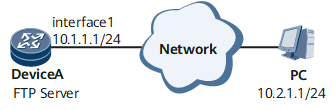Example for Performing Patch Installation that Takes Effect at the Next Startup
This section provides detailed procedures for performing patch installation that takes effect at the next startup. This enables new features to be added to a device without affecting the use of the current system software.
Networking Requirements
If a customer intends to optimize device performance without affecting the use of the current system software, or add new features to the device that does not need to work uninterruptedly for a long time, Huawei will provide a patch file that takes effect at the next startup for the customer to install.
As shown in Figure 1, the performance of DeviceA needs to be optimized. Huawei has provided a patch file for the customer to install.
Configuration Roadmap
The configuration roadmap is as follows:
- Upload a required patch file.
- Specify the patch file to be used at the next startup.
- Restart Device A.
- Verify the configuration.
Data Preparation
To complete the configuration, you need the following data:
Mode of uploading the system software, FTP server, user name, and user password, which are FTP, Device A, user1, and Hello-huawei123 respectively in this example
- Patch file name, which is V***R***SPH001.pat in this example
- Patch file storage path on the main control board, which is cfcard:/ in this example
Procedure
- Upload the patch matching the system software.# Configure Device A as an FTP server.
<HUAWEI> system-view [~HUAWEI] sysname DeviceA [*HUAWEI] commit [~DeviceA] ftp server enable Info: Enabling the FTP server configuration succeeded. [*DeviceA] aaa [*DeviceA-aaa] local-user user1 password cipher Hello-huawei123 [*DeviceA-aaa] local-user user1 service-type ftp [*DeviceA-aaa] local-user user1 ftp-directory cfcard:/ [*DeviceA-aaa] commit [~DeviceA-aaa] quit [~DeviceA] quit
After the configuration is complete, run the display local-user command to view user information.<DeviceA> display local-user ------------------------------------------------------------------------------------------------ Username State Type Access-limit Online AdminLevel UsergroupId ------------------------------------------------------------------------------------------------ user1 Active F No 0 - - ------------------------------------------------------------------------------------------------ Total 1, 1 printed# On the PC, configure the binary transmission mode and set c:\temp as the working directory.
The following part uses the Windows system as an example.
- Save the uploaded system software to the specified directory (for example, c:\temp).
- Choose Start > Run. Enter cmd, and then press Enter
- Enter FTP 10.1.1.1. In the user field, enter the user name; in the password field, enter the password.
ftp 10.1.1.1 Connect to 10.1.1.1. 220 FTP server ready. User <10.1.1.1:<none>>:user1 331 Please specify the password. Password: 230 User logged in.
Specify a directory for the FTP client to store the uploaded files and specify the file transfer mode.ftp> binary 200 Type set to I. ftp> lcd c:\temp Local directory now c:\temp.
# Upload the patch matching the current system software from the PC to Device A.ftp> put V***R***SPH001.pat 200 Port command okay. 226 Transfer complete.
- Specify the patch file to be used at the next startup.
# Specify the patch file to be used at the next startup.
<DeviceA> startup patch V***R***SPH001.pat all# Check the patch file to be used at the next startup to see whether it is the specified one.
<DeviceA> display startup MainBoard : Configured startup system software : NetEngine 8000 FV800R021C00SPC100.cc Startup system software : NetEngine 8000 FV800R021C00SPC100.cc Next startup system software : NetEngine 8000 FV800R021C00SPC100.cc Startup patch package : cfcard:/V800R021C00SPC100SPH401.pat Next startup patch package : cfcard:/V***R***SPH001.pat SlaveBoard : Configured startup system software : NetEngine 8000 FV800R021C00SPC100.cc Startup system software : NetEngine 8000 FV800R021C00SPC100.cc Next startup system software : NetEngine 8000 FV800R021C00SPC100.cc Startup patch package : cfcard:/V800R021C00SPC100SPH401.pat Next startup patch package : cfcard:/V***R***SPH001.pat
- Restart Device A.
# Restart Device A.
<DeviceA> reboot - Verify the configuration.
Run the display patch-information command. You can view the status of the patches running on the device.
<DeviceA> display patch-information Patch Package Name :cfcard:/V***R***SPH001.pat Patch Package Version :V***R***SPH001 Patch Package State :Running Patch Package Run Time:2016-11-07 11:55:01