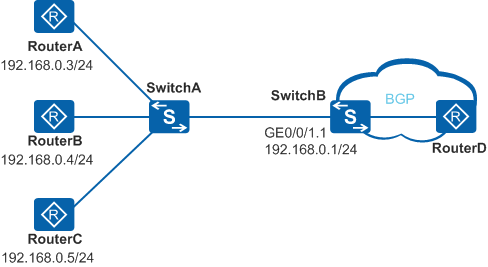Enabling the ARP Module to Send ARP Vlink Direct Routes to the RM Module
Usage Scenario
ARP Vlink direct routes are 32-bit host routes that are generated based on ARP entries statically configured or dynamically learned on sub-interfaces or VLANIF interfaces. In most cases, ARP Vlink direct routes are only used to guide local forwarding. On an IPv4 network, a device can be configured to send ARP Vlink direct routes to precisely control downstream traffic and improve forwarding efficiency.
To control the scale and maintain the stability of a routing table, the ARP module does not send ARP Vlink direct routes to the route management (RM) module. In some scenarios, however, the device needs to perform operations based on specific routes of users. For example, the device needs to directly send the network traffic to specific user terminals, or route filtering is used to restrict inter-device communication.
In Figure 1, SwitchB connects to three users through the sub-interface. Based on service requirements, RouterD only needs to interconnect with RouterB, not RouterA or RouterC.
You can enable the ARP module to send ARP Vlink direct routes on SwitchB, and use the routing policy to filter out the network segment routes and the routes to RouterA and RouterC, and to reserve the ARP Vlink direct route to RouterB. This allows precise control on the traffic between RouterD and RouterB.

The ARP module can be enabled to send ARP Vlink direct routes to the RM module only on the S5720-EI, S5720-HI, S5730-HI, S5731-H, S5731-S, S5731S-H, S5731S-S, S5732-H, S6720-EI, S6720-HI, S6720S-EI, S6730-H, S6730S-H, S6730-S, and S6730S-S.
Pre-configuration Tasks
Before configuring the ARP module of a device to report ARP Vlink direct routes to the RM module, configure a sub-interface or VLANIF interface.
For more details about sub-interfaces, see Configuring an Ethernet Sub-interface in "Logical Interface Configuration" in the S2720, S5700, and S6700 V200R019C10 Configuration Guide - Interface Management.
Procedure
- Run system-view
The system view is displayed.
- Access the interface view.
- Run interfaceinterface-typeinterface-number.subinterface-number
The sub-interface view is displayed.
- Run interface vlanifvlan-id
The VLANIF interface view is displayed.
- Run interfaceinterface-typeinterface-number.subinterface-number
- Run arp direct-route enable
The ARP module is enabled to send ARP Vlink direct routes of the sub-interface to the RM module.
By default, the ARP module is disabled from sending ARP Vlink direct routes to the RM module.
Verifying the Configuration
Run the display this include-default command in the sub-interface view or VLANIF interface view to check whether the ARP module is enabled to send ARP Vlink direct routes of the sub-interface to the RM module.
Follow-up Procedure
- Run the arp vlink-direct-route advertise command to configure the device to advertise ARP Vlink direct routes.
- Run the following commands based on the routing protocols running on the device:
- Run the import-route direct [ cost cost | route-policy route-policy-name ] * command to import ARP Vlink direct routes to RIP for advertisement.
- Run the import-route direct [ cost cost | route-policy route-policy-name | tag tag | type type ] * command to import ARP Vlink direct routes to OSPF for advertisement.
- Run the import-route direct [ cost-type { external | internal } | cost cost | tag tag | route-policy route-policy-name | [ level-1 | level-2 | level-1-2 ] ] * command to import ARP Vlink direct routes to IS-IS for advertisement.
- Run the import-route direct [ med med | route-policy route-policy-name ] * command to import ARP Vlink direct routes to BGP for advertisement.