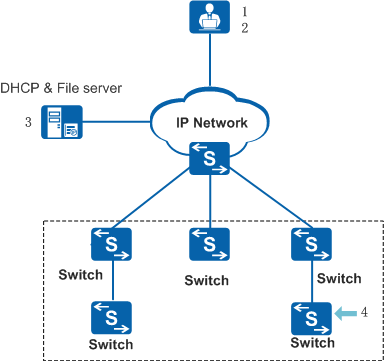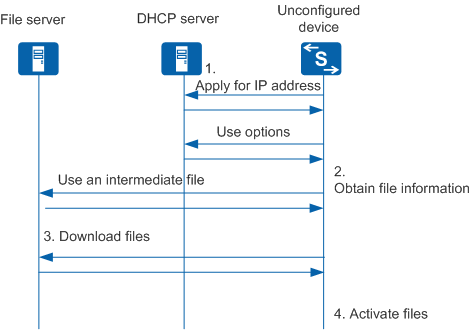Zero Touch Device Deployment Using Option Fields or an Intermediate File
Zero touch devices can obtain file information from:
- Option fields contained in DHCP packets sent from a DHCP server
- Intermediate file, which can be obtained from a file server
The option fields or intermediate file method only applies to zero touch device deployment. The Commander method applies to both deployment and maintenance scenarios and therefore is recommended.
On the network shown in Figure 1, switches in the black frame are newly deployed switches without configuration files. The following procedure uses one of these switches as an example to describe how zero touch devices are configured using option fields or an intermediate file.

This deployment method is the same as Auto-Config deployment and does not involve the Commander and clients.
The network administrator plans the physical position, management IP address, management VLAN, and other basic network and service parameters for the switch, and creates a configuration file for the switch.
The administrator determines whether to use option fields or an intermediate file to implement device deployment according to network requirements:
- If only a few devices need to be configured and the devices can use the same configuration file, they can be configured using option fields. When this method is used, the administrator needs to configure option fields on the DHCP server to specify information about the files that the devices need to download.
- If many devices need to be configured and the devices require different configuration files, they can be configured using an intermediate file. When this method is used, the administrator needs to create an intermediate file offline and specify information about the files that the devices need to download in this intermediate file.
The administrator configures the DHCP server (including option fields) and file server, and then saves the configuration file and other files to be downloaded on the file server. If an intermediate file is used, the administrator saves the intermediate file on the file server.
If the zero touch switch and the DHCP server are located on different network segments, a DHCP relay agent must be deployed between them.
After the administrator completes the configuration, the switch starts the zero touch device deployment process.
Figure 2 shows the interaction between network devices during the zero touch device deployment process.
Zero touch device deployment goes through four stages:
Apply for an IP address.
The zero touch device sends a DHCP request to apply for an IP address. The DHCP server replies with a DHCP response that carries the allocated IP address and file server information.
Obtain file information.
After receiving the DHCP response, the zero touch device checks the option field values in the DHCP response to determine whether to obtain file information from the option fields or intermediate file.
Download files.
The zero touch device downloads the required files from the file server according to the obtained file information.
The zero touch device downloads required files in the following sequence:
- System software package
- Patch file
- Web page file
- Configuration file
Activate the configuration file.
You can specify Option 146 on the DHCP server to configure a configuration file activation policy.
If the zero touch device is a stacked switch, the downloaded system software package, patch file, and web page file are copied from the master switch to standby and slave switches. After the file copy is complete, the device activates the files and then starts to operate normally.
Options Used for Zero Touch Device Deployment
Options must be configured on the DHCP server before deploying zero touch devices. Table 1 describes the options used in this scenario.
Option |
Description |
Remarks |
|---|---|---|
Option 67 |
Indicates the name and path of the configuration file allocated to a DHCP client. The file path and name cannot contain spaces and the total length cannot exceed 69 characters. For example, this field can be set to easy/vrpcfg.cfg, where easy is a file path. |
Optional
|
Option 141 |
Indicates the SFTP/FTP user name assigned to DHCP clients. |
Mandatory (At least one file server is required.)
If multiple types of file servers are specified by option fields on the DHCP server, the file servers are selected in the following sequence:
The file server user account obtained by a zero touch device is only used for EasyDeploy. The device does not store the file server user name and password. |
Option 142 |
Indicates the SFTP/FTP password assigned to DHCP clients. An SFTP/FTP password can be configured using either of the following commands:
|
|
Option 143 |
Indicates the FTP server IP address assigned to DHCP clients. |
|
Option 149 |
Indicates the SFTP server IP address and port number assigned to DHCP clients. For example, if the SFTP server IP address is 10.10.10.1 and the port number is 22 (default), option 149 can be set in either of the following formats: option 149 ascii ipaddr=10.10.10.1; option 149 ascii ipaddr=10.10.10.1;port=22; |
|
Option 150 |
Indicates the TFTP server IP address assigned to DHCP clients. |
|
Option 145 |
Indicates information about files other than the configuration file. If this field contains a file path, ensure that the total length of the file path and file name does not exceed 69 characters. To specify the system software name, software version, web page file name, and path file name, set option 145 as follows:
vrpfile=VRPFILENAME;vrpver=VRPVERSION;patchfile=PATCHFILENAME;webfile=WEBFILE;For example: vrpfile=easy_V200R019C10SPC100.cc;vrpver=V200R019C10SPC100;patchfile=easy_V200R019C10.pat;webfile=easy_V200R019C10.web.7z; |
|
Option 146 |
Indicates the operation performed by zero touch devices. It contains the following subfields:
NOTE:
|
|
Option 147 |
Indicates the authentication information. The value is case-sensitive and must be AutoConfig. |
Optional |