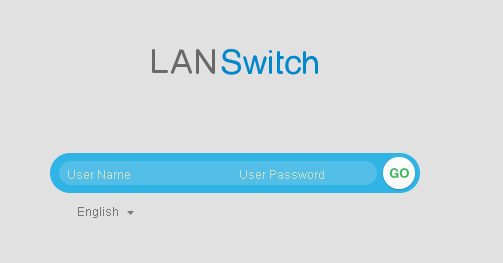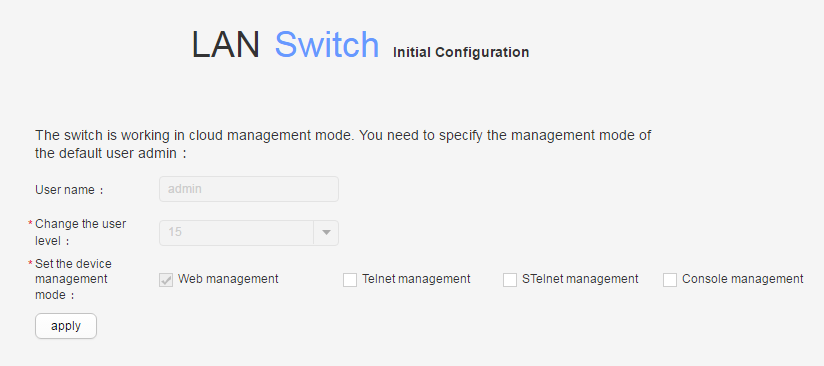First Login Through the Web System (NETCONF Mode)
Context
First login to a switch in NETCONF mode is different from the first login to a switch in traditional management mode. This section describes how to log in to a switch through the web system for the first time after the device is switched to the NETCONF mode.
You can directly connect the PC to the ETH management interface or press and hold down the MODE button to log in to the device through the web system for the first time.
- For a switch with the ETH management interface, directly connect the PC to the ETH management interface to implement the first login through the web system.
- For a switch with the MODE button, press and hold down the MODE button to implement the first login through the web system.

- The S5720-50X-EI-AC, S5720-50X-EI-DC, S5720-50X-EI-46S-AC, and S5720-50X-EI-46S-DC do not support the first login through the web system.
- If you have logged in to the switch for the first time by holding down the MODE button for 6 seconds or longer and saved the configuration, default configurations of the ETH management interface are cleared. You are advised to preferentially log in to the device for the first time through the ETH management interface.
First login through the web system, SVF, USB-based deployment, and EasyDeploy cannot be used together.
Pre-configuration Tasks
Before logging in to a device through the web system, complete the following tasks:
- The switch is powered on.
- The switch uses the factory settings.
Default Settings
Parameter |
Default Setting |
|---|---|
User name |
admin |
Password |
admin@huawei.com |
User level |
15 |
Login IP address |
192.168.1.253 NOTE:
|
Procedure
- Connect a PC to the switch.

When you log in to the device through the web system for the first time, do not connect the device through a serial port. If you perform any operation through the serial port, you cannot log in to the device through the web system for the first time.
Directly connect the PC to the ETH management interface on the switch using network cables to achieve the first login.
The default IP address of the ETH management interface on a switch is 192.168.1.253/24.
Connect the PC to any Ethernet electrical interface of the switch using network cables. Press and hold down the MODE button for 6 seconds or longer.
Connect the PC to the first Ethernet electrical interface of the switch using network cables. Press and hold down the MODE button for 6 seconds or longer. When all indicators on the switch are steady green, the switch enters the initial configuration mode, and the default IP address configured for Vlanif4094 of the switch is 192.168.1.253/24.

- If a switch has been configured when users press and hold down the MODE button for 6 seconds, all indicators blink green fast. In this case, the switch is restored to the normal state after 10 seconds, without affecting the existing configuration.
- If a switch using factory settings has just started or has been configured through the serial interface when users press and hold down the MODE button for 6 seconds, the switch may fail to enter the initial configuration mode. When all indicators blink fast for 10s, the switch restores to the factory default state.
- A switch automatically exits the initial configuration mode and restores factory settings if users have not saved the settings after one hour.
- Configure an IP address for the PC.
To ensure that the PC and switch are routable to each other, configure an IP address on the same network segment as the switch's IP address for the PC.
- Log in to the switch through the web system.
Open the web browser on the PC, enter https://192.168.1.253 in the address bar, press Enter, and then the web system login page is displayed, as shown in Figure 1.

First login to a switch through the web system requires that the browser on the PC be Microsoft Edge, Internet Explorer 10.0, Internet Explorer 11.0, Firefox61.0 to Firefox66.0, and Google Chrome 64.0 to 73.0. If the browser version or browser patch version is not within the preceding ranges, the web page may not be properly displayed. Upgrade the browser and browser patch.
When you log in to the web system for the first time, you must change the password. Only in this way, you can access the main page of the web system.
Enter the default user name admin and default password admin@huawei.com, select the language of the web system, click GO or directly press Enter, and then the web system page is displayed.
The following operation varies depending on different login methods:
If you log in to the switch for the first time by connecting the PC to the ETH management interface of the switch, the web system configuration page is directly displayed for device maintenance.
If you log in to the switch for the first time by pressing and holding down the MODE button, the initial configuration page is displayed, as shown in Figure 2.
Click apply and save the configurations. After you exit from the initial configuration page, the web system login page is directly displayed. You can log in to the switch again to maintain the switch.

On the initial configuration page, select the configuration management mode and click apply. The device automatically configures other management modes.