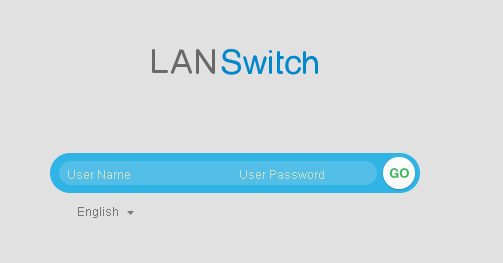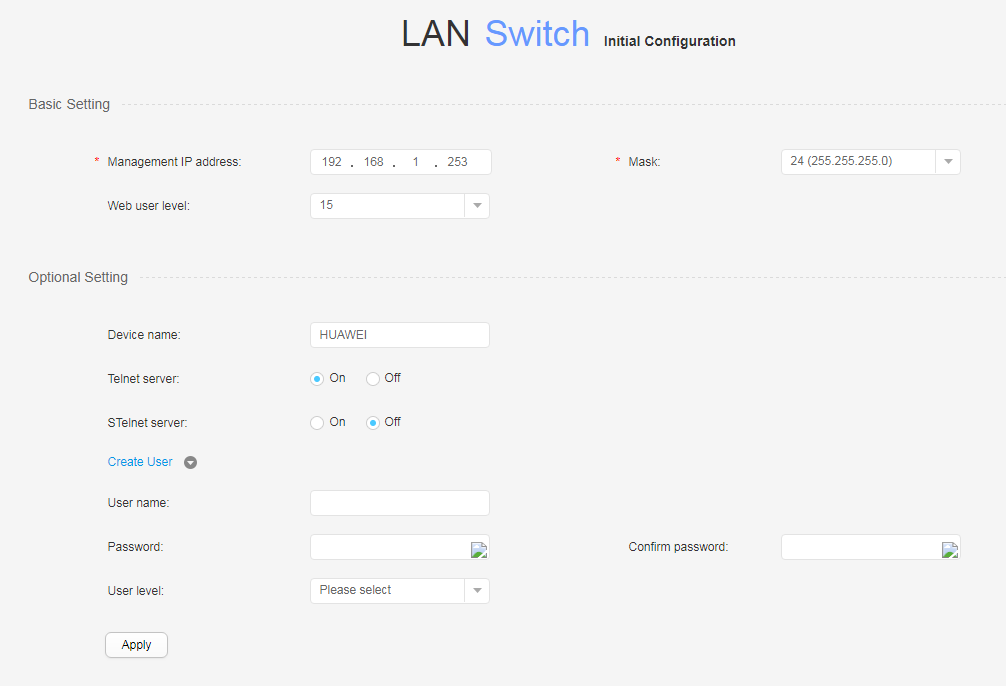First Login Through the Web System (Traditional Management Mode)
Context
If a switch uses the factory settings and you do not have the console communication cables, or no serial interface is available on the PC, you can use the web system to log in to the switch for the first time as follows:
- For a switch with the ETH management interface, directly connect the PC to the ETH management interface to implement the first login through the web system.
- For a switch with the MODE button, you can press and hold down the MODE button to implement the first login through the web system.

- The S5720-50X-EI-AC, S5720-50X-EI-DC, S5720-50X-EI-46S-AC, and S5720-50X-EI-46S-DC do not support the first login through the web system.
- If you have logged in to the switch for the first time by holding down the MODE button for 6 seconds or longer and saved the configuration, default configurations of the ETH management interface are cleared. You are advised to preferentially log in to the device for the first time through the ETH management interface.
First login through the web system, SVF, USB-based deployment, and EasyDeploy cannot be used together.
Pre-configuration Tasks
Before logging in to a device through the web system, complete the following tasks:
- The switch is powered on.
- The switch uses the factory settings.
Default Settings
Parameter |
Default Setting |
|---|---|
User name |
admin |
Password |
admin@huawei.com |
User level |
15 |
Login IP address |
192.168.1.253 NOTE:
|
Procedure
- Connect a PC to the switch.

When logging in to a switch through the web system, you are not advised to connect the PC to the switch because any operations performed through the serial interface will cause a failed login for the first time through the web system.
Directly connect the PC to the ETH management interface on the switch using network cables to achieve the first login.
The default IP address of the ETH management interface on a switch is 192.168.1.253/24.
Connect the PC to any Ethernet electrical interface of the switch using network cables. Press and hold down the MODE button for 6 seconds or longer.
Connect the PC to any Ethernet electrical interface of the switch using network cables. Press and hold down the MODE button for 6 seconds or longer. When all indicators on the switch are steady green, the switch enters the initial configuration mode, and the default IP address configured for Vlanif1 of the switch is 192.168.1.253/24.

- If a switch has been configured when users press and hold down the MODE button for 6 seconds, all indicators blink green fast. In this case, the switch is restored to the normal state after 10 seconds, without affecting the existing configuration.
- If a switch using factory settings has just started or has been configured through the serial interface when users press and hold down the MODE button for 6 seconds, the switch may fail to enter the initial configuration mode. When all indicators blink fast for 10s, the switch restores to the factory default state.
- A switch automatically exits the initial configuration mode and restores factory settings if users have not saved the settings after 10 minutes.
- Configure an IP address for the PC.
To ensure that the PC and switch are routable to each other, configure an IP address on the same network segment as the switch's IP address for the PC.
- Log in to the switch through the web system.
Open the web browser on the PC, enter https://192.168.1.253 in the address bar, press Enter, and then the web system login page is displayed, as shown in Figure 1.

First login to a switch through the web system requires that the browser on the PC must be Microsoft Edge, Internet Explorer 10.0, Internet Explorer 11.0, Firefox61.0 to Firefox66.0, and Google Chrome 64.0 to 73.0. If the browser version or browser patch version is not within the preceding ranges, the web page may not be properly displayed. Upgrade the browser and browser patch.
When you log in to the web system for the first time, you must change the password. Only in this way, you can access the main page of the web system.
Enter the default user name admin and default password admin@huawei.com, select the language of the web system, click GO or directly press Enter, and then the web system page is displayed.
The following operation varies depending on different login methods:
If you log in to the switch for the first time by connecting the PC to the ETH management interface of the switch, the web system configuration page is directly displayed for device maintenance.
If you log in to the switch for the first time by pressing and holding down the MODE button, the initial configuration page is displayed, as shown in Figure 2.
Click apply and save the configurations.
After you exit from the initial configuration page, either of the following situations occurs depending on the configured management IP address:- The configured management IP address is on the same network segment as 192.168.1.253/24, the web system login page is directly displayed after the web system first login page is exited.
- The configured management IP address is not on the same network segment as 192.168.1.253/24, you then cannot log in to the switch through the web system after the web system first login page is exited. In this case, you need to re-configure the PC's IP address to make the PC and the switch routable to each other.
After performing basic settings listed in Table 2, you can log in to a switch through the web system. After performing optional settings listed in Table 3, you can log in to a switch through Telnet or STelnet.
Table 2 Basic settings Item
Description
Management IP Address
Indicates the management IP address of the switch. The value is in dotted decimal notation.
NOTE:To prevent an IP address conflict on the network, you are advised to modify the default IP addresses of switches before logging in to the switches for the first time.
Mask
Indicates the mask of the IP address. Select a subnet mask from the drop-down list box.
WEB User Level
Indicates the web user level. Select a user level from the drop-down list box. This parameter is optional.
Only users of level 3 or higher are administrators with management rights. Users of level 3 or lower are monitoring users. Administrator users have all operation rights of a web page, and monitoring users can only perform ping and tracert operations.
Table 3 Optional settings Item
Description
Device Name
Specifies the device name.
The device name cannot contain question marks (?) and cannot start with spaces.
Telnet Server
Sets the Telnet function: Enable or disable the Telnet function.
Stelnet Server
Sets the STelnet function: Enable or disable the STelnet function.
User Name
Specifies the Telnet or STelnet login user name.
The user name cannot contain / : * ? " < > | ' or %, and cannot start with @.
Password
Specifies the password.
A secure password should contain at least two types of the following: lowercase letters, uppercase letters, numerals, special characters (such as ! $ # %). In addition, the password cannot contain spaces or single quotation marks (').
Confirm Password
Confirms the password.
The format is the same as that of Password
User Level
Indicates the Telnet or STelnet user level. Select a user level from the drop-down list box.
Only users of level 3 or higher are administrators with management rights. Users of level 3 or lower are monitoring users. Administrator users have all operation rights of a web page, and monitoring users can only perform ping and tracert operations.