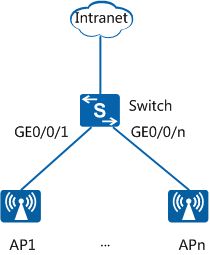(Optional) Configuring LLDP to Identify Huawei Fit APs
Context
When a switch is connected to a Huawei Fit AP, the interfaces connected to the AP must be added to the AP's management VLAN in untagged mode and to the AP's service VLAN in tagged mode. If many APs are connected to the switch, the configuration is complex. To facilitate operation, run the lldp auto-vlan vlan-id sensor ap command to enable the switch to automatically add the interfaces receiving LLDP packets from an AP to the AP's management VLAN in untagged mode, and run the lldp auto-vlan tagged { vlan-id1 [ to vlan-id2 ] }&<1-10> sensor ap command to add these interfaces to the AP's service VLAN in tagged mode.
In Figure 1, a switch is connected to many Huawei Fit APs. To ensure that the APs can go online, add all interfaces connected to the APs to the AP's management VLAN and service VLAN.
Procedure
- Run system-view
The system view is displayed.
- Run lldp auto-vlan vlan-id sensor ap
The switch is configured to identify Huawei Fit APs using LLDP and the interfaces receiving the LLDP packets from APs to the specified management VLAN.
By default, this function is disabled.
- Run lldp auto-vlan tagged { vlan-id1 [ to vlan-id2 ] }&<1-10> sensor ap
The interface receiving LLDP packets from APs are added to the specified service VLAN in tagged mode.
The ID of the VLAN to which interfaces are added in untagged mode cannot be the same as the ID of the VLAN to which the interfaces are added in tagged mode.