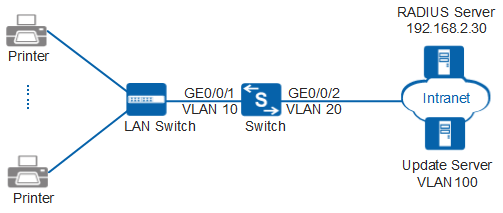Example for Configuring MAC Address Authentication to Control Internal User Access
Networking Requirements
As shown in Figure 1, many printers on a company access network through GE0/0/1 of the Switch (used as an access device). After the network operates for a period of time, the administrator controls the network access rights of the printers to improve network security. The Switch allows a printer to access Internet resources only after the printer is authenticated.
Configuration Roadmap
Printers cannot install and use the 802.1X client. The administrator can configure MAC address authentication on the Switch to control the network access rights of the printers.
The configuration roadmap is as follows (configured on the Switch):
Create and configure a RADIUS server template, an AAA scheme, and an ISP domain; bind the RADIUS server template and the AAA scheme to the ISP domain. The Switch can then exchange information with the RADIUS server.
- Enable MAC address authentication so that the Switch can control network access rights of the dumb terminals in the physical access control department.

Before configuring this example, ensure that devices can communicate with each other in the network.
Procedure
- Create VLANs and configure the VLAN allowed by the interface to ensure network communication.
# Create VLAN 10 and VLAN 20.
<HUAWEI> system-view [HUAWEI] sysname Switch [Switch] vlan batch 10 20
# On the Switch, set GE0/0/1 connecting to users as an access interface, and add GE0/0/1 to VLAN 10.
[Switch] interface gigabitethernet 0/0/1 [Switch-GigabitEthernet0/0/1] port link-type access [Switch-GigabitEthernet0/0/1] port default vlan 10 [Switch-GigabitEthernet0/0/1] quit

Configure the interface type and VLANs according to the actual situation. In this example, users are added to VLAN 10.
# On the Switch, set GE0/0/2 connecting to the RADIUS server as an access interface, and add GE0/0/2 to VLAN 20.
[Switch] interface gigabitethernet 0/0/2 [Switch-GigabitEthernet0/0/2] port link-type access [Switch-GigabitEthernet0/0/2] port default vlan 20 [Switch-GigabitEthernet0/0/2] quit
- Create and configure a RADIUS server template, an AAA scheme, and an authentication domain.
# Create and configure RADIUS server template rd1.
[Switch] radius-server template rd1 [Switch-radius-rd1] radius-server authentication 192.168.2.30 1812 [Switch-radius-rd1] radius-server shared-key cipher Huawei@2012 [Switch-radius-rd1] quit
# Create AAA scheme abc and set the authentication mode to RADIUS.
[Switch] aaa [Switch-aaa] authentication-scheme abc [Switch-aaa-authen-abc] authentication-mode radius [Switch-aaa-authen-abc] quit
# Create authentication domain isp1, and bind AAA scheme abc and RADIUS server template rd1 to authentication domain isp1.
[Switch-aaa] domain isp1 [Switch-aaa-domain-isp1] authentication-scheme abc [Switch-aaa-domain-isp1] radius-server rd1 [Switch-aaa-domain-isp1] quit [Switch-aaa] quit
# Configure the default domain isp1 in the system view. When a user enters the user name in the format of user@isp1, the user is authenticated in the authentication domain isp1. If the user name does not carry the domain name or carries a nonexistent domain name, the user is authenticated in the default domain.
[Switch] domain isp1# Test whether a user can be authenticated using RADIUS authentication. A user name test@huawei.com and password Huawei2012 have been configured on the RADIUS server.
[Switch] test-aaa test@huawei.com Huawei2012 radius-template rd1 Info: Account test succeeded. - Configure MAC address authentication.
# Switch the NAC mode to common mode.
[Switch] undo authentication unified-mode Warning: Switching the authentication mode will take effect after system restart . Some configurations are invalid after the mode is switched. For the invalid co mmands, see the user manual. Save the configuration file and reboot now? [Y/N] y
- By default, the NAC unified mode is used.
- After the unified mode is switched to common mode, you must save the configuration and restart the device to make each function in the new configuration mode take effect.
# Enable MAC address authentication globally and on the interface.
<Switch> system-view [Switch] mac-authen [Switch] interface gigabitethernet 0/0/1 [Switch-GigabitEthernet0/0/1] mac-authen [Switch-GigabitEthernet0/0/1] quit
- Verify the configuration.
- Run the display mac-authen command to check the MAC address authentication configuration. The command output (MAC address authentication is enabled) shows that MAC address authentication has been enabled on the interface GE0/0/1.
- After the user starts the terminal, the device automatically obtains the terminal MAC address and uses it as the user name and password for authentication.
- The user can access the network after the authentication succeeds.
- After the user goes online, you can run the display access-user command on the device to check the online MAC address authentication user information.
Configuration Files
Switch configuration file
# sysname Switch # vlan batch 10 20 undo authentication unified-mode # domain isp1 # mac-authen # radius-server template rd1 radius-server shared-key cipher %^%#t67cDelRvAQg;*"4@P/3~q_31Sn{ST\V8'Ci633)%^%# radius-server authentication 192.168.2.30 1812 weight 80 # aaa authentication-scheme abc authentication-mode radius domain isp1 authentication-scheme abc radius-server rd1 # interface GigabitEthernet0/0/1 port link-type access port default vlan 10 mac-authen # interface GigabitEthernet0/0/2 port link-type access port default vlan 20 # return