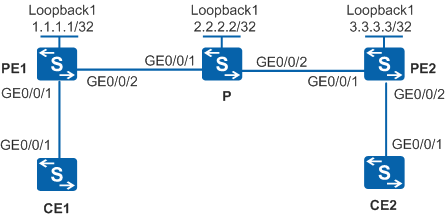Example for Connecting Dot1q Termination Sub-interfaces to a VPLS Network
Networking Requirements
In the network example shown in Figure 1, VPLS is enabled on PE1 and PE2. CE1 is connected to PE1 and CE2 is connected to PE2. CE1 and CE2 are on the same VPLS network. PWs are established by using LDP as the VPLS signaling protocol, and VPLS is configured to connect CE1 and CE2.
Switch |
Interface |
VLANIF Interface |
IP Address |
|---|---|---|---|
PE1 |
GigabitEthernet0/0/1 |
GigabitEthernet0/0/1.1 |
- |
- |
GigabitEthernet0/0/2 |
VLANIF 20 |
4.4.4.4/24 |
- |
Loopback1 |
- |
1.1.1.1/32 |
PE2 |
GigabitEthernet0/0/1 |
VLANIF 30 |
5.5.5.5/24 |
- |
GigabitEthernet0/0/2 |
GigabitEthernet0/0/2.1 |
- |
- |
Loopback1 |
- |
3.3.3.3/32 |
P |
GigabitEthernet0/0/1 |
VLANIF 20 |
4.4.4.5/24 |
- |
GigabitEthernet0/0/2 |
VLANIF 30 |
5.5.5.4/24 |
- |
Loopback1 |
- |
2.2.2.2/32 |
CE1 |
GigabitEthernet0/0/1 |
VLANIF 10 |
10.1.1.1/24 |
CE2 |
GigabitEthernet0/0/1 |
VLANIF 10 |
10.1.1.2/24 |
Configuration Roadmap
Configure a routing protocol on the backbone network to implement interworking between devices.
Configure Dot1q sub-interfaces on PE interfaces connected to CEs so that the Dot1q sub-interfaces can connect to the VPLS network.
Set up a remote LDP session between PEs.
Establish tunnels between PEs to transmit service data.
Enable MPLS L2VPN on PEs.
Create VSIs on PEs and specify the signaling protocol as LDP.

VLAN termination sub-interfaces cannot be created on a VCMP client.
Procedure
- Configure the VLAN to which each interface belongs, and assign IP addresses to VLANIF interfaces according to Figure 1.

The AC-side and PW-side physical interfaces of a PE cannot be added to the same VLAN; otherwise, a loop may occur.
- Ensure that each packet sent from a CE to a PE carries a VLAN tag.
# Configure CE1.
<HUAWEI> system-view [HUAWEI] sysname CE1 [CE1] vlan batch 10 [CE1] interface gigabitethernet 0/0/1 [CE1-GigabitEthernet0/0/1] port link-type trunk [CE1-GigabitEthernet0/0/1] port trunk allow-pass vlan 10 [CE1-GigabitEthernet0/0/1] quit [CE1] interface vlanif 10 [CE1-Vlanif10] ip address 10.1.1.1 24 [CE1-Vlanif10] quit
# Configure CE2.
<HUAWEI> system-view [HUAWEI] sysname CE2 [CE2] vlan batch 10 [CE2] interface gigabitethernet 0/0/1 [CE2-GigabitEthernet0/0/1] port link-type trunk [CE2-GigabitEthernet0/0/1] port trunk allow-pass vlan 10 [CE2-GigabitEthernet0/0/1] quit [CE2] interface vlanif 10 [CE2-Vlanif10] ip address 10.1.1.2 24 [CE2-Vlanif10] quit
# Configure PE1.
<HUAWEI> system-view [HUAWEI] sysname PE1 [PE1] vlan batch 20 [PE1] interface gigabitethernet 0/0/2 [PE1-GigabitEthernet0/0/2] port link-type hybrid [PE1-GigabitEthernet0/0/2] port hybrid pvid vlan 20 [PE1-GigabitEthernet0/0/2] port hybrid tagged vlan 20 [PE1-GigabitEthernet0/0/2] quit [PE1] interface vlanif 20 [PE1-Vlanif20] ip address 4.4.4.4 24 [PE1-Vlanif20] quit
# Configure P.
<HUAWEI> system-view [HUAWEI] sysname P [P] vlan batch 20 30 [P] interface gigabitethernet 0/0/1 [P-GigabitEthernet0/0/1] port link-type hybrid [P-GigabitEthernet0/0/1] port hybrid pvid vlan 20 [P-GigabitEthernet0/0/1] port hybrid tagged vlan 20 [P-GigabitEthernet0/0/1] quit [P] interface gigabitethernet 0/0/2 [P-GigabitEthernet0/0/2] port link-type hybrid [P-GigabitEthernet0/0/2] port hybrid pvid vlan 30 [P-GigabitEthernet0/0/2] port hybrid tagged vlan 30 [P-GigabitEthernet0/0/2] quit [P] interface vlanif 20 [P-Vlanif20] ip address 4.4.4.5 24 [P-Vlanif20] quit [P] interface vlanif 30 [P-Vlanif30] ip address 5.5.5.4 24 [P-Vlanif30] quit
# Configure PE2.
<HUAWEI> system-view [HUAWEI] sysname PE2 [PE2] vlan batch 30 [PE2] interface gigabitethernet 0/0/1 [PE2-GigabitEthernet0/0/1] port link-type hybrid [PE2-GigabitEthernet0/0/1] port hybrid pvid vlan 30 [PE2-GigabitEthernet0/0/1] port hybrid tagged vlan 30 [PE2-GigabitEthernet0/0/1] quit [PE2] interface vlanif 30 [PE2-Vlanif30] ip address 5.5.5.5 24 [PE2-Vlanif30] quit
- Configure an IGP, for example, OSPF.
Configure PE1, P, and PE2 to advertise 32-bit loopback interface addresses as the LSR IDs.
# Configure PE1.
[PE1] router id 1.1.1.1 [PE1] interface loopback 1 [PE1-LoopBack1] ip address 1.1.1.1 32 [PE1-LoopBack1] quit [PE1] ospf 1 [PE1-ospf-1] area 0 [PE1-ospf-1-area-0.0.0.0] network 1.1.1.1 0.0.0.0 [PE1-ospf-1-area-0.0.0.0] network 4.4.4.4 0.0.0.255 [PE1-ospf-1-area-0.0.0.0] quit [PE1-ospf-1] quit
# Configure P.
[P] router id 2.2.2.2 [P] interface loopback 1 [P-LoopBack1] ip address 2.2.2.2 32 [P-LoopBack1] quit [P] ospf 1 [P-ospf-1] area 0 [P-ospf-1-area-0.0.0.0] network 2.2.2.2 0.0.0.0 [P-ospf-1-area-0.0.0.0] network 4.4.4.5 0.0.0.255 [P-ospf-1-area-0.0.0.0] network 5.5.5.4 0.0.0.255 [P-ospf-1-area-0.0.0.0] quit [P-ospf-1] quit
# Configure PE2.
[PE2] router id 3.3.3.3 [PE2] interface loopback 1 [PE2-LoopBack1] ip address 3.3.3.3 32 [PE2-LoopBack1] quit [PE2] ospf 1 [PE2-ospf-1] area 0 [PE2-ospf-1-area-0.0.0.0] network 3.3.3.3 0.0.0.0 [PE2-ospf-1-area-0.0.0.0] network 5.5.5.5 0.0.0.255 [PE2-ospf-1-area-0.0.0.0] quit [PE2-ospf-1] quit
After the configuration is complete, run the display ip routing-table command on PE1, P, and PE2. You can view the routes that PE1, P, and PE2 have learned from each other. The following is the display on PE1:
[PE1] display ip routing-table Route Flags: R - relay, D - download to fib, T - to vpn-instance ------------------------------------------------------------------------------ Routing Tables: Public Destinations : 8 Routes : 8 Destination/Mask Proto Pre Cost Flags NextHop Interface 1.1.1.1/32 Direct 0 0 D 127.0.0.1 LoopBack1 2.2.2.2/32 OSPF 10 1 D 4.4.4.5 Vlanif20 3.3.3.3/32 OSPF 10 2 D 4.4.4.5 Vlanif20 4.4.4.0/24 Direct 0 0 D 4.4.4.4 Vlanif20 4.4.4.4/32 Direct 0 0 D 127.0.0.1 Vlanif20 5.5.5.0/24 OSPF 10 2 D 4.4.4.5 Vlanif20 127.0.0.0/8 Direct 0 0 D 127.0.0.1 InLoopBack0 127.0.0.1/32 Direct 0 0 D 127.0.0.1 InLoopBack0 - Configure basic MPLS functions and MPLS LDP.
# Configure PE1.
[PE1] mpls lsr-id 1.1.1.1 [PE1] mpls [PE1-mpls] quit [PE1] mpls ldp [PE1-mpls-ldp] quit [PE1] interface vlanif 20 [PE1-Vlanif20] mpls [PE1-Vlanif20] mpls ldp [PE1-Vlanif20] quit
# Configure P.
[P] mpls lsr-id 2.2.2.2 [P] mpls [P-mpls] quit [P] mpls ldp [P-mpls-ldp] quit [P] interface vlanif 20 [P-Vlanif20] mpls [P-Vlanif20] mpls ldp [P-Vlanif20] quit [P] interface vlanif 30 [P-Vlanif30] mpls [P-Vlanif30] mpls ldp [P-Vlanif30] quit
# Configure PE2.
[PE2] mpls lsr-id 3.3.3.3 [PE2] mpls [PE2-mpls] quit [PE2] mpls ldp [PE2-mpls-ldp] quit [PE2] interface vlanif 30 [PE2-Vlanif30] mpls [PE2-Vlanif30] mpls ldp [PE2-Vlanif30] quit
After the configuration is complete, run the display mpls ldp session command on PE1, P, and PE2. You can see that the peer relationships are set up between PE1 and P, and between P and PE2. The status of the peer relationship is Operational. Run the display mpls ldp command to view the MPLS LDP configuration. The following is the display on PE1:
[PE1] display mpls ldp session LDP Session(s) in Public Network Codes: LAM(Label Advertisement Mode), SsnAge Unit(DDDD:HH:MM) A '*' before a session means the session is being deleted. ------------------------------------------------------------------------------ PeerID Status LAM SsnRole SsnAge KASent/Rcv ------------------------------------------------------------------------------ 2.2.2.2:0 Operational DU Passive 0000:15:29 3717/3717 ------------------------------------------------------------------------------ TOTAL: 1 session(s) Found.
- Set up a remote LDP session between PEs.
# Configure PE1.
[PE1] mpls ldp remote-peer 3.3.3.3 [PE1-mpls-ldp-remote-3.3.3.3] remote-ip 3.3.3.3 [PE1-mpls-ldp-remote-3.3.3.3] quit
# Configure PE2.
[PE2] mpls ldp remote-peer 1.1.1.1 [PE2-mpls-ldp-remote-1.1.1.1] remote-ip 1.1.1.1 [PE2-mpls-ldp-remote-1.1.1.1] quit
After the configuration is complete, run the display mpls ldp session command on PE1 or PE2. You can see that the status of the peer relationship between PE1 and PE2 is Operational. The following is the display on PE1:
[PE1] display mpls ldp session LDP Session(s) in Public Network Codes: LAM(Label Advertisement Mode), SsnAge Unit(DDDD:HH:MM) A '*' before a session means the session is being deleted. ------------------------------------------------------------------------------ PeerID Status LAM SsnRole SsnAge KASent/Rcv ------------------------------------------------------------------------------ 2.2.2.2:0 Operational DU Passive 0000:15:29 3717/3717 3.3.3.3:0 Operational DU Passive 0000:00:00 2/2 ------------------------------------------------------------------------------ TOTAL: 2 session(s) Found.
- Enable MPLS L2VPN on PEs.
# Configure PE1.
[PE1] mpls l2vpn [PE1-l2vpn] quit
# Configure PE2.
[PE2] mpls l2vpn [PE2-l2vpn] quit
- Configure VSIs on PEs.
# Configure PE1.
[PE1] vsi a2 static [PE1-vsi-a2] pwsignal ldp [PE1-vsi-a2-ldp] vsi-id 2 [PE1-vsi-a2-ldp] peer 3.3.3.3 [PE1-vsi-a2-ldp] quit [PE1-vsi-a2] quit
# Configure PE2.
[PE2] vsi a2 static [PE2-vsi-a2] pwsignal ldp [PE2-vsi-a2-ldp] vsi-id 2 [PE2-vsi-a2-ldp] peer 1.1.1.1 [PE2-vsi-a2-ldp] quit [PE2-vsi-a2] quit
- Bind interfaces to VSIs on PEs.
# Configure PE1.
[PE1] vcmp role silent [PE1] interface gigabitethernet0/0/1 [PE1-GigabitEthernet0/0/1] port link-type hybrid [PE1-GigabitEthernet0/0/1] quit [PE1] interface gigabitethernet0/0/1.1 [PE1-GigabitEthernet0/0/1.1] dot1q termination vid 10 [PE1-GigabitEthernet0/0/1.1] l2 binding vsi a2 [PE1-GigabitEthernet0/0/1.1] quit
# Configure PE2.
[PE2] vcmp role silent [PE2] interface gigabitethernet0/0/2 [PE2-GigabitEthernet0/0/2] port link-type hybrid [PE2-GigabitEthernet0/0/2] quit [PE2] interface gigabitethernet0/0/2.1 [PE2-GigabitEthernet0/0/2.1] dot1q termination vid 10 [PE2-GigabitEthernet0/0/2.1] l2 binding vsi a2 [PE2-GigabitEthernet0/0/2.1] quit
- Verify the configuration.
After the configuration is complete, run the display vsi name a2 verbose command on PE1. You can see that the VSI a2 sets up a PW to PE2 and the VSI status is Up.
[PE1] display vsi name a2 verbose ***VSI Name : a2 Administrator VSI : no Isolate Spoken : disable VSI Index : 0 PW Signaling : ldp Member Discovery Style : static PW MAC Learn Style : unqualify Encapsulation Type : vlan MTU : 1500 Diffserv Mode : uniform Mpls Exp : -- DomainId : 255 Domain Name : Ignore AcState : disable P2P VSI : disable Create Time : 0 days, 0 hours, 5 minutes, 1 seconds VSI State : up VSI ID : 2 *Peer Router ID : 3.3.3.3 Negotiation-vc-id : 2 primary or secondary : primary ignore-standby-state : no VC Label : 23552 Peer Type : dynamic Session : up Tunnel ID : 0x22 Broadcast Tunnel ID : 0x22 Broad BackupTunnel ID : 0x0 CKey : 2 NKey : 1 Stp Enable : 0 PwIndex : 0 Control Word : disable Interface Name : gigabitethernet0/0/1.1 State : up Access Port : false Last Up Time : 2010/12/30 11:31:18 Total Up Time : 0 days, 0 hours, 1 minutes, 35 seconds **PW Information: *Peer Ip Address : 3.3.3.3 PW State : up Local VC Label : 23552 Remote VC Label : 23552 Remote Control Word : disable PW Type : label Local VCCV : alert lsp-ping bfd Remote VCCV : alert lsp-ping bfd Tunnel ID : 0x22 Broadcast Tunnel ID : 0x22 Broad BackupTunnel ID : 0x0 Ckey : 0x2 Nkey : 0x1 Main PW Token : 0x22 Slave PW Token : 0x0 Tnl Type : LSP OutInterface : Vlanif20 Backup OutInterface : Stp Enable : 0 PW Last Up Time : 2010/12/30 11:32:03 PW Total Up Time : 0 days, 0 hours, 0 minutes, 50 secondsCE1 (10.1.1.1) can ping CE2 (10.1.1.2) successfully.
[CE1] ping 10.1.1.2 PING 10.1.1.2: 56 data bytes, press CTRL_C to break Reply from 10.1.1.2: bytes=56 Sequence=1 ttl=255 time=90 ms Reply from 10.1.1.2: bytes=56 Sequence=2 ttl=255 time=77 ms Reply from 10.1.1.2: bytes=56 Sequence=3 ttl=255 time=34 ms Reply from 10.1.1.2: bytes=56 Sequence=4 ttl=255 time=46 ms Reply from 10.1.1.2: bytes=56 Sequence=5 ttl=255 time=94 ms --- 10.1.1.2 ping statistics --- 5 packet(s) transmitted 5 packet(s) received 0.00% packet loss round-trip min/avg/max = 34/68/94 ms
Configuration Files
CE1 configuration file
# sysname CE1 # vlan batch 10 # interface Vlanif10 ip address 10.1.1.1 255.255.255.0 # interface GigabitEthernet0/0/1 port link-type trunk port trunk allow-pass vlan 10 # return
CE2 configuration file
# sysname CE2 # vlan batch 10 # interface Vlanif10 ip address 10.1.1.2 255.255.255.0 # interface GigabitEthernet0/0/1 port link-type trunk port trunk allow-pass vlan 10 # return
PE1 configuration file
# sysname PE1 # router id 1.1.1.1 # vcmp role silent # vlan batch 20 # mpls lsr-id 1.1.1.1 mpls # mpls l2vpn # vsi a2 static pwsignal ldp vsi-id 2 peer 3.3.3.3 # mpls ldp # mpls ldp remote-peer 3.3.3.3 remote-ip 3.3.3.3 # interface Vlanif20 ip address 4.4.4.4 255.255.255.0 mpls mpls ldp # interface GigabitEthernet0/0/1 port link-type hybrid # interface GigabitEthernet0/0/1.1 dot1q termination vid 10 l2 binding vsi a2 # interface GigabitEthernet0/0/2 port link-type hybrid port hybrid pvid vlan 20 port hybrid tagged vlan 20 # interface LoopBack1 ip address 1.1.1.1 255.255.255.255 # ospf 1 area 0.0.0.0 network 1.1.1.1 0.0.0.0 network 4.4.4.0 0.0.0.255 # return
P configuration file
# sysname P # router id 2.2.2.2 # vlan batch 20 30 # mpls lsr-id 2.2.2.2 mpls # mpls ldp # interface Vlanif20 ip address 4.4.4.5 255.255.255.0 mpls mpls ldp # interface Vlanif30 ip address 5.5.5.4 255.255.255.0 mpls mpls ldp # interface GigabitEthernet0/0/1 port link-type hybrid port hybrid pvid vlan 20 port hybrid tagged vlan 20 # interface GigabitEthernet0/0/2 port link-type hybrid port hybrid pvid vlan 30 port hybrid tagged vlan 30 # interface LoopBack1 ip address 2.2.2.2 255.255.255.255 # ospf 1 area 0.0.0.0 network 2.2.2.2 0.0.0.0 network 4.4.4.0 0.0.0.255 network 5.5.5.0 0.0.0.255 # return
PE2 configuration file
# sysname PE2 # router id 3.3.3.3 # vcmp role silent # vlan batch 30 # mpls lsr-id 3.3.3.3 mpls # mpls l2vpn # vsi a2 static pwsignal ldp vsi-id 2 peer 1.1.1.1 # mpls ldp # mpls ldp remote-peer 1.1.1.1 remote-ip 1.1.1.1 # interface Vlanif30 ip address 5.5.5.5 255.255.255.0 mpls mpls ldp # interface GigabitEthernet0/0/1 port link-type hybrid port hybrid pvid vlan 30 port hybrid tagged vlan 30 # interface GigabitEthernet0/0/2 port link-type hybrid # interface GigabitEthernet0/0/2.1 dot1q termination vid 10 l2 binding vsi a2 # interface LoopBack1 ip address 3.3.3.3 255.255.255.255 # ospf 1 area 0.0.0.0 network 3.3.3.3 0.0.0.0 network 5.5.5.0 0.0.0.255 # return