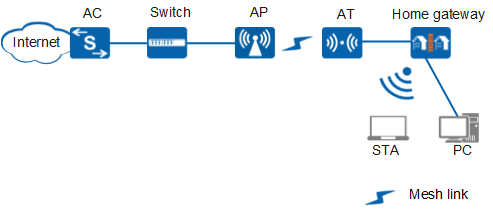(Optional) Enabling FWA
Context

You need to enable FWA only when ATs are connected to remote APs.
As shown in Figure 1, the outdoor AT needs to connect to the remote AP through a Mesh link in wireless mode to provide network access for users connected to the outdoor AT. You need to configure the Mesh service and enable FWA so that the AT can connect to the remote AP.

Only the AP6510DN-AGN and AP6610DN-AGN can function as a remote AP to provide access to the AT.
An AT can connect only to one remote AP, and the remote AP must be an MPP.
This document provides the Mesh service configuration on the remote AP. For details about the Mesh service configuration on the AT, see section AT Wireless Access Configuration in the Huawei Wireless Access Terminal Configuration Guide.
Procedure
- Run system-view
The system view is displayed.
- Run wlan
The WLAN view is displayed.
- Run mesh-profile name profile-name
The Mesh profile view is displayed.
- Run fwa enable
FWA is enabled in the Mesh profile.
By default, FWA is disabled for a Mesh profile.

FWA and vehicle-ground fast link handover are mutually exclusive in a Mesh profile.
After you enable FWA for a Mesh profile using the fwa enable command, the default value of link-num in the max-link-number link-num command is 32, and the value ranges from 1 to 32.
After you enable FWA in a Mesh profile using the fwa enable command, the RSSI threshold of a Mesh link is fixed as -90 dBm, and not changed by the link-rssi-threshold command.
After you enable FWA in a Mesh profile using the fwa enable command, you can complete Mesh service configuration without the need to bind a Mesh whitelist profile to the Mesh profile.
After you enable FWA for a Mesh profile using the fwa enable command, the radio bound to the Mesh profile allows access from only ATs. Do not enable FWA when ATs are not used to prevent a Mesh service configuration failure.
- Run fwa wmm edca-mode { auto | manual }
The EDCA mode is configured.
By default, the automatic EDCA mode is used.
- The remote AP automatically adjusts EDCA parameters based on the
number of ATs in automatic EDCA mode.
 In automatic EDCA mode, the EDCA parameters manually configured using the fwa wmm edca-client command do not take effect on the AP.
In automatic EDCA mode, the EDCA parameters manually configured using the fwa wmm edca-client command do not take effect on the AP. In manual mode, you can run the fwa wmm edca-client command to configure EDCA parameters of the AT. The remote AP negotiates with the AT according to the configured parameters.
Table 1 lists the default EDCA parameter settings.You need to configure EDCA parameters according to actual scenarios. Table 2 shows the configuration of EDCA parameters in voice scenarios, and Table 3 shows the configuration in voice and video hybrid scenarios.Table 2 Recommended configuration of EDCA parameters in voice scenarios Packet Type Parameters Description AC_VO ECWmax 4 ECWmin 2 AIFSN 2 TXOPLimit 0 AC_VI ECWmax 5 ECWmin 3 AIFSN 5 TXOPLimit 0 AC_BE ECWmax 10 ECWmin 6 AIFSN 5 TXOPLimit 0 AC_BK ECWmax 10 ECWmin 8 AIFSN 12 TXOPLimit 0 Table 3 Recommended configuration of EDCA parameters in voice and video hybrid scenarios Packet Type Parameters Description AC_VO ECWmax 4 ECWmin 2 AIFSN 2 TXOPLimit 0 AC_VI ECWmax 5 ECWmin 3 AIFSN 5 TXOPLimit 0 AC_BE ECWmax 10 ECWmin 6 AIFSN 12 TXOPLimit 0 AC_BK ECWmax 10 ECWmin 8 AIFSN 12 TXOPLimit 0
- The remote AP automatically adjusts EDCA parameters based on the
number of ATs in automatic EDCA mode.