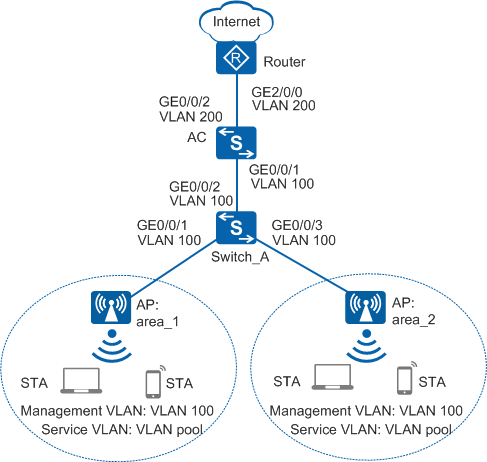Example for Configuring Smart Roaming
Configuration Process
You need to configure and maintain WLAN features and functions in different profiles. These WLAN profiles include regulatory domain profile, radio profile, VAP profile, AP system profile, AP wired port profile, WIDS profile, WDS profile, and Mesh profile. When configuring WLAN services, you need to set related parameters in the WLAN profiles and bind the profiles to the AP group or APs. Then the configuration is delivered to and takes effect on the APs. WLAN profiles can reference one another; therefore, you need to know the relationships among the profiles before configuring them. For details about the profile relationships and their basic configuration procedure, see WLAN Service Configuration Procedure.
Networking Requirements
Usually, a large number of APs are deployed on the stadium stand. The APs in Figure 1 connect to the AC through Switch_A to provide wireless services for users.
To ensure optimal user experience, the IT Dept of the stadium requires that users associate with the nearest APs when moving on the stadium stand.
Data Planning
Item |
Data |
|---|---|
RRM profile |
|
2G radio profile |
|
5G radio profile |
|
Configuration Roadmap
Configure smart roaming and proper smart roaming parameters to forcibly disconnect weak-signal users (especially sticky terminals) so that the users can reconnect or roam to APs with strong signals.

Some terminals on live networks have low roaming aggressiveness. As a result, they stick to the initially connected APs regardless of whether they move far from the APs, and have weak signals or low rates. The terminals fail to roam to neighbor APs with better signals. They are called sticky terminals.
Configuration Notes
- No ACK mechanism is provided for multicast packet transmission on air interfaces. In addition, wireless links are unstable. To ensure stable transmission of multicast packets, they are usually sent at low rates. If a large number of such multicast packets are sent from the network side, the air interfaces may be congested. You are advised to configure multicast packet suppression to reduce impact of a large number of low-rate multicast packets on the wireless network. Exercise caution when configuring the rate limit; otherwise, the multicast services may be affected.
- In direct forwarding mode, you are advised to configure multicast packet suppression on switch interfaces connected to APs.
- In tunnel forwarding mode, you are advised to configure multicast packet suppression in traffic profiles of the AC.
Configure port isolation on the interfaces of the device directly connected to APs. If port isolation is not configured and direct forwarding is used, a large number of unnecessary broadcast packets may be generated in the VLAN, blocking the network and degrading user experience.
In tunnel forwarding mode, the management VLAN and service VLAN cannot be the same. Only packets from the management VLAN are transmitted between the AC and APs. Packets from the service VLAN are not allowed between the AC and APs.
Procedure
- Set the NAC mode to unified on the AC so that users can connect to the network properly.
<HUAWEI> system-view [HUAWEI] authentication unified-mode

If the NAC mode is changed from traditional to unified, the unified mode takes effect after you save the configuration and restart the device.
- Check the basic configuration of the WLAN.
Check Item
Command
Data
Check the AP group to which an AP belongs.
display ap all
AP group: ap-group1
Check all profiles referenced by the AP group.
display ap-group name ap-group1
VAP profile: wlan-net
Check all profiles referenced by the VAP profile.
display vap-profile name wlan-net
SSID profile: wlan-net
- Configure smart roaming.
# Create the RRM profile wlan-rrm, enable smart roaming in the RRM profile, configure SNR-based roaming trigger mode and roaming threshold to 15 dB.
<HUAWEI> system-view [HUAWEI] sysname AC [AC] wlan [AC-wlan-view] rrm-profile name wlan-rrm [AC-wlan-rrm-prof-wlan-rrm] undo smart-roam disable [AC-wlan-rrm-prof-wlan-rrm] smart-roam roam-threshold check-snr [AC-wlan-rrm-prof-wlan-rrm] smart-roam roam-threshold snr 15 [AC-wlan-rrm-prof-wlan-rrm] quit
# Create the 2G radio profile wlan-radio2g and bind the RRM profile wlan-rrm to the 2G radio profile.
[AC-wlan-view] radio-2g-profile name wlan-radio2g [AC-wlan-radio-2g-prof-wlan-radio2g] rrm-profile wlan-rrm [AC-wlan-radio-2g-prof-wlan-radio2g] quit
# Create the 5G radio profile wlan-radio5g and bind the RRM profile wlan-rrm to the 5G radio profile.
[AC-wlan-view] radio-5g-profile name wlan-radio5g [AC-wlan-radio-5g-prof-wlan-radio5g] rrm-profile wlan-rrm [AC-wlan-radio-5g-prof-wlan-radio5g] quit
# Bind the 5G radio profile wlan-radio5g and 2G radio profile wlan-radio2g to the AP group ap-group1.
[AC-wlan-view] ap-group name ap-group1 [AC-wlan-ap-group-ap-group1] radio-5g-profile wlan-radio5g radio 1 [AC-wlan-ap-group-ap-group1] radio-2g-profile wlan-radio2g radio 0 [AC-wlan-ap-group-ap-group1] quit
- Verify the configuration.
# Run the display rrm-profile name wlan-rrm command on the AC to check the smart roaming configuration.
[AC-wlan-view] display rrm-profile name wlan-rrm ------------------------------------------------------------ ... Smart-roam : enable ... Smart-roam check SNR : enable ... Smart-roam standing SNR threshold(dB) : 15 ... ------------------------------------------------------------
# When a large number of users in the stadium access the WLAN, they can still enjoy good Internet experience.
Configuration Files
AC configuration file
# sysname AC # wlan rrm-profile name wlan-rrm smart-roam roam-threshold snr 15 radio-2g-profile name radio2g rrm-profile wlan-rrm radio-5g-profile name radio5g rrm-profile wlan-rrm ap-group name ap-group1 radio 0 radio-2g-profile wlan-radio2g vap-profile wlan-net wlan 1 radio 1 radio-5g-profile wlan-radio5g vap-profile wlan-net wlan 1 # return