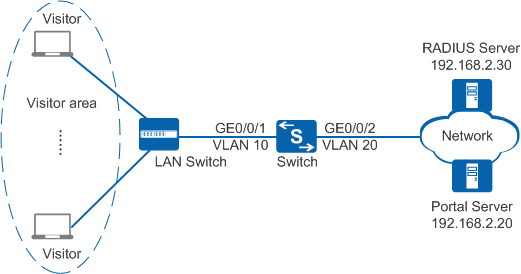Example for Configuring Portal Authentication to Control User Access
Portal Authentication Overview
As one of NAC authentication modes, Portal authentication is also called web authentication. Generally, Portal authentication websites are also called Portal websites. When users go online, they must be authenticated on Portal websites. The users can use network resources only after they pass the authentication.
Portal authentication cannot ensure high security, but it does not require client software installation and provides flexible deployment. Another two NAC authentication methods have their advantages and disadvantages: 802.1X authentication ensures high security, but it requires that 802.1X client software be installed on user terminals, causing inflexible network deployment. MAC address authentication does not require client software installation, but MAC addresses must be registered on an authentication server, resulting in complex management.
Portal authentication is applied to scenarios where a large number of scattered users such as company visitors move frequently.
Configuration Notes
For the applicable products and versions of this configuration example, see Applicable product models and software versions.
Networking Requirements
As shown in Figure 1, the terminals in the visitor area are connected to the company's internal network through the Switch. Unauthorized access to the internal network can damage the company's service system and cause leakage of key information. Therefore, the administrator requires that the Switch should control the users' network access rights to ensure internal network security.
Configuration Roadmap
The configuration roadmap is as follows:
- Create and configure a RADIUS server template, an AAA scheme, and an authentication domain. Bind the RADIUS server template and AAA scheme to the authentication domain so that the Switch can authenticate access users through the RADIUS server.
- Configure Portal authentication so that the device can control network access rights of the visitors in the visitor areas.
- Create and configure a Portal server template to ensure normal information exchange between the device and the Portal server.
- Enable Portal authentication to authenticate access users.
- Configure a shared key that the device uses to exchange information with the Portal server to improve communication security.

Before configuring this example, ensure that devices can communicate with each other in the network.
Procedure
- Create VLANs and configure the VLAN allowed by the interface to ensure network communication.
# Create VLAN 10 and VLAN 20.
<HUAWEI> system-view [HUAWEI] sysname Switch [Switch] vlan batch 10 20
# On the Switch, set GE0/0/1 connecting to users as an access interface, and add GE0/0/1 to VLAN 10.
[Switch] interface gigabitethernet0/0/1 [Switch-GigabitEthernet0/0/1] port link-type access [Switch-GigabitEthernet0/0/1] port default vlan 10 [Switch-GigabitEthernet0/0/1] quit

Configure the interface type and VLANs according to the actual situation. In this example, users are added to VLAN 10.
# On the Switch, set GE0/0/2 connecting to the RADIUS server as an access interface, and add GE0/0/2 to VLAN 20.
[Switch] interface gigabitethernet0/0/2 [Switch-GigabitEthernet0/0/2] port link-type access [Switch-GigabitEthernet0/0/2] port default vlan 20 [Switch-GigabitEthernet0/0/2] quit
- Create and configure a RADIUS server template, an AAA scheme, and an authentication domain.
# Create and configure the RADIUS server template rd1.
[Switch] radius-server template rd1 [Switch-radius-rd1] radius-server authentication 192.168.2.30 1812 [Switch-radius-rd1] radius-server shared-key cipher Huawei@2012 [Switch-radius-rd1] quit
# Create AAA scheme abc and set the authentication mode to RADIUS.
[Switch] aaa [Switch-aaa] authentication-scheme abc [Switch-aaa-authen-abc] authentication-mode radius [Switch-aaa-authen-abc] quit
# Create authentication domain isp1, and bind AAA scheme abc and RADIUS server template rd1 to authentication domain isp1.
[Switch-aaa] domain isp1 [Switch-aaa-domain-isp1] authentication-scheme abc [Switch-aaa-domain-isp1] radius-server rd1 [Switch-aaa-domain-isp1] quit [Switch-aaa] quit
# Configure the default domain isp1 in the system view. When a user enters the user name in the format of user@isp1, the user is authenticated in the authentication domain isp1. If the user name does not carry the domain name or carries a nonexistent domain name, the user is authenticated in the default domain.
[Switch] domain isp1 - Configure Portal authentication.
# Switch the NAC mode to common mode. This step applies to only switches in V200R005C00 and later versions.
[Switch] undo authentication unified-mode Warning: Switching the authentication mode will take effect after system restart . Some configurations are invalid after the mode is switched. For the invalid co mmands, see the user manual. Save the configuration file and reboot now? [Y/N] y
- By default, the NAC unified mode is used.
- After the unified mode is switched to common mode, you must save the configuration and restart the device to make each function in the new configuration mode take effect. In versions earlier than V200R007C00, you need to manually run the commands for saving the configuration and restarting the device.
# Create and configure a Portal server template abc.
<Switch> system-view [Switch] web-auth-server abc [Switch-web-auth-server-abc] server-ip 192.168.2.20 [Switch-web-auth-server-abc] port 50200 [Switch-web-auth-server-abc] url http://192.168.2.20:8080/webagent [Switch-web-auth-server-abc] quit

Ensure that the port number configured on the device is the same as that used by the Portal server.
# Enable Portal authentication.
[Switch] interface vlanif 10 [Switch-Vlanif10] web-auth-server abc direct [Switch-Vlanif10] quit
# Set the shared key in cipher text to Huawei@123.
[Switch] web-auth-server abc [Switch-web-auth-server-abc] shared-key cipher Huawei@123 [Switch-web-auth-server-abc] quit

In this example, users are allocated static IP addresses. If the users obtain IP addresses through DHCP and the DHCP server is upstream connected to Switch, use the portal free-rule command to create authentication-free rules and ensure that the DHCP server is included in the authentication-free rules.
In versions earlier than V200R012C00, if the URL of Portal server needs to be analyzed by DNS and the DNS server is on the upstream network of the NAS device, you also need to create authentication-free rules and ensure that the DNS server is included in the authentication-free rules. In V200R012C00 and later versions, the NAS device automatically allows DNS packets to pass through and no authentication-free rule is required in Portal authentication.
- Verify the configuration.
- Run the display portal and display web-auth-server configuration commands to check the Portal authentication configuration. The command output (web-auth-server layer2(direct)) shows that the Portal server template has been bound to the interface vlanif10.
- After starting the browser and entering any network address, the user is redirected to the Portal authentication page. The user then enters the user name and password for authentication.
- If the user name and password are correct, an authentication success message is displayed on the Portal authentication page. The user can access the network.
- After the user goes online, you can run the display access-user command on the device to check the online Portal authentication user information.
Configuration Files
Configuration file of the Switch
# sysname Switch # vlan batch 10 20 # undo authentication unified-mode # domain isp1 # radius-server template rd1 radius-server shared-key cipher %^%#Q75cNQ6IF(e#L4WMxP~%^7'u17,]D87GO{"[o]`D%^%# radius-server authentication 192.168.2.30 1812 weight 80 # web-auth-server abc server-ip 192.168.2.20 port 50200 shared-key cipher %^%#t:hJ@gD7<+G&,"Y}Y[VP4\foQ&og/Gg(,J4#\!gD%^%# url http://192.168.2.20:8080/webagent # aaa authentication-scheme abc authentication-mode radius domain isp1 authentication-scheme abc radius-server rd1 # interface Vlanif10 web-auth-server abc direct # interface GigabitEthernet0/0/1 port link-type access port default vlan 10 # interface GigabitEthernet0/0/2 port link-type access port default vlan 20 # return
Applicable product models and software versions
Series |
Product Model |
Software Version |
|---|---|---|
S2700 |
S2720-EI |
V200R006C10, V200R009C00, V200R010C00, V200R011C10, V200R012C00, V200R013C00, V200R019C00, V200R019C10 |
S2750-EI |
V200R005C00SPC300, V200R006C00, V200R007C00, V200R008C00, V200R009C00, V200R010C00, V200R011C00, V200R011C10, V200R012C00 |
|
S3700 |
S3700-SI, S3700-EI |
V100R006C05 |
S3700-HI |
V200R001C00 |
|
S5700 |
S5700-LI |
V200R005C00SPC300, V200R006C00, V200R007C00, V200R008C00, V200R009C00, V200R010C00, V200R011C00, V200R011C10, V200R012C00 |
S5700S-LI |
V200R005C00SPC300, V200R006C00, V200R007C00, V200R008C00, V200R009C00, V200R010C00, V200R011C00, V200R011C10, V200R012C00 |
|
S5710-C-LI |
V200R001C00 |
|
S5710-X-LI |
V200R008C00, V200R009C00, V200R010C00, V200R011C00, V200R011C10, V200R012C00 |
|
S5700-SI |
V200R001C00, V200R002C00, V200R003C00, V200R005C00 |
|
S5700-EI |
V200R001(C00&C01), V200R002C00, V200R003C00, V200R005(C00&C01&C02&C03) |
|
S5710-EI |
V200R001C00, V200R002C00, V200R003C00, V200R005(C00&C02) |
|
S5720-EI |
V200R007C00, V200R008C00, V200R009C00, V200R010C00, V200R011C00, V200R011C10, V200R012C00, V200R013C00, V200R019C00, V200R019C10 |
|
S5720-LI, S5720S-LI |
V200R010C00, V200R011C00, V200R011C10, V200R012(C00&C20), V200R013C00, V200R019C00, V200R019C10 |
|
S5720-SI, S5720S-SI |
V200R008C00, V200R009C00, V200R010C00, V200R011C00, V200R011C10, V200R012C00, V200R013C00, V200R019C00, V200R019C10 |
|
S5720I-SI |
V200R012C00, V200R013C00, V200R019C00, V200R019C10 |
|
S5730-SI |
V200R011C10, V200R012C00, V200R013C00, V200R019C00, V200R019C10 |
|
S5730S-EI |
V200R011C10, V200R012C00, V200R013C00, V200R019C00, V200R019C10 |
|
S5700-HI |
V200R001(C00&C01), V200R002C00, V200R003C00, V200R005(C00SPC500&C01&C02) |
|
S5710-HI |
V200R003C00, V200R005(C00&C02&C03) |
|
S5720-HI |
V200R006C00, V200R007(C00&C10), V200R008C00, V200R009C00, V200R010C00, V200R011C00, V200R011C10, V200R012C00, V200R013C00, V200R019C00, V200R019C10 |
|
S5730-HI |
V200R012C00, V200R013C00, V200R019C00, V200R019C10 |
|
S5731-H |
V200R013C02, V200R019C00, V200R019C10 |
|
S5731-S, S5731S-S |
V200R019C00, V200R019C10 |
|
S5731S-H |
V200R019C00, V200R019C10 |
|
S5732-H |
V200R019C00, V200R019C10 |
|
S5735-L, S5735S-L |
V200R019C00, V200R019C10 |
|
S5735S-L-M |
V200R019C00, V200R019C10 |
|
S5735-S, S5735S-S |
V200R019C00, V200R019C10 |
|
S5700 |
S5735-S-I |
V200R019C10 |
S6700 |
S6700-EI |
V200R001(C00&C01), V200R002C00, V200R003C00, V200R005(C00&C01&C02) |
S6720-LI, S6720S-LI |
V200R011C00, V200R011C10, V200R012C00, V200R013C00, V200R019C00, V200R019C10 |
|
S6720-SI, S6720S-SI |
V200R011C00, V200R011C10, V200R012C00, V200R013C00, V200R019C00, V200R019C10 |
|
S6720-EI |
V200R008C00, V200R009C00, V200R010C00, V200R011C00, V200R011C10, V200R012C00, V200R013C00, V200R019C00, V200R019C10 |
|
S6720S-EI |
V200R009C00, V200R010C00, V200R011C00, V200R011C10, V200R012C00, V200R013C00, V200R019C00, V200R019C10 |
|
S6720-HI |
V200R012C00, V200R013C00, V200R019C00, V200R019C10 |
|
S6730-H |
V200R013C02, V200R019C00, V200R019C10 |
|
S6730S-H |
V200R019C10 |
|
S6730-S, S6730S-S |
V200R019C00, V200R019C10 |
|
S7700 |
S7703, S7706, S7712 |
V200R001(C00&C01), V200R002C00, V200R003C00, V200R005C00, V200R006C00, V200R007C00, V200R008C00, V200R009C00, V200R010C00, V200R011C10, V200R012C00, V200R013C00, V200R013C02, V200R019C00, V200R019C10 |
S7703 PoE |
V200R013C00, V200R019C00, V200R019C10 |
|
S7706 PoE |
V200R013C00, V200R019C00, V200R019C10 |
|
S9700 |
S9703, S9706, S9712 |
V200R001(C00&C01), V200R002C00, V200R003C00, V200R005C00, V200R006C00, V200R007(C00&C10), V200R008C00, V200R009C00, V200R010C00, V200R011C10, V200R012C00, V200R013C00 |

For details about software mappings, visit Hardware Query Tool and search for the desired product model.