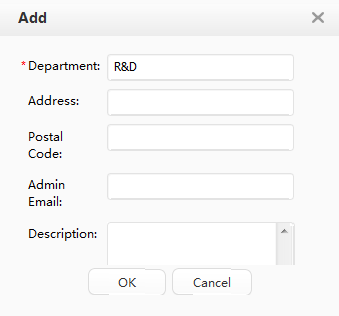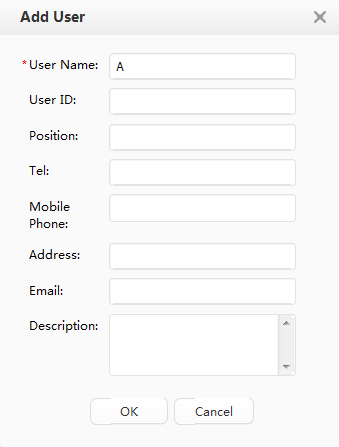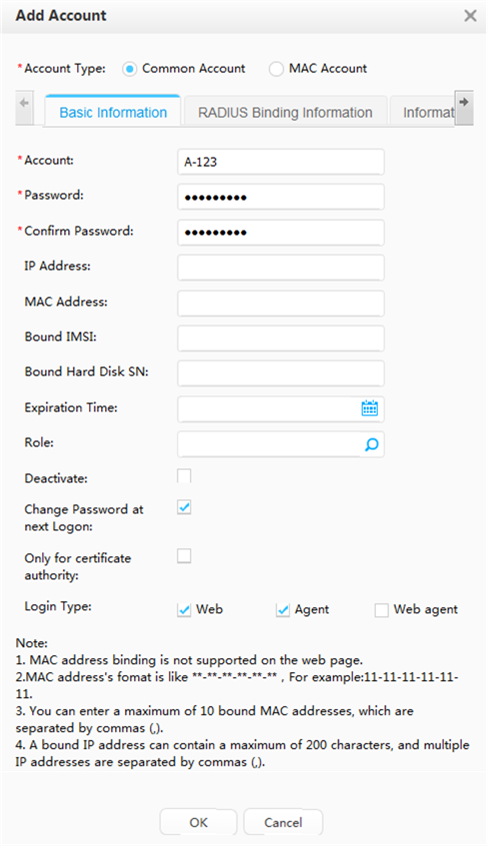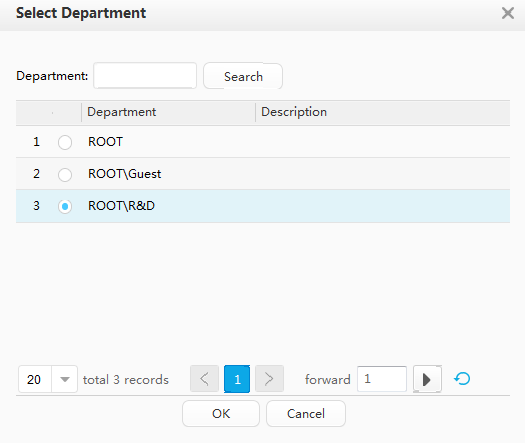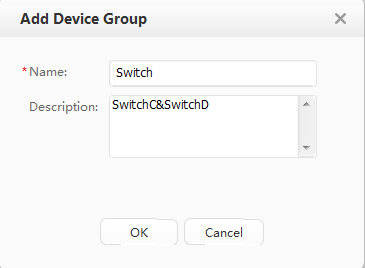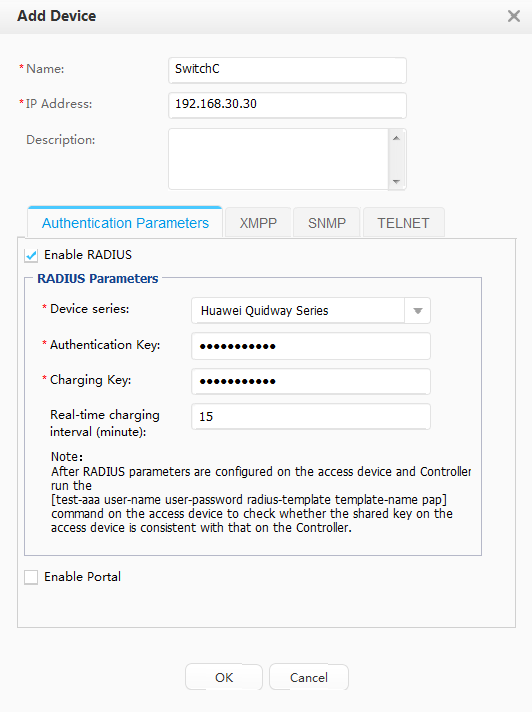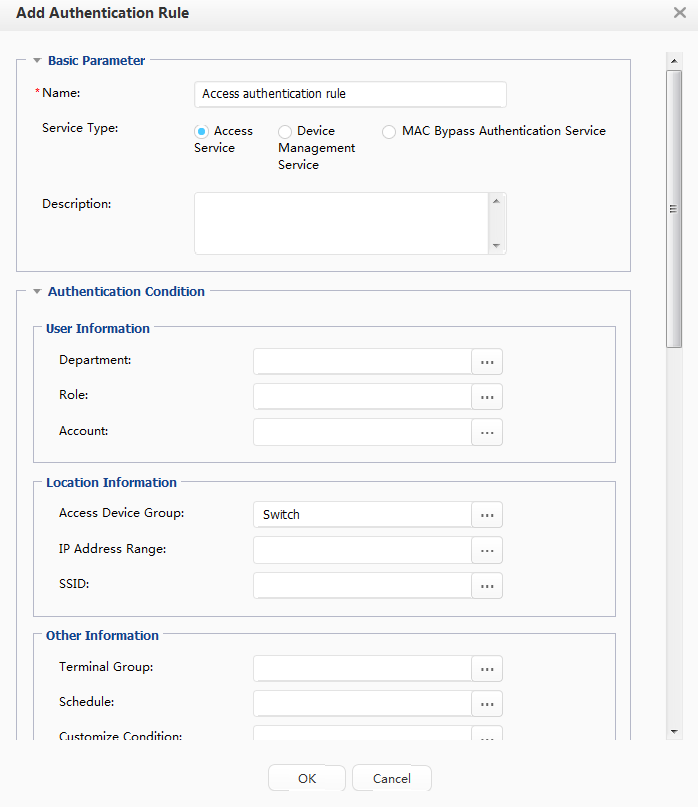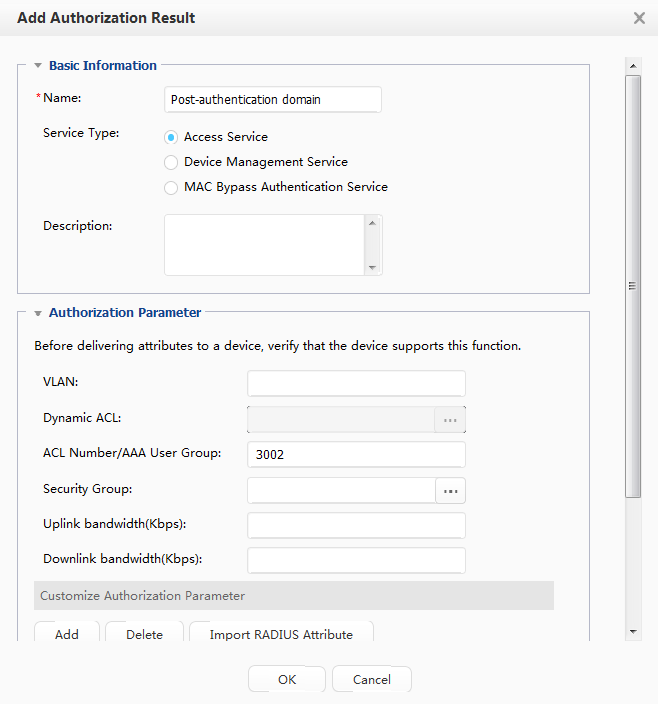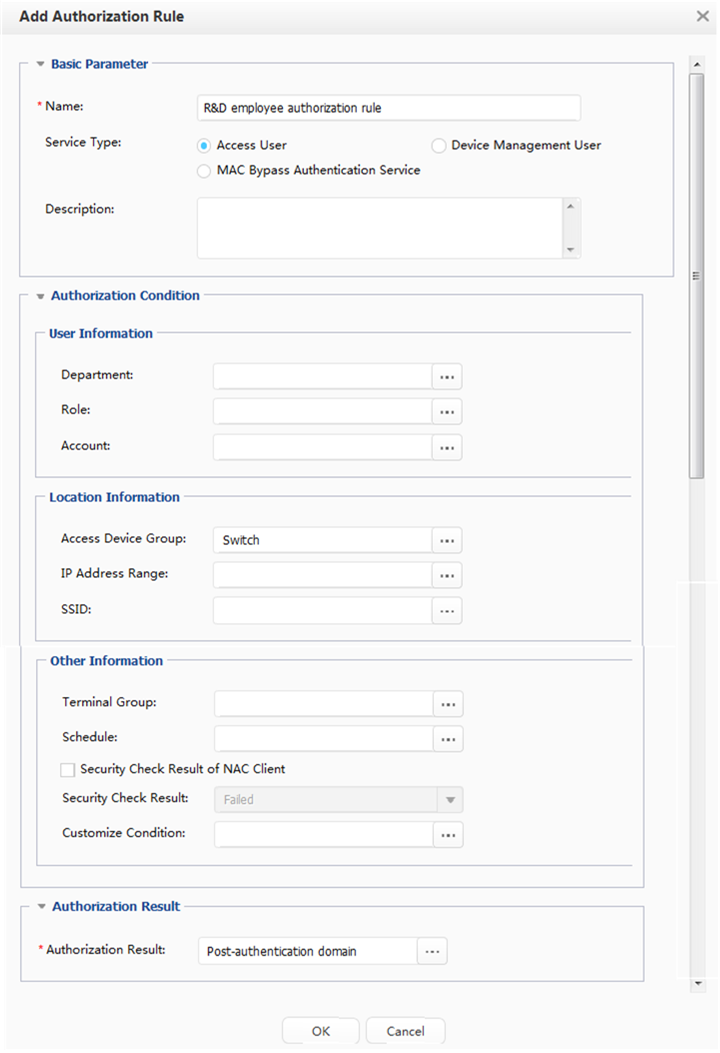Example for Configuring 802.1X and MAC Address Authentication to Control User Access to the Enterprise Network (Authentication Point on Access Switch)
Overview
802.1X authentication and MAC address authentication are two methods used for Network Admission Control (NAC). 802.1X authentication is implemented based on interfaces and MAC address authentication is implemented based on interfaces and MAC addresses. Both protocols can protect security for enterprise networks.
802.1X authentication is more secure than MAC address authentication; however, it requires that 802.1X client software be installed on all user terminals, allowing low networking flexibility. 802.1X authentication is applicable to the networks requiring high information security.
MAC address authentication does not need 802.1X client software, but user terminals' MAC addresses must be registered on the authentication server. Network configuration and management is complex. MAC address authentication is applicable to dumb terminals such as printers and fax machine.
Configuration Notes
This configuration example applies to all switches running all versions.
Huawei's Agile Controller-Campus in V100R001 functions as the RADIUS server in this example. For the Agile Controller-Campus, the version required is V100R001, V100R002, V100R003.
The RADIUS authentication and accounting shared keys and Portal shared key on the switch must be the same as those on the Agile Controller-Campus server.
By default, the switch allows the packets from RADIUS server to pass. You do not need to configure authentication-free rules for the server on the switch.
Networking Requirements
Enterprises have high requirements on network security. To prevent unauthorized access and protect information security, an enterprise requests users to pass identity authentication and security check before they access the enterprise network. Only authorized users are allowed to access the enterprise network.
In addition, dumb terminals, such as IP phones and printers, can access the enterprise network only after passing authentication.
The enterprise network has the following characteristics:
All access switches support 802.1X authentication.
The enterprise network has a small size and does not have branch networks.
The enterprise has no more than 1000 employees. A maximum of 2000 users, including guests, access the network every day.
Dumb terminals, such as IP phones and printers, are connected to the enterprise network.
To provide high security for the network, you are advised to configure the 802.1X authentication function on access switches and connect a single centralized authentication server to the aggregation switch in bypass mode. MAC address authentication needs to be configured for dumb terminals.
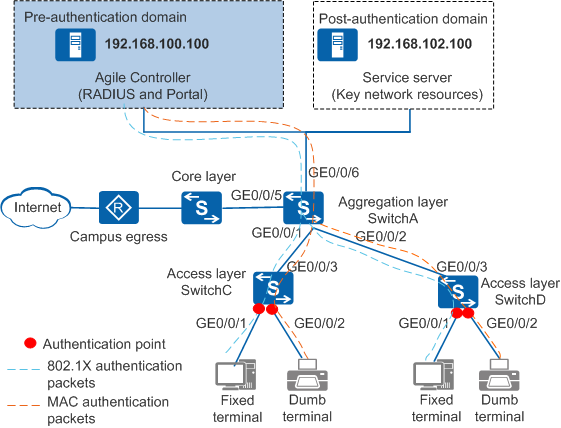
Data Plan
Item |
Data |
|---|---|
Agile Controller-Campus |
IP address: 192.168.100.100 |
Post-authentication domain server |
IP address: 192.168.102.100 |
Aggregation switch (SwitchA) |
Management IP address: 192.168.10.10 |
Access switch (SwitchC) |
|
Access switch (SwitchD) |
|
Item |
Data |
|---|---|
RADIUS scheme |
|
ACL number of the post-authentication domain |
3002 |
Item |
Data |
|---|---|
Department |
R&D department |
Access user |
User name: A Wired access account: A-123 Password: Huawei123 |
Device group |
Wired device group: Switch |
| Switch IP address |
|
RADIUS authentication key |
Huawei@2014 |
RADIUS accounting key |
Huawei@2014 |
Configuration Roadmap
- Configure the access switches, including the VLANs interfaces belong to, parameters for connecting to the RADIUS server, enabling NAC authentication, and access right to the post-authentication domain.
 Ensure the reachable routes between the access switches (SwitchC and SwitchD), aggregation switch (SwitchA), and Agile Controller-Campus server.
Ensure the reachable routes between the access switches (SwitchC and SwitchD), aggregation switch (SwitchA), and Agile Controller-Campus server. - Configure the Agile Controller-Campus:
- Log in to the Agile Controller-Campus.
- Add an account to the Agile Controller-Campus.
- Add switches to the Agile Controller-Campus.
- Configure authentication rules, authorization results, and authorization rules on the Agile Controller-Campus.
Procedure
- Configure the access switches. This example uses SwitchC to describe the configuration. The domain configuration on SwitchD is the same as that on SwitchC.
- Configure the Agile Controller-Campus.
- Verify the configuration.
- An employee can only access the Agile Controller-Campus server before passing the authentication.
- After passing the authentication, the employee can access resources in the post-authentication domain.
- After the employee passes the authentication, run the display access-user command on the switch. The command output shows information about the online employee.
Switch Configuration File
#
sysname SwitchC
#
vlan batch 10
#
domain isp
#
radius-server template rd1
radius-server shared-key cipher %^%#FP@&C(&{$F2HTlPxg^NLS~KqA/\^3Fex;T@Q9A](%^%#
radius-server authentication 192.168.100.100 1812 weight 80
radius-server accounting 192.168.100.100 1813 weight 80
#
acl number 3002
rule 1 permit ip destination 192.168.102.100 0
rule 2 deny ip
#
aaa
authentication-scheme abc
authentication-mode radius
accounting-scheme acco1
accounting-mode radius
accounting realtime 15
domain isp
authentication-scheme abc
accounting-scheme acco1
radius-server rd1
#
interface Vlanif10
ip address 192.168.30.30 255.255.255.0
#
interface GigabitEthernet0/0/1
port link-type access
port default vlan 10
authentication dot1x
#
interface GigabitEthernet0/0/2
port link-type access
port default vlan 10
authentication mac-authen
mac-authen username fixed A-123 password cipher %^%#7JxKWaX6c0\X4RHfJ$M6|duQ*k{7uXu{J{S=zx-3%^%#
#
interface GigabitEthernet0/0/3
port link-type trunk
port trunk allow-pass vlan 10
#
return