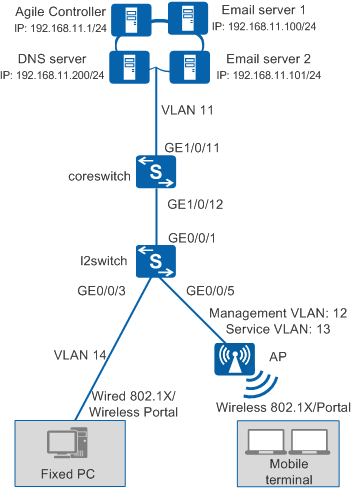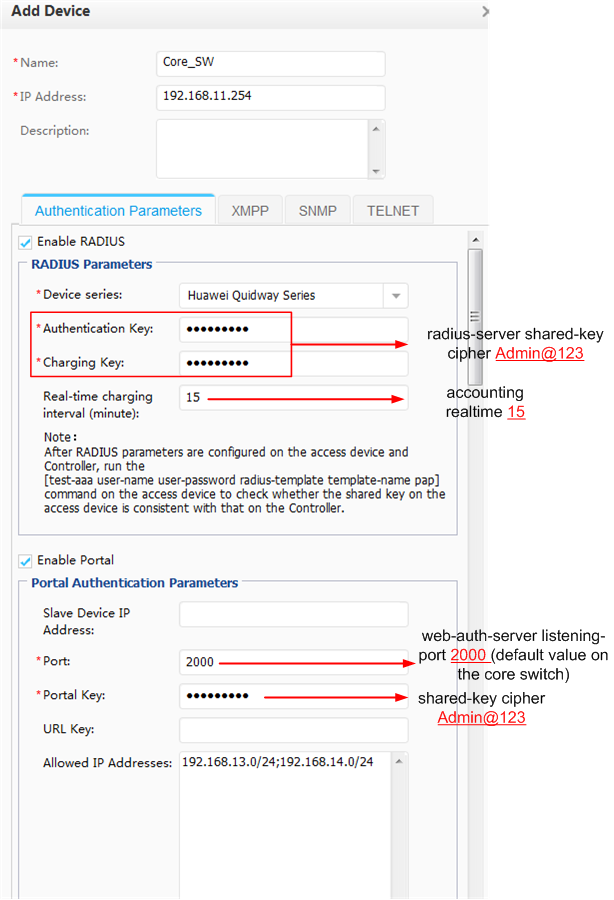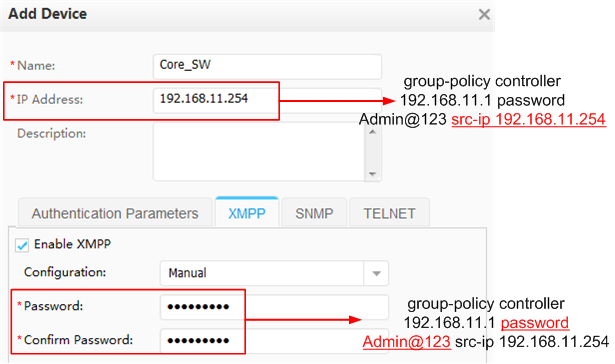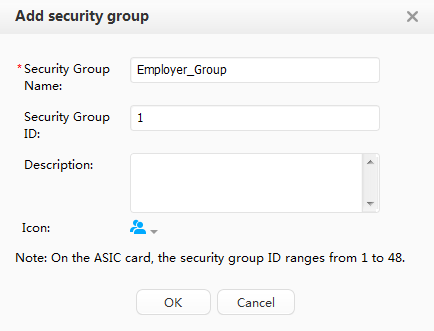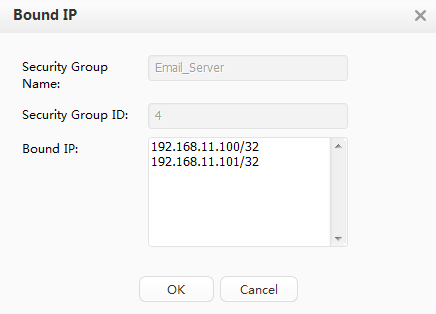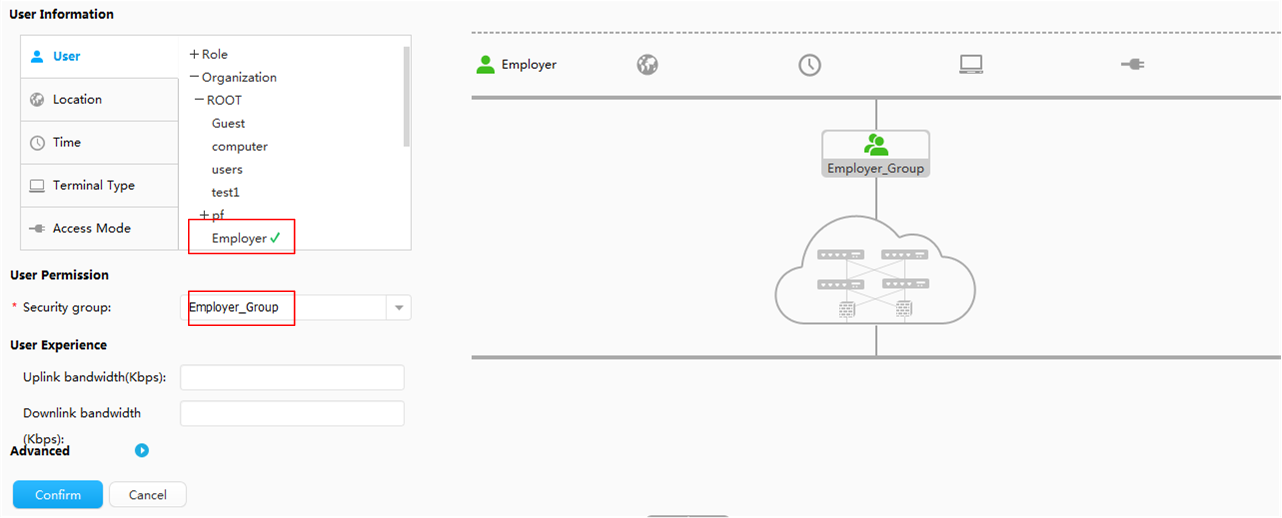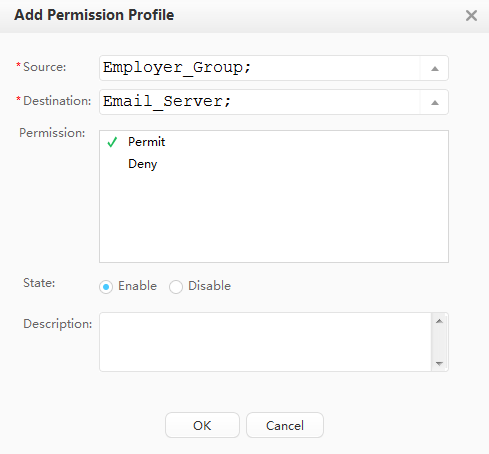Example for Deploying the Free Mobility Function for Users' Physical Location Change (V200R006C00, V200R007C00, V200R008C00)
Free Mobility Overview
In an enterprise network, different network access policies can be deployed for users on access devices to meet different network access requirements. The application of mobile office and BYOD technologies brings frequent changes of users' physical locations and IP addresses. Therefore, the original network control solution based on physical ports and IP addresses cannot ensure consistency of network access experience. For example, the network access policy of a user does not change when the user's physical location changes.
The free mobility solution allows a user to obtain the same network access policy regardless of the user's location and IP address changes.
The switches must be associated with the Agile Controller-Campus in the free mobility solution. An administrator only needs to uniformly deploy network access policies on the Agile Controller-Campus for users, and deliver the policies to all associated switches. Then, a user can obtain the same access policy no matter how the user's physical location and IP address change.
Configuration Notes
- Free mobility is supported only in NAC unified mode.
- The following table lists the applicable products and versions.
Table 1 Applicable products and versions Switch Version
Agile Controller-Campus Version
Switch Model
V200R006C00, V200R007C00
V100R001
- S5720-HI
- S7700 and S9700 that use X series cards
V200R008C00
V100R002C00, V100R002C10
When the controller delivers a UCL group name that is not supported by the switch, for example, this group name contains Chinese characters or special characters, the switch cannot parse the group name. A UCL group name that can be supported by the switch must be consistent with the value of group-name in the ucl-group group-index [ name group-name ] command, cannot be -, --, a, an, or any, and cannot contain any of the following characters: / \ : * ? " < > | @ ' %. Therefore, when configuring a UCL group name on the controller, do not use Chinese characters or special characters.
If the core switch has been associated with an Agile Controller-Campus and has free mobility configured, perform the following steps to delete historical data and reconfigure the core switch.
- Run the undo group-policy controller command in the system view to disable free mobility and disconnect the switch from the Agile Controller-Campus.
- Run the undo acl all command to delete the access control policy.
- Run the undo ucl-group ip all command to delete IP addresses bound to security groups.
- Run the undo ucl-group all command to delete security groups.
- Return to the user view and run the save command. The system automatically deletes the configured version number.
Networking Requirements
Employees in an enterprise connect to the network in wired and wireless modes and are authenticated using 802.1X or Portal authentication.
The employees do not work in fixed locations and want to obtain the same rights after being authenticated regardless of their access locations.
Requirement Analysis
As shown in Figure 1, the agile core switch coreswitch (supporting native AC) functions as the authentication point and the access switch is a common switch.
You can configure 802.1X authentication and Portal authentication on the core switch so that wired and wireless users can connect to the network after being authenticated by the core switch.
You can configure free mobility so that users have the same rights and experience regardless of their access locations.
Data Plan
Item |
Data |
Description |
|
|---|---|---|---|
VLAN |
ID: 11 IP address: 192.168.11.254/24 |
The core switch uses this VLAN to communicate with the Agile Controller-Campus. |
|
ID: 12 IP address: 192.168.12.254/24 |
The core switch uses this VLAN to manage APs. |
||
ID: 13 IP address: 192.168.13.254/24 |
The core switch uses this VLAN to provide wireless access services. |
||
ID: 14 IP address: 192.168.14.254/24 |
The core switch uses this VLAN to provide wired access services. |
||
Core switch (coreswitch) |
Interface number: GE1/0/11 IDs of allowed VLANs: 11 |
This interface allows packets from planned VLANs to pass through. |
|
Interface number: GE1/0/12 IDs of allowed VLANs: 12, 14 |
This interface allows packets from the wired access service VLAN and APs' management VLAN to pass through. |
||
Access switch |
Interface number: GE0/0/1 IDs of allowed VLANs: 12, 14 |
This interface connects to GE1/0/12 on the core switch (coreswitch). |
|
Interface number: GE0/0/3 IDs of allowed VLANs: 14 |
This interface provides wired access and allows packets from the wired access service VLAN to pass through. |
||
Interface number: GE0/0/5 IDs of allowed VLANs: 12 |
This interface provides wireless access and allows packets from the APs' management VLAN to pass through. |
||
Server |
Agile Controller-Campus: 192.168.11.1 |
The Service Manager (SM) and Service Controller (SC) are installed on the same server. The SC functions as both the RADIUS server and Portal server. |
|
Email server 1: 192.168.11.100 Email server 2: 192.168.11.101 |
- |
||
DNS server: 192.168.11.200 |
– |
||
Item |
Data |
Description |
|---|---|---|
Core switch (coreswitch) |
RADIUS authentication server:
|
|
RADIUS accounting server:
|
||
Portal server:
|
||
XMPP password: Admin@123 |
The configuration is the same as that on the Agile Controller-Campus. |
|
Agile Controller-Campus |
Core switch's IP address: 192.168.11.254 |
This IP address is the IP address of VLANIF 11. |
RADIUS parameters:
|
The configuration is the same as that on the core switch. |
|
Portal parameters:
|
||
XMPP password: Admin@123 |
The configuration is the same as that on the core switch. |
|
Department: Employee |
Assume that the department Employee exists under ROOT. Configure free mobility for the department Employee in this example. |
|
Security group: Employee_Group Email server:
|
Use fast authorization to authorize the security group Employee_Group to the employee department. |
|
Post-authentication domain |
Email server |
Employees can access the email servers after being authenticated. |
Pre-authentication domain |
DNS server |
Employees can send domain names to the DNS server for resolution before being authenticated. |
Configuration Roadmap
Configure the core switch.
- Switch the NAC configuration mode to unified mode.
- Configure interfaces and VLANs, and enable the DHCP server function.
- Configure parameters for interoperation with the RADIUS server.
- Configure parameters for interoperation with the Portal server.
- Configure the access authentication point for fixed PCs.
- Configure an authentication-free rule.
- Configure AC system parameters to provide wireless access.
- Configure XMPP parameters for interoperation with the Agile Controller-Campus and enable free mobility.
Configure the access switch.
- Configure interfaces and VLANs to implement network communication.
- Configure the switch to transparently transmit 802.1X packets.
 In this example, the LAN switch exists between the core switch and users. To ensure that users can pass 802.1X authentication, you must configure the EAP packet transparent transmission function on the LAN switch.
In this example, the LAN switch exists between the core switch and users. To ensure that users can pass 802.1X authentication, you must configure the EAP packet transparent transmission function on the LAN switch.- Run the l2protocol-tunnel user-defined-protocol 802.1x protocol-mac 0180-c200-0003 group-mac 0100-0000-0002 command in the system view of the LAN switch to configure the LAN switch to transparently transmit EAP packets.
- Run the l2protocol-tunnel user-defined-protocol 802.1x enable command on the interface connecting to users and the interface connecting to the access switch to enable the Layer 2 protocol tunneling function.
Configure the Agile Controller-Campus.
- Configure RADIUS, Portal, and XMPP parameters, and add the core switch.
- Configure security groups Employee_Group and Email_Server to indicate users and resources, respectively.
- Use fast authorization to authorize the security group Employee_Group to the employee department. Employees are mapped to the security group Employee_Group after being authenticated.
- Configure an access control policy to allow Employee_Group to access Email_Server.
Procedure
- Configure the core switch.
- Configure the access switch.

In this example, an access switch exists between users and the core switch functioning as the authentication point, and transparently transmits packets. To ensure that users can pass 802.1X authentication, configure the access switch to transparently transmit 802.1X packets (EAP packets in this example because EAP mode is used).
<HUAWEI> system-view [HUAWEI] sysname l2switch [l2switch] l2protocol-tunnel user-defined-protocol 802.1x protocol-mac 0180-c200-0003 group-mac 0100-0000-0002 [l2switch] vlan batch 12 14 [l2switch] interface gigabitEthernet 0/0/1 [l2switch-GigabitEthernet0/0/1] port link-type trunk [l2switch-GigabitEthernet0/0/1] port trunk allow-pass vlan 12 14 [l2switch-GigabitEthernet0/0/1] l2protocol-tunnel user-defined-protocol 802.1x enable [l2switch-GigabitEthernet0/0/1] bpdu enable [l2switch-GigabitEthernet0/0/1] quit [l2switch] interface gigabitEthernet 0/0/3 //Wired access interface [l2switch-GigabitEthernet0/0/3] port link-type access [l2switch-GigabitEthernet0/0/3] port default vlan 14 [l2switch-GigabitEthernet0/0/3] l2protocol-tunnel user-defined-protocol 802.1x enable [l2switch-GigabitEthernet0/0/3] bpdu enable [l2switch-GigabitEthernet0/0/3] quit [l2switch] interface gigabitEthernet 0/0/5 //Wireless access interface [l2switch-GigabitEthernet0/0/5] port link-type access [l2switch-GigabitEthernet0/0/5] port default vlan 12 [l2switch-GigabitEthernet0/0/5] l2protocol-tunnel user-defined-protocol 802.1x enable [l2switch-GigabitEthernet0/0/5] bpdu enable [l2switch-GigabitEthernet0/0/5] quit
- Configure the Agile Controller-Campus.
- Save the configuration of Core_SW.
Choose . Click
 corresponding to Core_SW to save the configuration.
corresponding to Core_SW to save the configuration.
Saving the configuration is similar to running the save command on the device, which saves all the device configurations (including security groups, access right control policies, and QoS policies deployed on the controller) to the configuration file.
If security groups, access right control policies, and QoS policies are saved to the device's configuration file, these configurations can be directly restored from the configuration file after the device restarts, and do not need to be requested from the controller. Otherwise, user authentication fails after the device restarts because security groups, access right control policies, and QoS policies are not deployed on the device.
- Verify the configuration.
Users using accounts in the employee department can access email servers after passing 802.1X or Portal authentication regardless of their access locations.
Configuration Files
Configuration file of the core switch
# sysname coreswitch # vlan batch 11 to 14 # wlan ac-global carrier id other ac id 1 # group-policy controller 192.168.11.1 password %^%#(K2]5P#C6'97.pR(gFv$K$KbGYN}R1Y76~K^;AP&%^%# src-ip 192.168.11.254 # dhcp enable # radius-server template policy radius-server shared-key cipher %^%#teXm2B&.1O0:cj$OWPq7@!Y\!%}dC3Br>p,}l\L.%^%# radius-server authentication 192.168.11.1 1812 weight 80 radius-server accounting 192.168.11.1 1813 weight 80 # url-template name huawei url http://192.168.11.1:8080/portal # web-auth-server policy server-ip 192.168.11.1 port 50200 shared-key cipher %^%#SQn,Cr"c;M&{#(R^:;P3F_H$3f3sr$C9%*G7R|u3%^%# url-template huawei # aaa authentication-scheme auth authentication-mode radius accounting-scheme acco accounting-mode radius accounting realtime 15 domain default authentication-scheme auth accounting-scheme acco radius-server policy # interface Vlanif11 ip address 192.168.11.254 255.255.255.0 # interface Vlanif12 ip address 192.168.12.254 255.255.255.0 dhcp select interface # interface Vlanif13 ip address 192.168.13.254 255.255.255.0 dhcp select interface dhcp server dns-list 192.168.11.200 # interface Vlanif14 ip address 192.168.14.254 255.255.255.0 dhcp select interface dhcp server dns-list 192.168.11.200 # interface GigabitEthernet1/0/11 port link-type trunk port trunk allow-pass vlan 11 # interface GigabitEthernet1/0/12 port link-type trunk port trunk allow-pass vlan 12 14 domain name default force authentication dot1x portal web-auth-server policy direct dot1x authentication-method eap # interface Wlan-Ess32 port trunk allow-pass vlan 13 domain name default force authentication portal web-auth-server policy direct # interface Wlan-Ess33 port trunk allow-pass vlan 13 domain name default force authentication dot1x dot1x authentication-method eap # authentication free-rule 1 destination ip 192.168.11.200 mask 255.255.255.0 source ip any authentication free-rule 2 source vlan 12 # capwap source interface vlanif12 # wlan ap-region id 10 ap id 1 type-id 28 mac dcd2-fc04-b4c0 region-id 10 wmm-profile name wmm id 1 traffic-profile name traffic id 1 security-profile name portal_security id 32 security-profile name dot1x_security id 33 security-policy wpa2 service-set name portal_test id 32 forward-mode tunnel wlan-ess 32 ssid portal_test traffic-profile id 1 security-profile id 32 service-vlan 13 service-set name dot1x_test id 33 forward-mode tunnel wlan-ess 33 ssid dot1x_test traffic-profile id 1 security-profile id 33 service-vlan 13 radio-profile name radio id 31 wmm-profile id 1 ap 1 radio 0 radio-profile id 31 service-set id 32 wlan 1 service-set id 33 wlan 2 wlan work-group default //This configuration will be displayed on modular switches but not on fixed switches. # returnConfiguration file of the access switch
# sysname l2switch # vlan batch 12 14 # l2protocol-tunnel user-defined-protocol 802.1x protocol-mac 0180-c200-0003 group-mac 0100-0000-0002 # interface GigabitEthernet0/0/1 port link-type trunk port trunk allow-pass vlan 12 14 l2protocol-tunnel user-defined-protocol 802.1x enable # interface GigabitEthernet0/0/3 port link-type access port default vlan 14 l2protocol-tunnel user-defined-protocol 802.1x enable # interface GigabitEthernet0/0/5 port link-type access port default vlan 12 l2protocol-tunnel user-defined-protocol 802.1x enable # return