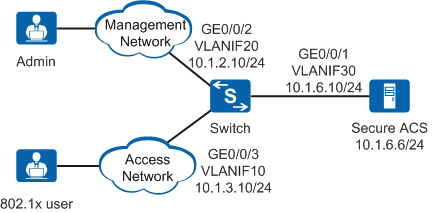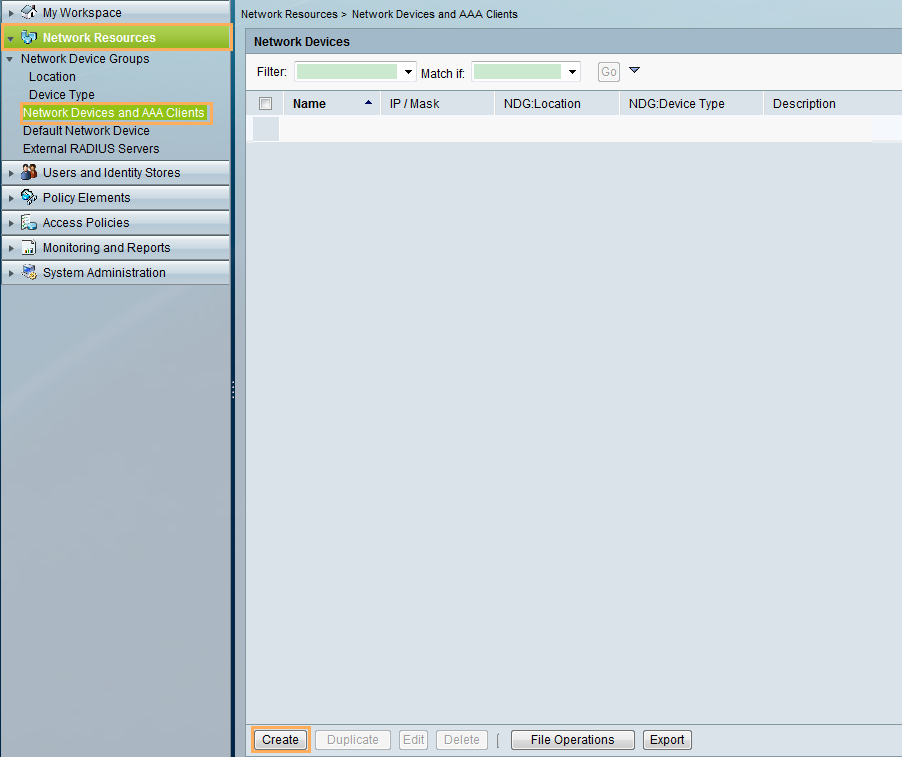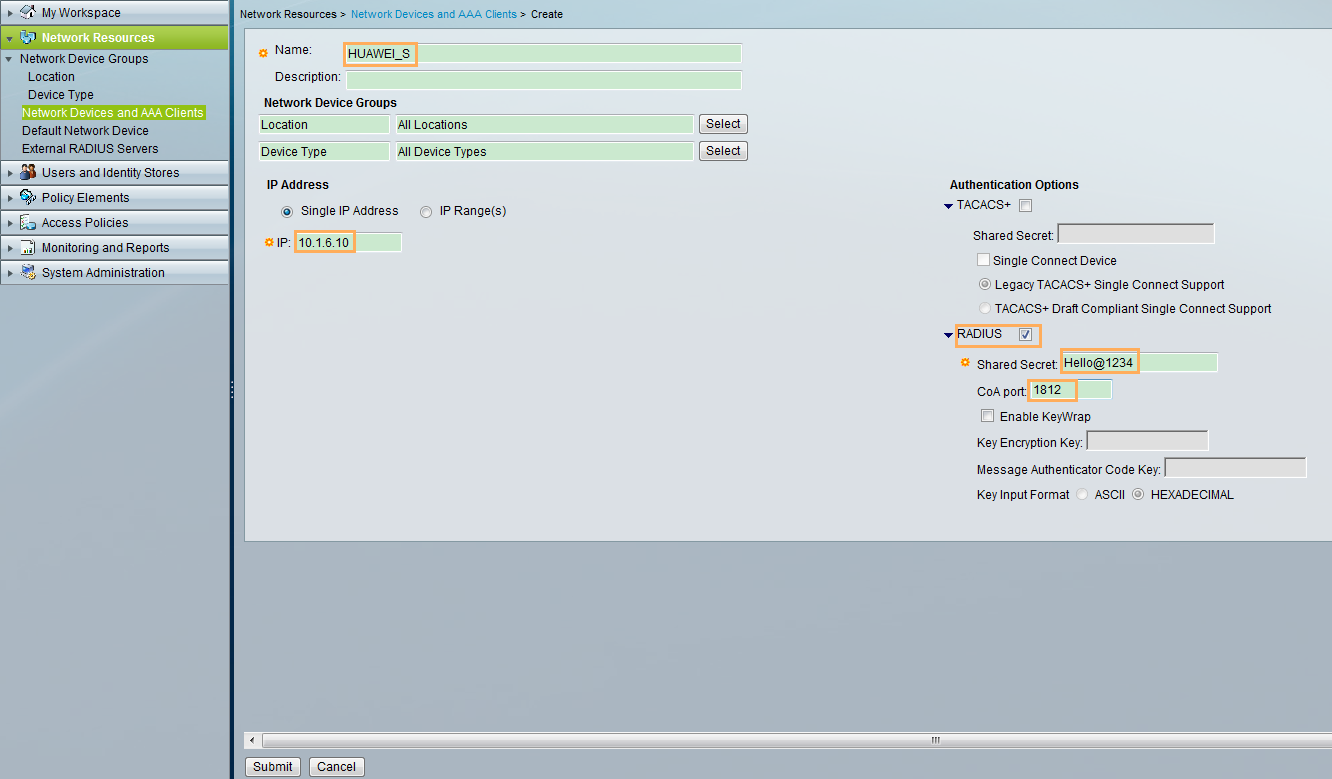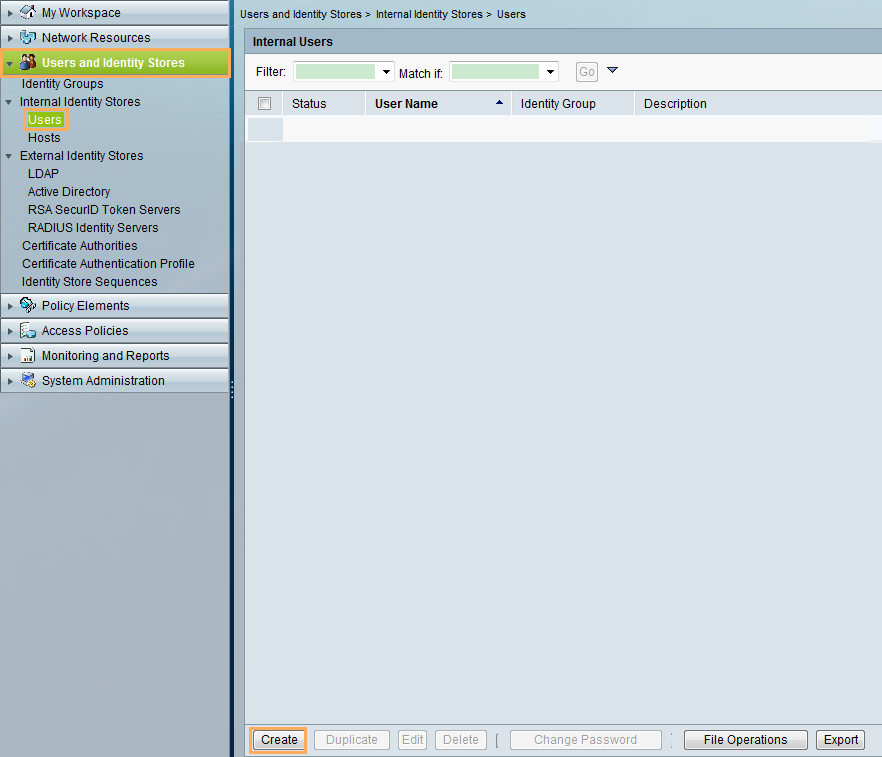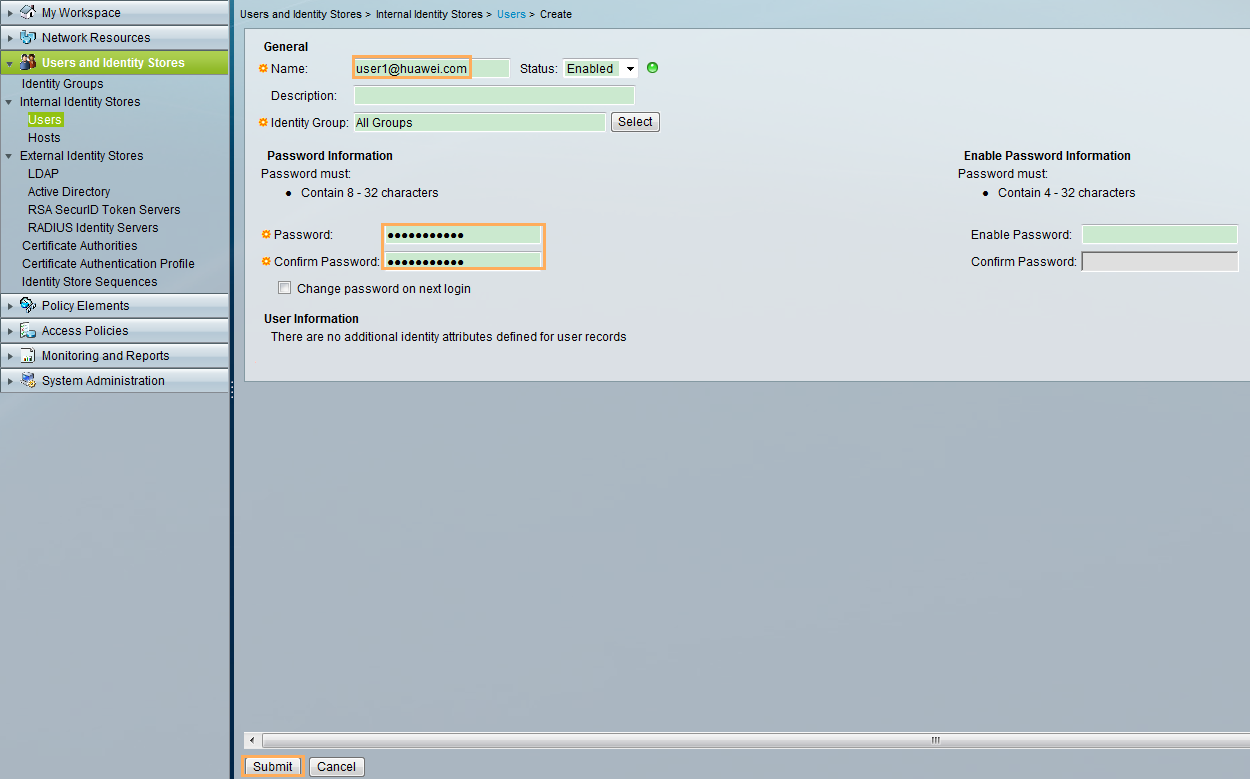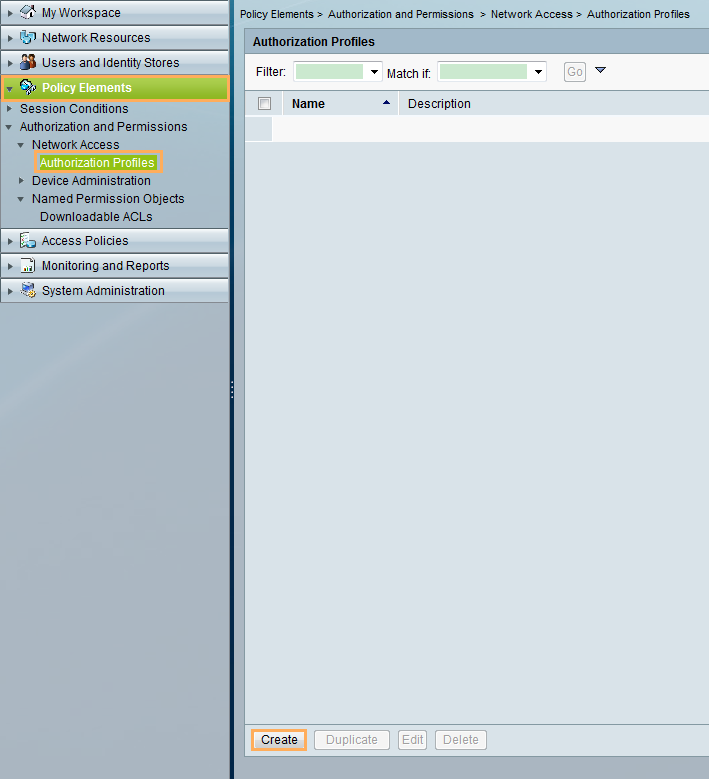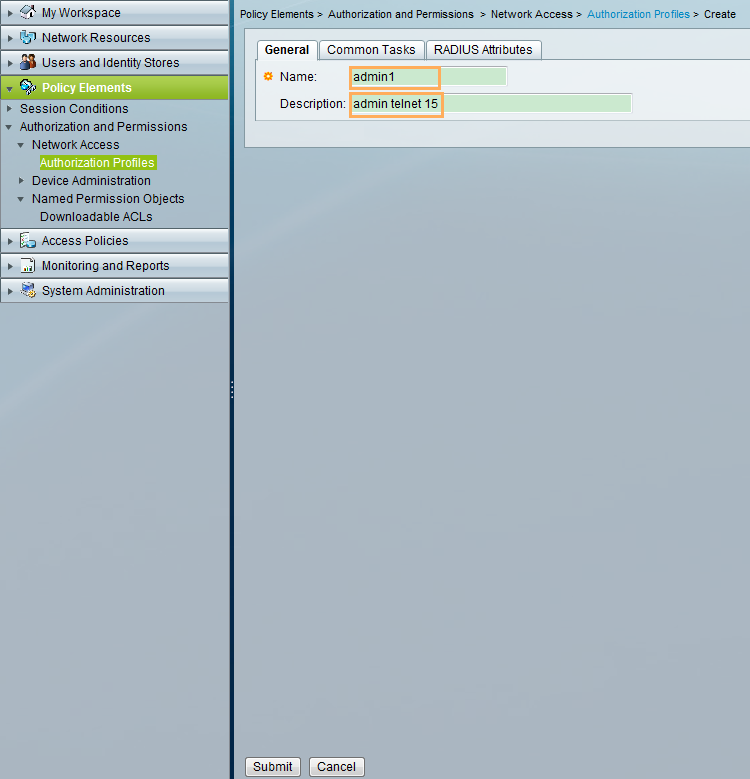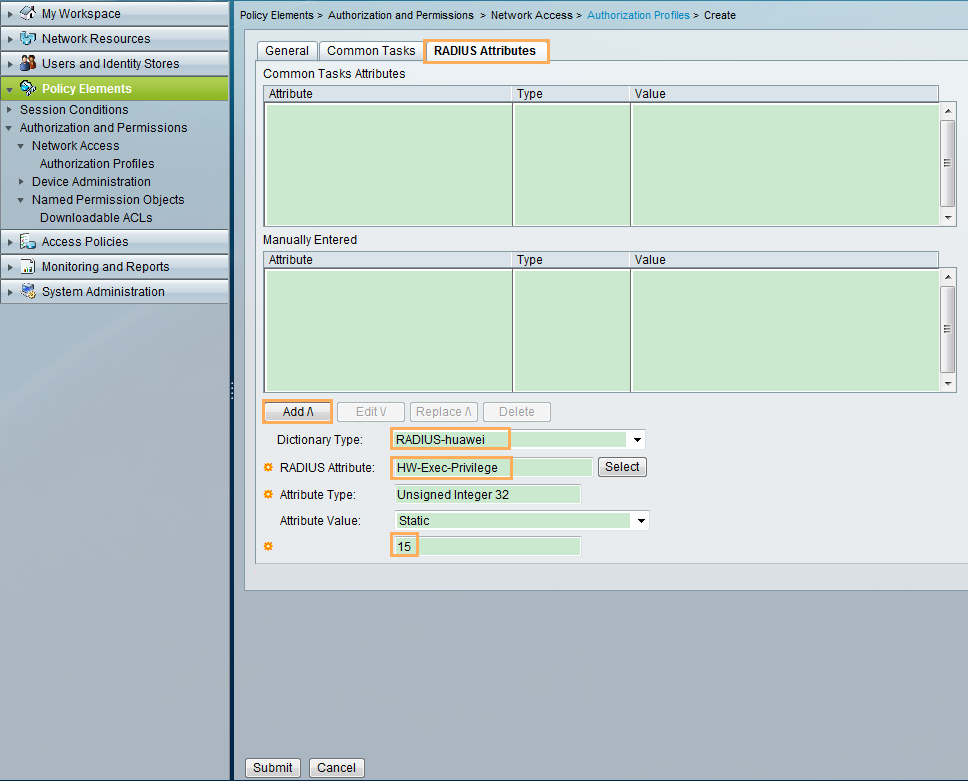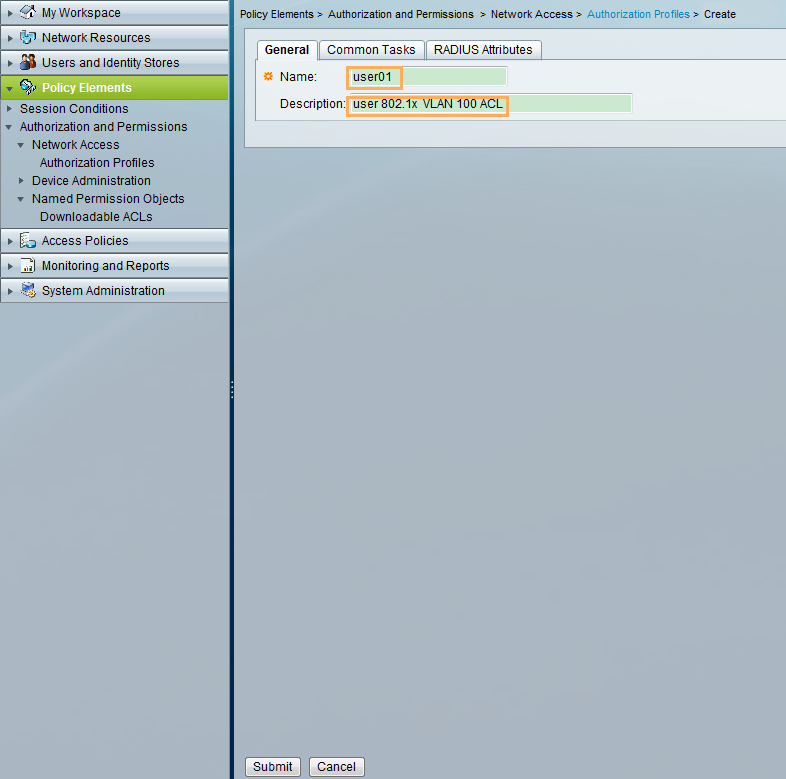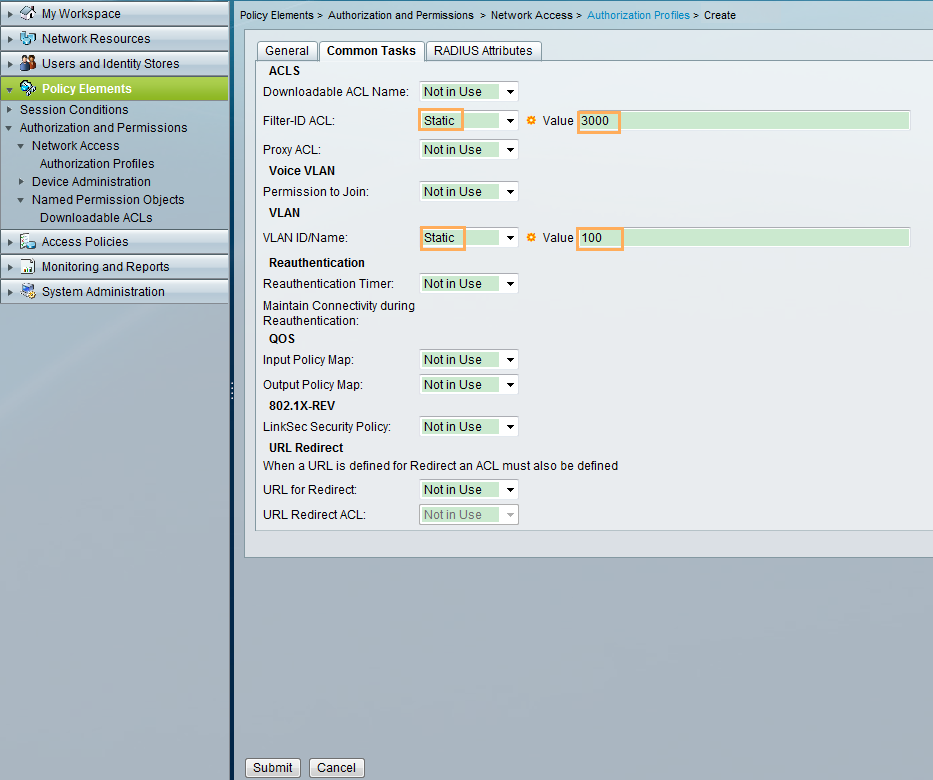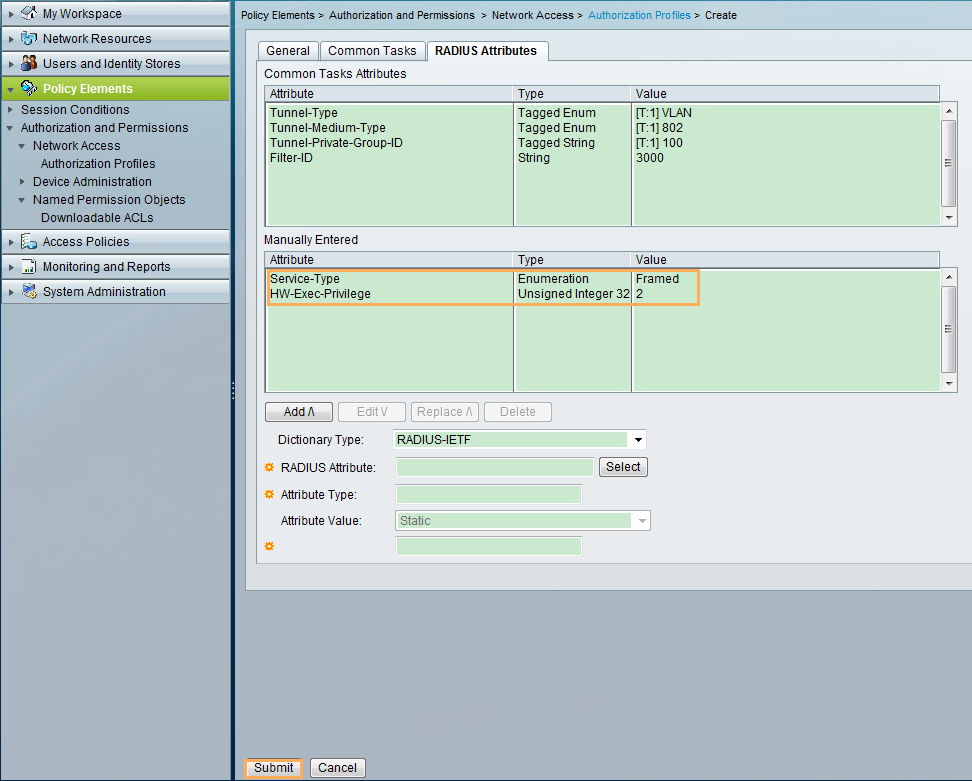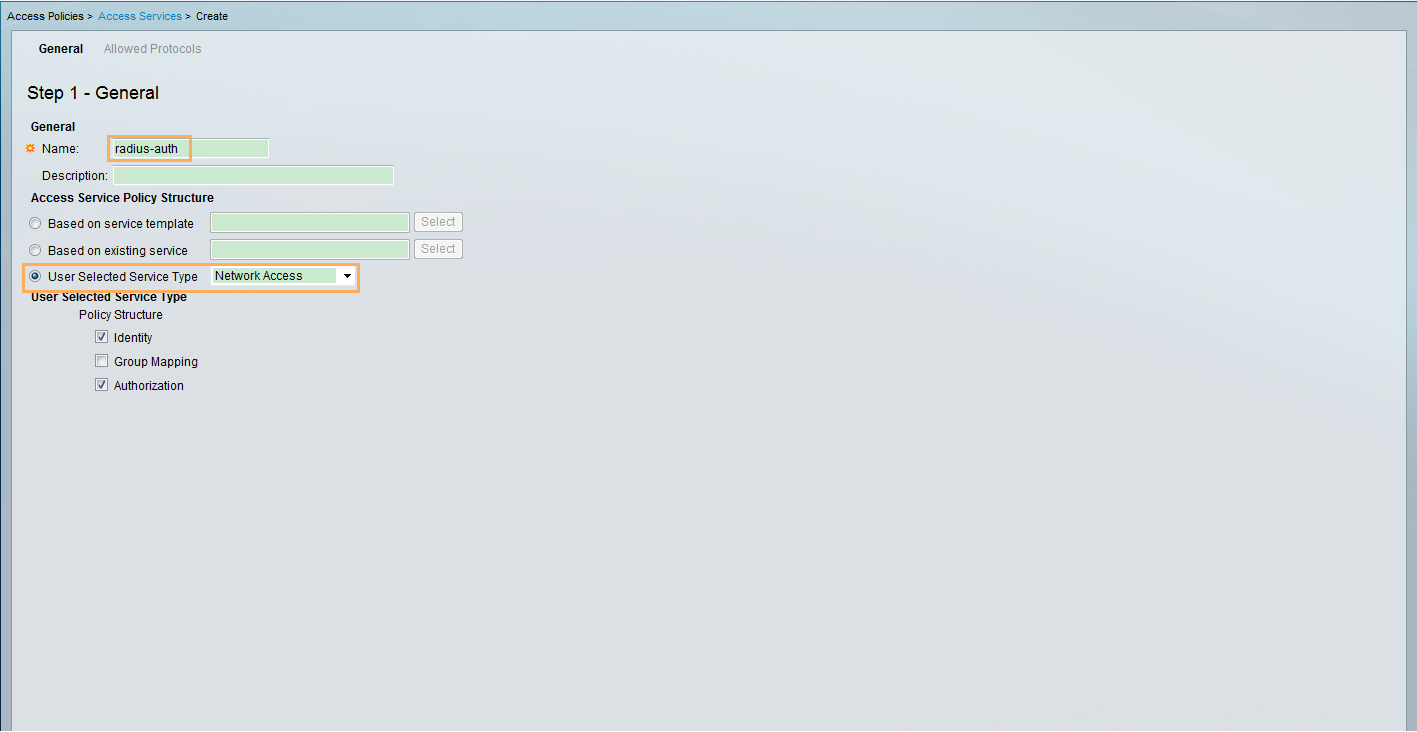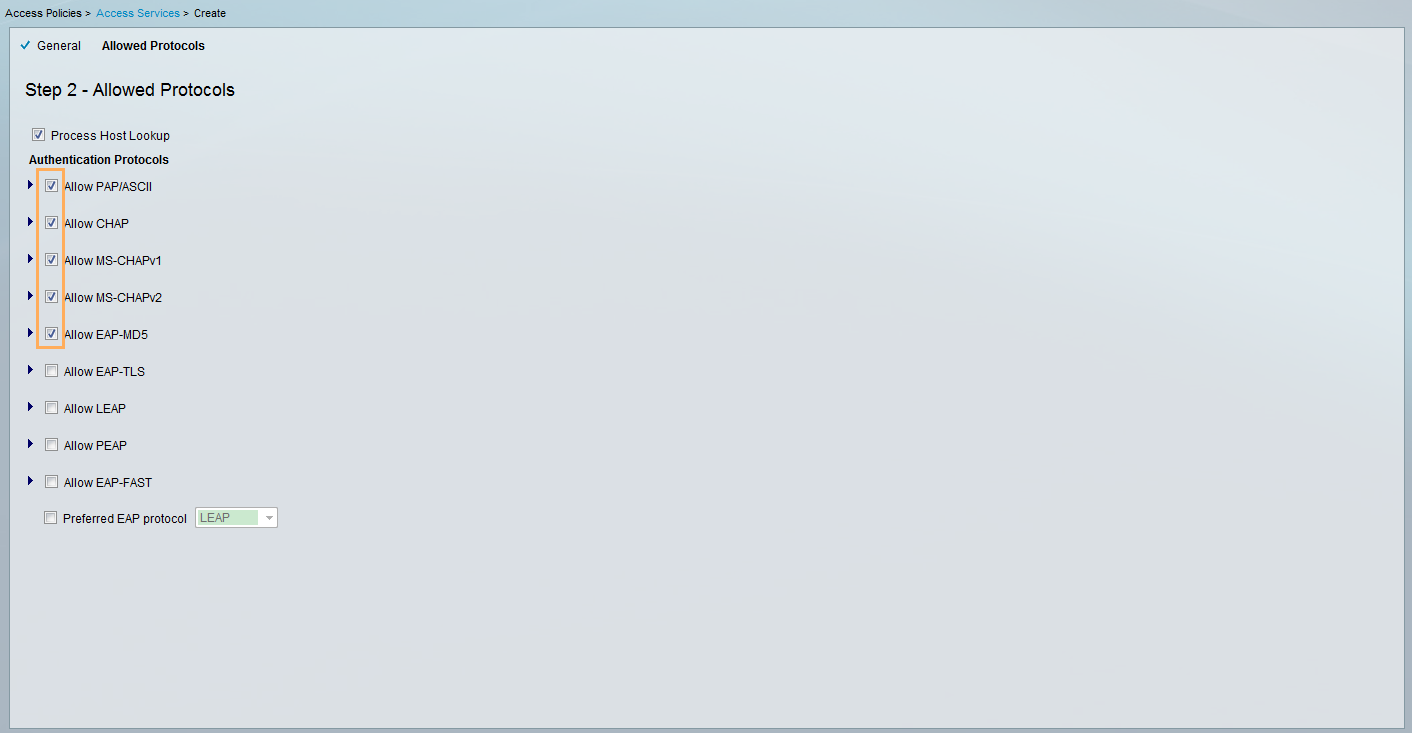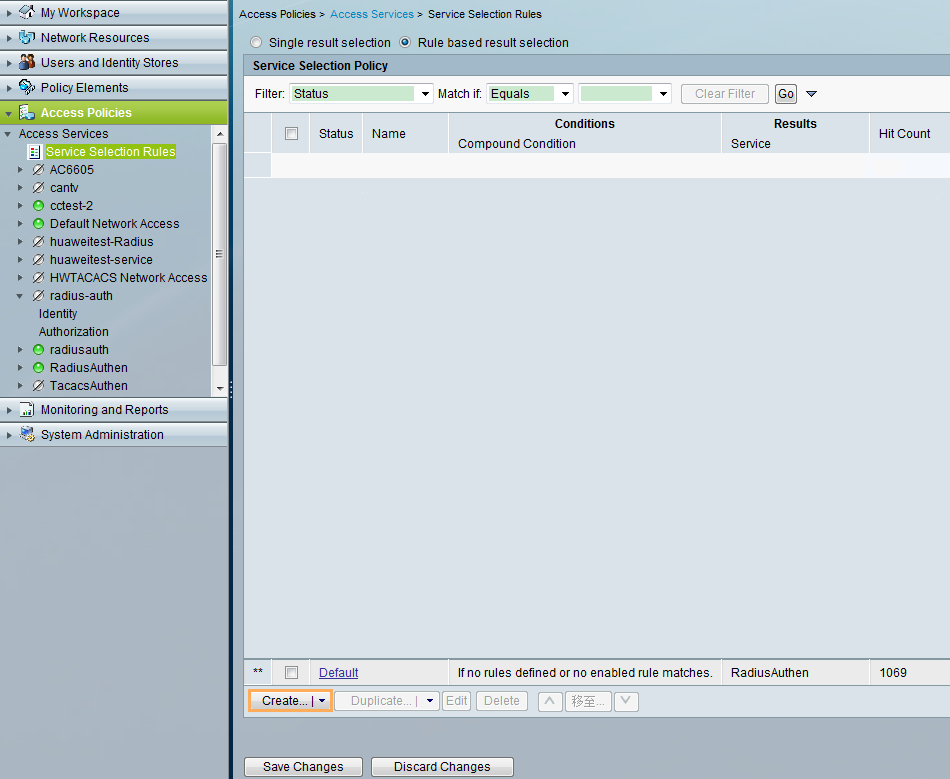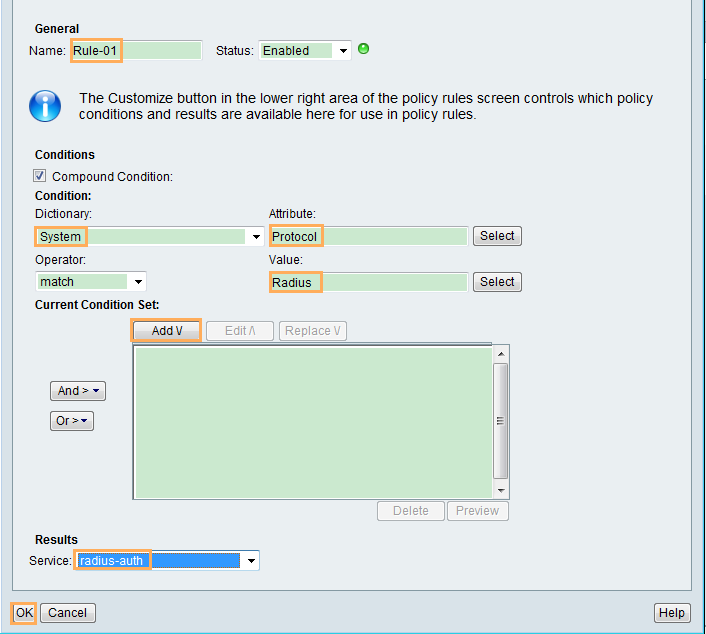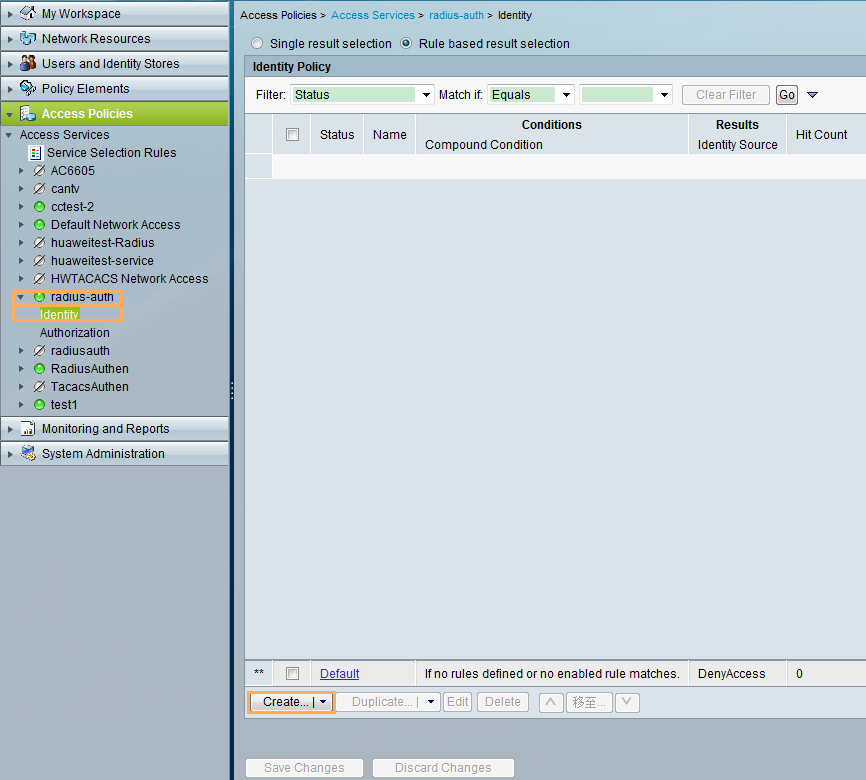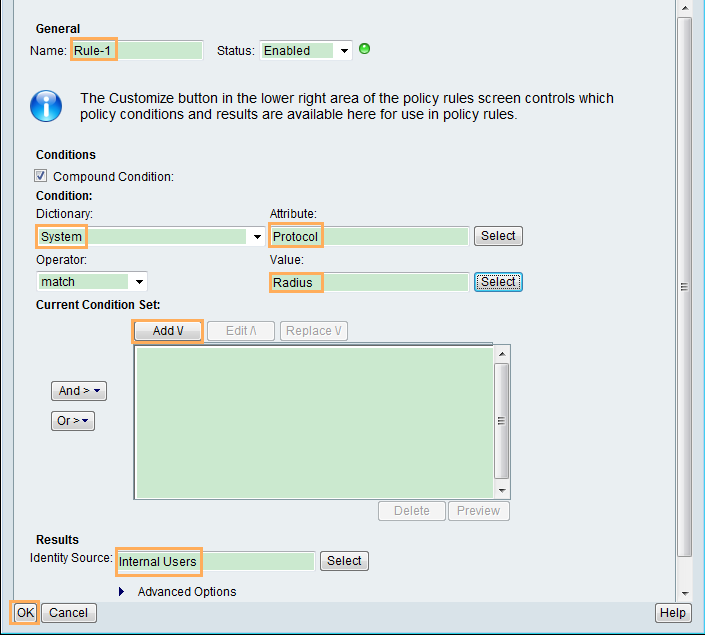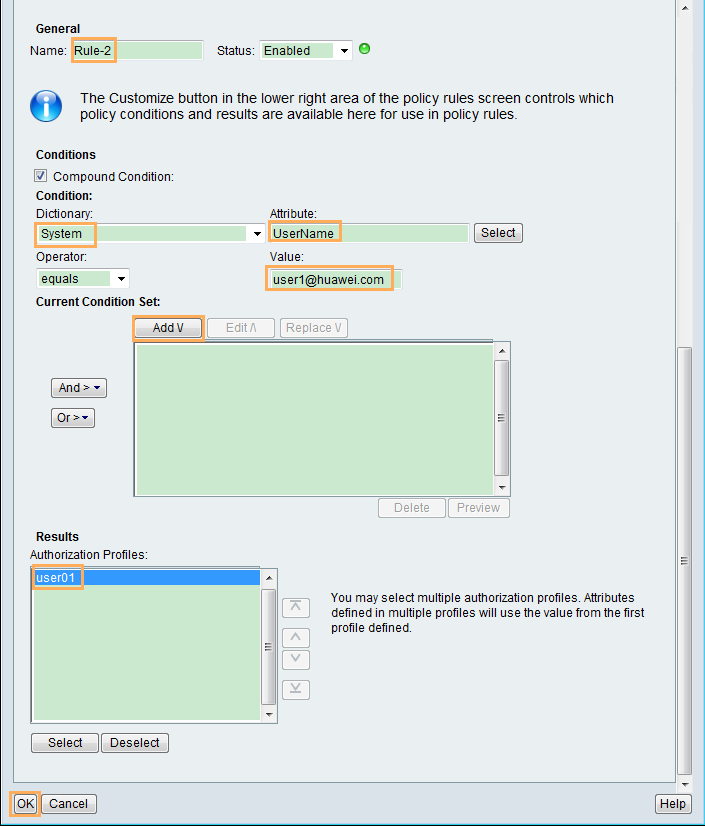Example for Configuring Authentication for Telnet Login Users (Using the Secure ACS as a RADIUS Authentication Server)
RADIUS Authentication Overview
When a RADIUS authentication server is deployed on a network, users can be authenticated through RADIUS. User information is created and maintained by the RADIUS authentication server. A user can successfully log in to the device only when the entered user name and password are the same as those configured on the RADIUS server. Generally, RADIUS authentication is configured on the network requiring high security, for example, financial, government, and telecommunication carrier networks.
Configuration Notes
This configuration example applies to all switches running all versions.
In this example, the RADIUS authentication server is the secure ACS running version 5.2.0.26.
Networking Requirements
As shown in Figure 1, on an enterprise network, an administrator connects to the switch through a management network and an 802.1X user connects to the switch through an access network. The enterprise uses ACS to create and maintain user information. The administrator can log in to the ACS through web.
The administrator and 802.1X user are allocated different accounts and rights to improve security. The requirements are as follows:
- The administrator can Telnet to the switch only after entering the user name and password, and can use the commands from level 0 to level 15 after login.
To access the switch, the 802.1X user needs to start the 802.1X client, enter the user name and password, and be authenticated.
After the 802.1X user accesses the switch:
- The user can use the commands at level 0 to level 2.
- The ACS delivers VLAN 100 and ACL 3000 to the user.
- The administrator is authenticated in the default domain, and the 802.1X user is authenticated in the huawei.com domain.
Preparations
Item |
Data |
|---|---|
Administrator's user name and password of the ACS client |
User name: acsadmin Password: Admin_123 |
Administrator's user name and password of the switch |
User name: admin1 Password: Admin@1234 |
User name and password of the 802.1X user |
User name: user1@huawei.com Password: Huawei@1234 |
Switch name and the IP address of the interface connected to the ACS |
Switch name: Switch IP address: 10.1.6.10 |
Shared password of switch and ACS |
Hello@1234 |
Configuration Roadmap
- Configure the switch.
- Configure interfaces and allocate IP addresses to them, so that the switch can communicate with the ACS.
- Create a VLAN and an ACL that the ACS will deliver.
- Enable the Telnet service.
- Configure AAA authentication for the administrator to Telnet to the switch.
- Configure RADIUS authentication, including creating the RADIUS server template and AAA authentication scheme and applying them to the default_admin and huawei.com domains.
- Enable 802.1X authentication on the interface that the 802.1X user accesses.
- Configure the ACS, add access devices and users, and configure an authentication and authorization profile. Add access policies and bind users to the authentication and authorization profile.

Ensure that the Switch and ACS can communicate with each other.
Procedure
- Configure the switch.
- Configure the secure ACS.
- Verify the configuration.
An administrator logs in to the switch through Telnet.
# Choose Start > Run on your PC and enter cmd to open the Windows command line interface. Run telnet, and enter the user name admin1 and password Huawei@1234 to Telnet to the switch.
C:\Documents and Settings\Administrator> telnet 10.1.2.10 Username:admin1 Password:********** <Switch> //You can log in successfully.# Run the display access-user username admin1 command to view the granted right.
An 802.1X user logs in to the switch.
# Run the test-aaa command on the switch to test whether the user can pass RADIUS authentication.
[Switch] test-aaa user1@huawei.com Huawei@1234 radius-template 1
# The 802.1X user starts the 802.1X client on the PC, and enters the user name user1@huawei.com and password Huawei@1234. If the user name and password are correct, the client displays a successful authentication message. The user can access the network.
# After the 802.1X user goes online, run the display access-user access-type dot1x command on the switch to view the user information. The Dynamic VLAN and Dynamic ACL number(Effective) fields indicate the VLAN and ACL delivered by the RADIUS server.
Configuration Files
Switch configuration file
# sysname Switch # vlan batch 10 20 30 100 # telnet server enable # acl number 3000 # radius-server template 1 radius-server shared-key cipher %^%#9nP3;sDW-AN0f@H@S*l&\f{V=V_auKe|^YXy7}bU%^%# radius-server authentication 10.1.6.6 1812 weight 80 # aaa authentication-scheme sch1 authentication-mode radius domain default_admin authentication-scheme sch1 radius-server 1 domain huawei.com authentication-scheme sch1 radius-server 1 # interface Vlanif10 ip address 10.1.6.10 255.255.255.0 # interface Vlanif20 ip address 10.1.2.10 255.255.255.0 # interface Vlanif30 ip address 10.1.3.10 255.255.255.0 # interface GigabitEthernet0/0/1 port link-type access port default vlan 10 # interface GigabitEthernet0/0/2 port link-type access port default vlan 20 # interface GigabitEthernet0/0/3 port link-type hybrid port hybrid untagged vlan 30 authentication dot1x dot1x authentication-method eap # user-interface maximum-vty 15 user-interface vty 0 14 authentication-mode aaa protocol inbound telnet # return