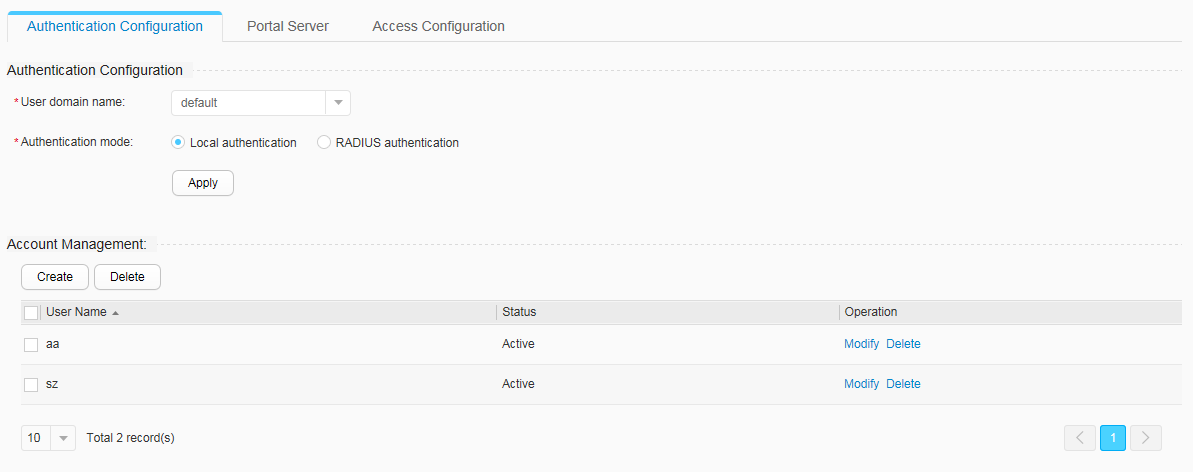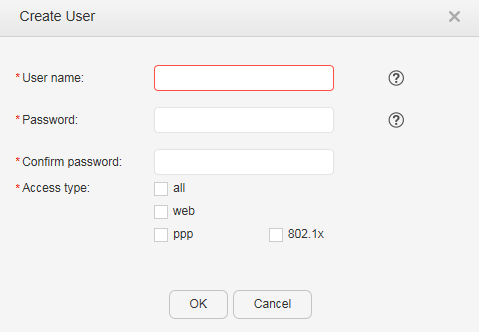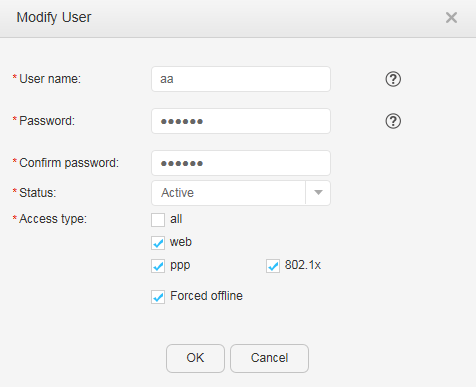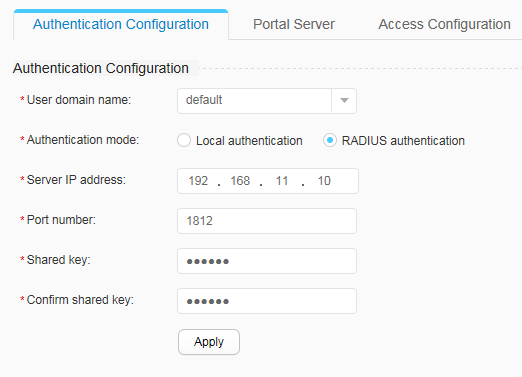Authentication Configuration
Context
Authentication configuration includes configurations of the local and RADIUS authentication modes. If the local authentication mode is used, you must create a user account on the switch and set a password. If the RADIUS authentication mode is used, you must configure the IP address, port number, and shared key of the RADIUS server. If the password configured in local user creation or modification is the same as the default password, security risk exists.
Procedure
- Configuring local authentication
Choose in the navigation tree to display the User Access Control page.
Click the tab to display the Authentication Configuration page.
Select an option from the User domain name drop-down list box in the Authentication Configuration area.
Select Local authentication for Authentication mode, as shown in Figure 1.
Configure the user account information for local authentication in the Account Management area.
-
Click Create to display the Create User page, as shown in Figure 2.
Table 1 describes the parameters for creating a user.
Table 1 Create User/Modify User Parameter
Description
User name
Indicates the new user name.
The user name cannot contain \ / : * ? " < > | ' or %, and cannot start with @.
Password
Indicates the user password.
A secure password should contain at least two types of the following: lowercase letters, uppercase letters, numerals, special characters (such as ! $ # %). In addition, the password cannot contain spaces or single quotation marks (').
Confirm password
Indicates the confirm password. The format is the same as that of Password.
Status
Sets the user status.
User status includes active and block. If the status is set to block, the device rejects the user's authentication requests, and the user cannot change the password.
NOTE:This parameter is only displayed on the user modification page.
Access type
Sets the user access type.
Forced offline
Indicates whether a user is forcibly disconnected from the network.
NOTE:This parameter is only displayed on the user modification page.
-
- Click Modify next to the AAA account to be modified to display the Modify User page, as shown in Figure 3.
-
- Configuring RADIUS authentication
Choose in the navigation tree to display the User Access Control page.
Click the tab to display the Authentication Configuration page.
Select an option from the User domain name drop-down list box in the Authentication Configuration area.
Select RADIUS authentication for Authentication mode, as shown in Figure 4.
Table 2 describes the parameters for RADIUS authentication.Table 2 Parameters for configuring RADIUS authentication Parameter
Description
Server IP address
Indicates the IP address of the RADIUS server, for example, 10.10.10.1.
The server IP address must have reachable routes to the switch.
Port number
Indicates the UDP port number of the RADIUS server.
Shared key
Indicates the shared key used for communication between the switch and RADIUS server.
When communicating with the RADIUS server, the switch uses the shared key to encrypt the user password to ensure password security during data transmission.
The value is a string of 1 to 128 case-sensitive characters without spaces, single quotes ('), and question mask (?).
Confirm shared key
Indicates the confirm shared key.
The format is the same as that of the shared key.