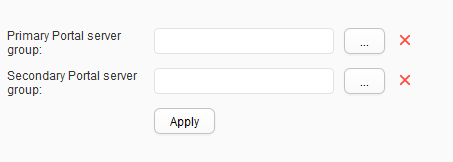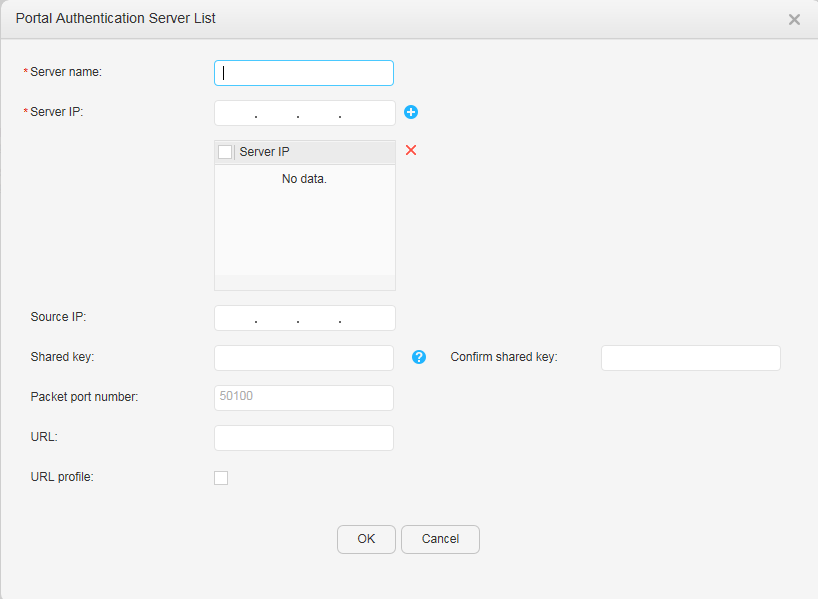Portal Server
Context
To ensure the communication between the switch and Portal server, you must configure the Portal server IP address and parameters (including the port number and shared key of the Portal server) about information exchange between the switch and Portal server, and bind interfaces to the Portal server.

After configuring Portal authentication, perform the Authentication Configuration. The two functions implement user authentication together.
Procedure
- Configure a Portal server.
- Create a Portal authentication server.
- Modifying a Portal authentication server.
- Click . The Configuration page is displayed.
- Choose from the navigation tree. The User Access Control page is displayed.
- Click the Portal Server tab. The Portal Server tab page is displayed.
- Click
 . The Portal Authentication Server List page is displayed.
. The Portal Authentication Server List page is displayed. - Click the name of the authentication server that you want to modify. The authentication server modification page is displayed.
- Modify parameters for the authentication server. Table 1 describes the parameters.
- Click OK.
- Delete a Portal authentication server.