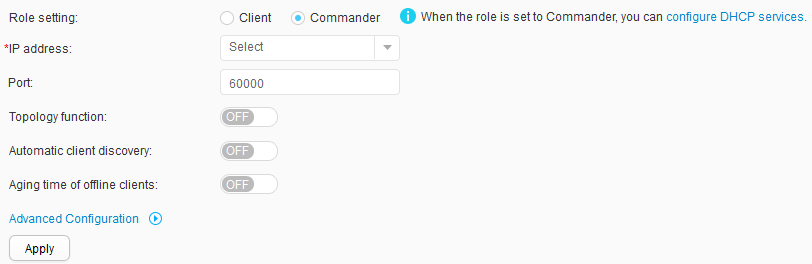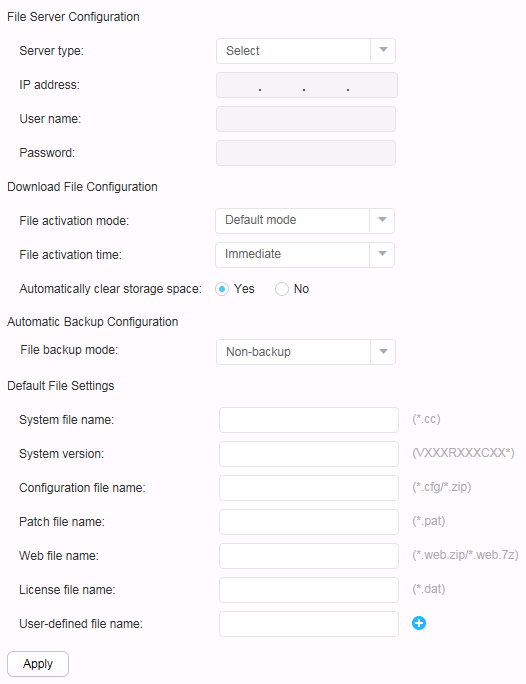Commander
Procedure
- Click in the function area to display the Network page.
- Click in the navigation tree to display the Role Configuration page.
- Click the Commander option button, as shown in Figure 1.
- Click configure DHCP services to view or configure DHCP services.
- To perform advanced configurations, click
 , as shown in Figure 2.
, as shown in Figure 2.
Table 1 describes the parameters for a Commander.
Table 1 Role parameters Parameter
Description
IP address
This parameter is mandatory. Select an existing IP address from the drop-down list box.
Port
If you keep this field blank, the default UDP port is used.
Topology function
If you select ON, the Commander is enabled to collect topology information so that you can deploy and maintain the network based on the topology.
Automatic client discovery
If you select ON, the Commander automatically learns client information, including each client's MAC address, ESN, IP address, device type, device model, system software name, configuration file name, and patch file name. This function enables the Commander to monitor and manage basic information and version files for clients on the network.
Aging time of offline clients
If you select ON, set an aging time.
If the Commander does not receive status information from a client in 2 minutes, the Commanders considers the client offline. When the number of clients managed by a Commander reaches the upper limit, new client information cannot be added to the Commander. To release the space occupied by offline clients in the client database, configure an aging time for offline clients. When the aging time expires, the Commander deletes the offline client.
File Server Configuration
Server type
Options are FTP, SFTP, and TFTP.
NOTE:FTP and TFTP cannot ensure secure file transfer. SFTP is recommended on networks that require high security.
IP address
Enter the IP address of the file server.
User name
Set the user name used to log in to the file server.
Password
Set the password used to log in to the file server.
Download File Configuration
File activation mode Options are Default mode and Reset mode.
By default, if downloaded files include a software package (*.cc), clients activate all the downloaded files by resetting. In a batch upgrade, if downloaded files include a configuration file, clients activate all the downloaded files by resetting.
File activation time Options are Immediate, Delayed, and Scheduled. If you select Delayed or Scheduled, specify a time.
Automatically clear storage space If you select yes, clients will delete non-startup system software packages if they do not have sufficient space for downloaded files.
NOTE:This function is invalid for some types of file servers. If the file server is a TFTP server, this function does not take effect because the TFTP server does not return file size to clients. If an FTP or SFTP server cannot return the file size, this function does not take effect yet.
Automatic Backup Configuration
File backup mode
Options are Non-backup, Save backup file as new file, and Overwrite original file.
Default File Settings
System file name
If you do not specify any file information, the default file information is used.
You can specify a maximum of three self-defined files.
System version
Configuration file name
Patch file name
Web file name
License file name
User-defined file name
- Set parameters on the Role page.
- Click Apply.