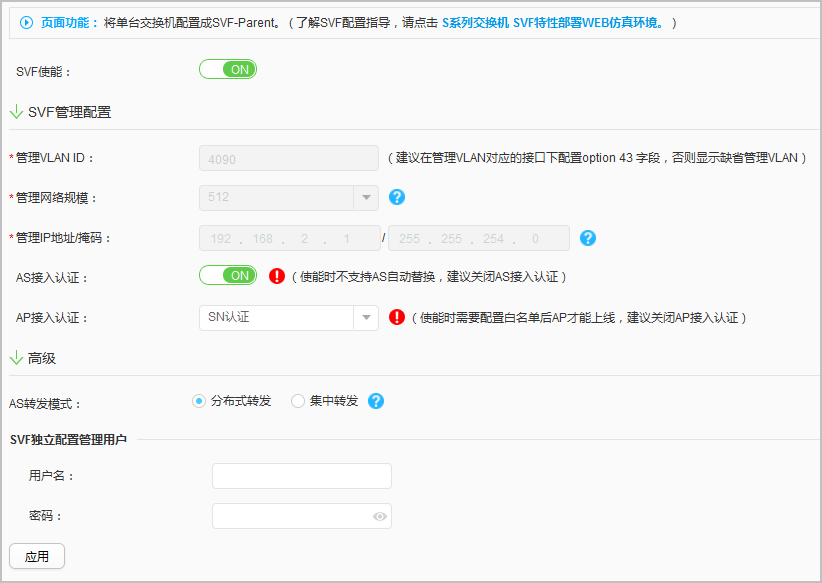SVF Enabling
Procedure
- Choose . The SVF Enabling page is displayed.
- Set Enable SVF to ON. The SVF Enabling page is displayed, as shown in Figure 1.
Table 1 describes the parameters on the page.
Table 1 Parameters on the SVF Enabling page Item
Description
Enable SVF
Indicates whether to enable SVF on the parent:- ON: Enable SVF on the parent.
- OFF: Disable SVF on the parent.
Basic SVF Configuration
Management VLAN ID
Configures a management VLAN. The value defaults to 4090 and cannot be VLAN 1 or VLAN 4093.
Management network scale
Specifies the total number of ASs and APs. A value slightly larger than the actual value is recommended for capacity expansion.
Management IP address/mask
Configures a management IP address.
AS access authentication
Indicates whether to authenticate an AS when it attempts to connect to an SVF system:- ON: The AS needs to be authenticated.
- OFF: The AS does not need to be authenticated.
AP access authentication
Configures the AP authentication mode:- Non-authentication
- MAC address authentication
- SN authentication
Advance SVF Configuration
AS forwarding mode
Configures the forwarding mode:- Distributed: Local traffic of an AS is directly forwarded from the AS, and traffic between ASs is sent to the parent for forwarding.
- Centralized: Both traffic forwarded by the local AS and traffic forwarded between ASs are sent to the parent for forwarding.
Administrator in Independent Configuration Mode
Creates the administrator and sets the password for AS login in independent configuration mode.
- Configure the parameters.
- Click Apply.
- In the dialog box that is displayed, click OK.