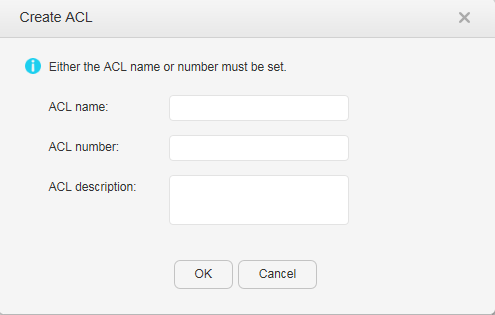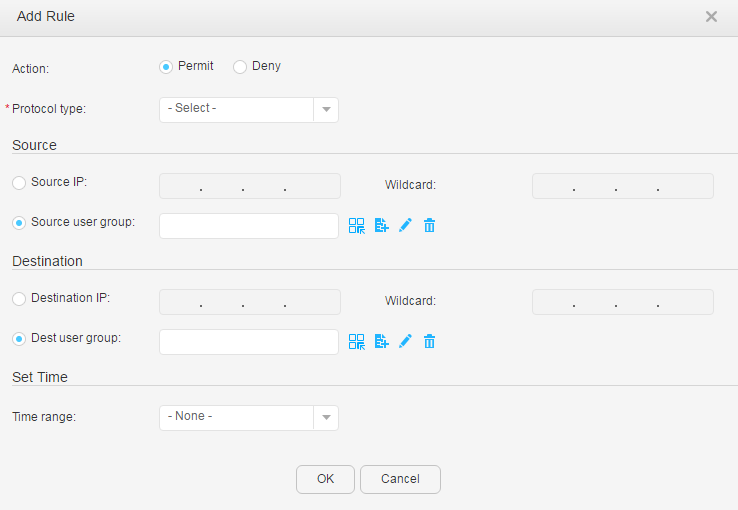UCL Config
Procedure
- Query ACLs.
- Click in the function area. Choose to open the UCL Config page.
- Set the search criteria.
- Click
 to display
all matching records.
to display
all matching records.
- Create an ACL.
- Modify an ACL.
- Delete an ACL.
- Click in the function area. Choose to open the UCL Config page.
- Select an ACL and click Delete. If the ACL contains rules, the system prompts you that the rules in the ACL will be deleted and asks you whether to delete the ACL.
- Click OK. If the operation succeeds, the system returns to the UCL Config page; otherwise, an error message is displayed.
- Add a rule.
- Modify a rule.
- Click in the function area. Choose to open the UCL Config page.
- Select an ACL and click
 to expand the ACL rules.
to expand the ACL rules. - Click
 of a
rule to modify the rule. Table 2 describes the parameters
on the page.
of a
rule to modify the rule. Table 2 describes the parameters
on the page.

Click
 and
and  to change the
order of the rule, and click Apply to make
the new order take effect.
to change the
order of the rule, and click Apply to make
the new order take effect. - Delete a rule.
- Click in the function area. Choose to open the UCL Config page.
- Select an ACL and click
 to expand the ACL rules.
to expand the ACL rules. - Click
 of a
rule to delete the rule. In the dialog box that is displayed, click OK.
of a
rule to delete the rule. In the dialog box that is displayed, click OK.