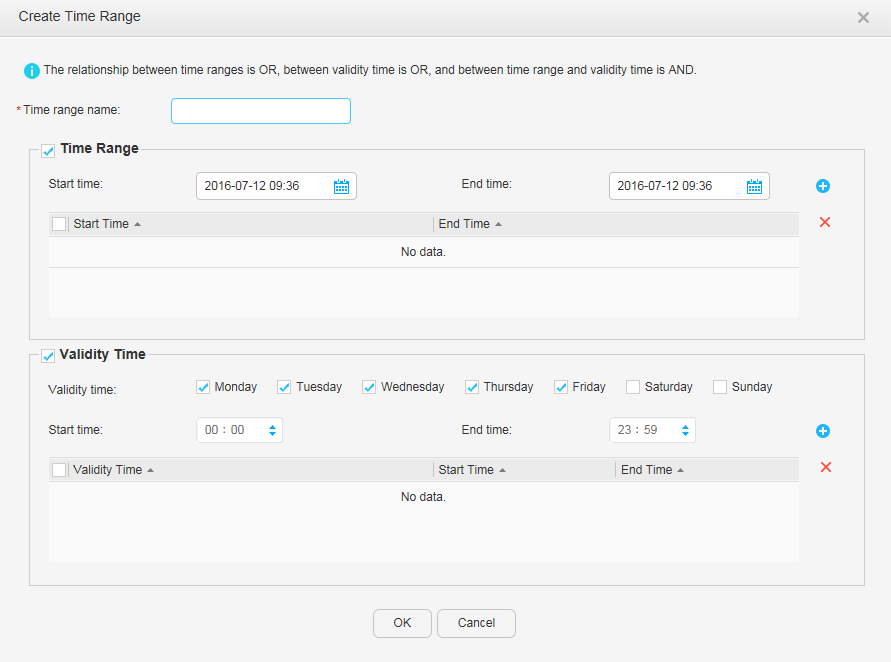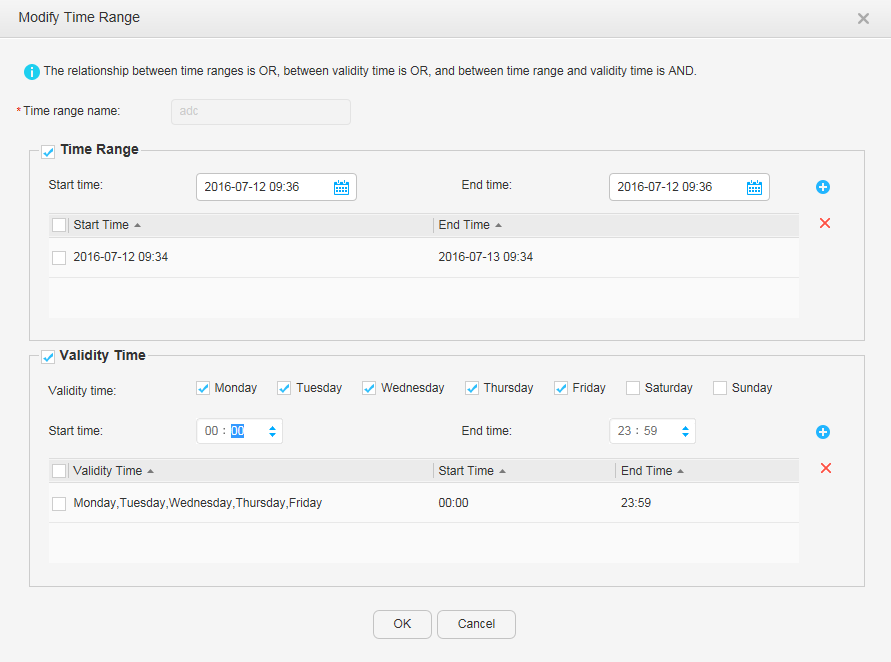Validity Time Range
Context
- A time range specifies a period of time. In practice, users may want certain ACL rules to be valid during a certain period but be invalid out of the period. That is, the ACL rules are used to filter packets based on the time range. In this case, you can set one or more time ranges, and apply the time ranges to a created ACL. Then, packets can be filtered based on the set time ranges.
- An effective period can contain periodic time ranges and valid period. A periodic time range takes effect on a certain day in a week. A validity period contains the start time and the end time.